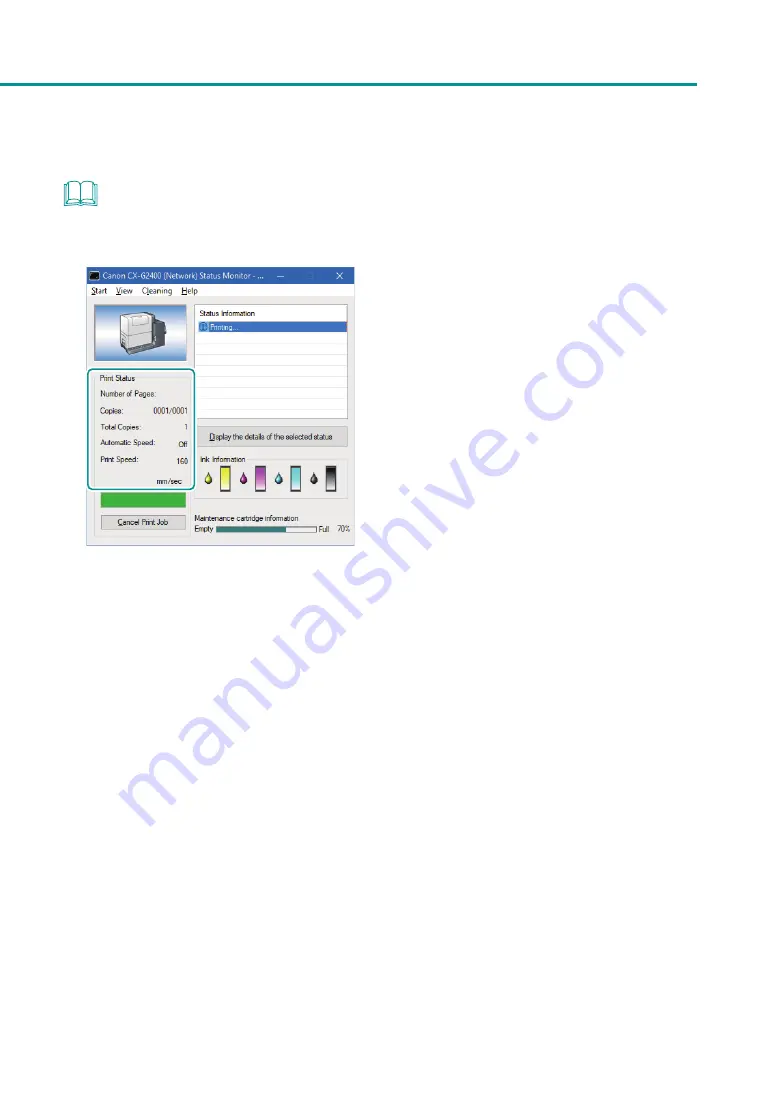
29
How to Print
NOTE
• Checking the Current Printing Status.
The status monitor allows you to check the printing status.
[Number of Pages]
The number of the page currently being printed is
displayed.
[Copies]
The progress of printing of each page is displayed.
For example, when the printer is set so as to print
ten copies of a document consisting of three
pages,”0001/0010” to “0010/0010” are displayed
sequentially during printing of the first page.
The progress bar shows the number of printed
copies of each page.
[Total Copies]
The total number of copies which have been
printed by the current job is displayed.
[Automatic Speed]
Whether the automatic speed function is turned
ON or OFF is displayed.
[Print Speed]
The currently set print speed is displayed.
• Displaying Help Topics
Displaying help topics from the Settings screen of the printer driver allows you to read descriptions of functions
and setting procedure.
- To read detailed descriptions of functions and setting procedure
When you want to read detailed description of printer driver functions and setting procedure, click [Help] on
the Settings screen of the printer driver.
- To read the description of a setting item
Right-click on the character string of the setting item, and then click [Help].
Содержание CX-G2400
Страница 1: ...CX G2400 COLOR CARD PRINTER User s Guide CANON FINETECH NISCA INC 2017 4Y1 8613 010 ...
Страница 90: ...85 Changing Special Settings 5 Finish updating the special settings 1 1 Click Close ...
Страница 95: ...90 Chapter 2 Printing ...
Страница 149: ...144 Chapter 3 Maintenance 2 Remove the paper from the printer 1 Open the auxiliary tray 2 Remove the paper ...
Страница 152: ...Chapter 4 Troubleshooting For Troubleshooting Operations 148 List of Error Messages Warning Messages 165 ...
Страница 179: ...174 Chapter 4 Troubleshooting ...
Страница 180: ...Chapter 5 Appendix Moving the Printer 176 Uninstall Printer Driver 185 About Network Utility 187 ...






























