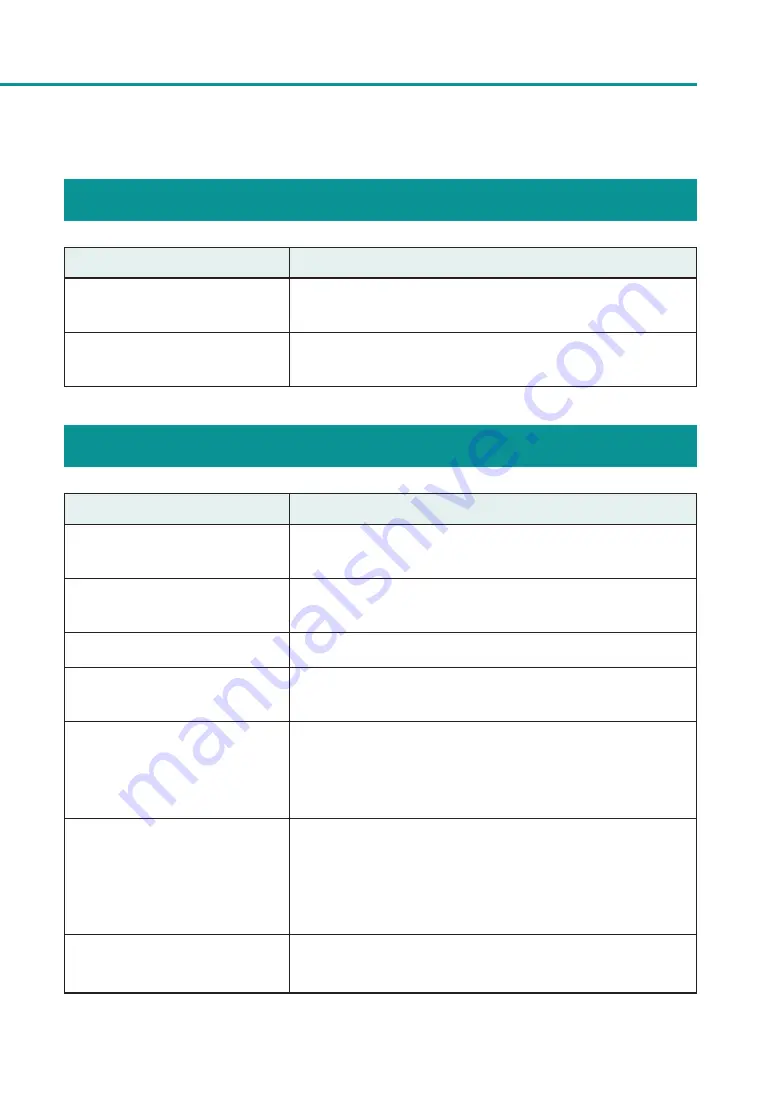
151
For Troubleshooting Operations
Power Does not Turn on
Points to Confi rm
Solution
Is the AC adapter and power cord
properly connected?
After confirming that the AC adapter and power cord are properly
connected, insert the power plug firmly into the power outlet.
Is the power outlet supplying
electricity?
Try plugging in other electric appliances. If it works properly, a printer
failure is possible. Contact your place of purchase.
Printing Does not Start/Complete
Points to Confi rm
Solution
Did an error occur?
Double-click the message of the [Status Information] displayed on the
Status Monitor and operate according to the directions given.
Is it connected to the computer?
Connect the computer and the printer correctly with the interface
cable.
Is the correct printer selected?
Select the printer to be used with the [Printing] dialog box.
Are you printing a large image?
If the Status Lamp (green) is flashing, the data is still being processed.
Stand by.
Are you printing for long periods of
time?
When printing for a long period of time, the print head temperature
will rise.
To protect the head, printing operations will be interrupted. After a
while printing will resume.
Did the test pattern print?
From [Utility] window of the printer driver, try performing the print out
of a head position adjustment pattern or print the configured values.
If printed, confirm the configuration and operation procedures of
the application software and confirm the contents of the data to be
printed.
Are there problems occurring with
the computer?
Print after restarting the computer.
Also, delete any print jobs left over when starting.
Содержание CX-G2400
Страница 1: ...CX G2400 COLOR CARD PRINTER User s Guide CANON FINETECH NISCA INC 2017 4Y1 8613 010 ...
Страница 90: ...85 Changing Special Settings 5 Finish updating the special settings 1 1 Click Close ...
Страница 95: ...90 Chapter 2 Printing ...
Страница 149: ...144 Chapter 3 Maintenance 2 Remove the paper from the printer 1 Open the auxiliary tray 2 Remove the paper ...
Страница 152: ...Chapter 4 Troubleshooting For Troubleshooting Operations 148 List of Error Messages Warning Messages 165 ...
Страница 179: ...174 Chapter 4 Troubleshooting ...
Страница 180: ...Chapter 5 Appendix Moving the Printer 176 Uninstall Printer Driver 185 About Network Utility 187 ...






























