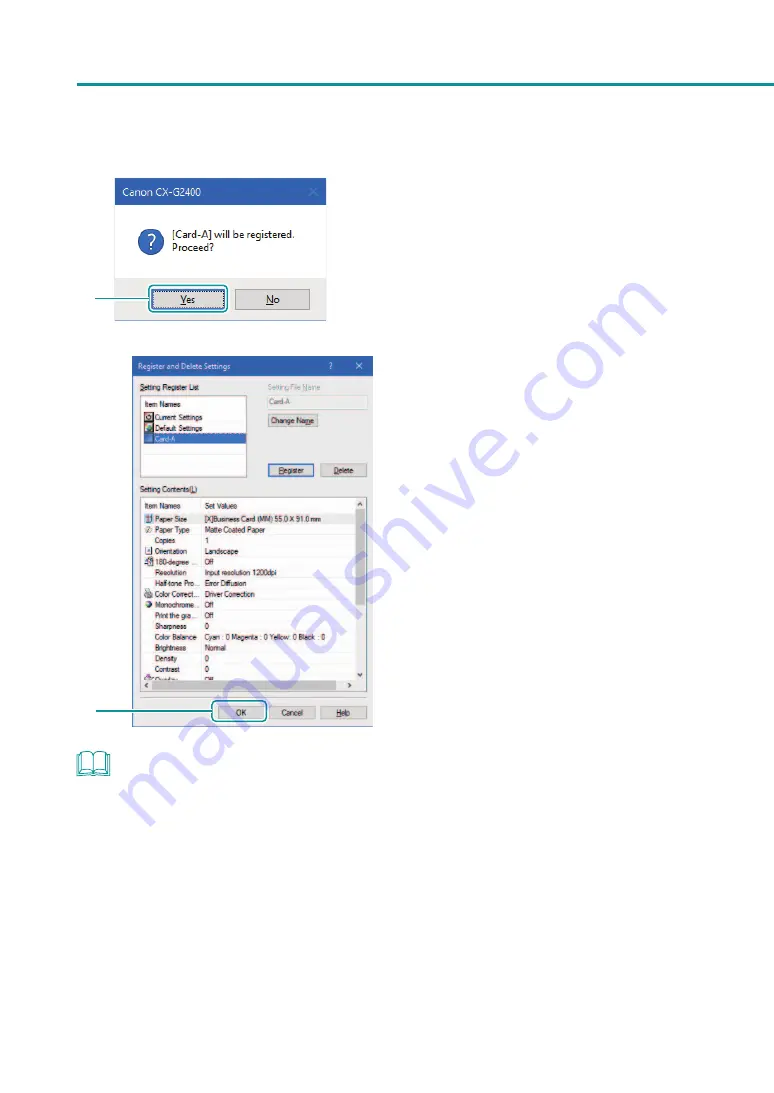
80
Chapter 2
Printing
5
5. Click [Yes].
6
6. Click [OK].
The print settings are registered in [Favorites].
NOTE
• Changing the Name of a Favorite
To change the name of a registered favorite, select it from the [Registered Settings List] and then click [Change
Name]. After changing the name, click [Register].
• Deleting a Favorite
To delete a registered favorite, select if from the [Registered Settings List], and then click [Delete].
•
Confi rming a Registered Favorite (Settings)
Clicking [Check Settings] on the [Page Setup] tab allows you to confirm the print settings registered in [Favorites].
Clicking [Copy] in the dialog box allows you to copy the print settings to the clipboard of the OS.
Содержание CX-G2400
Страница 1: ...CX G2400 COLOR CARD PRINTER User s Guide CANON FINETECH NISCA INC 2017 4Y1 8613 010 ...
Страница 90: ...85 Changing Special Settings 5 Finish updating the special settings 1 1 Click Close ...
Страница 95: ...90 Chapter 2 Printing ...
Страница 149: ...144 Chapter 3 Maintenance 2 Remove the paper from the printer 1 Open the auxiliary tray 2 Remove the paper ...
Страница 152: ...Chapter 4 Troubleshooting For Troubleshooting Operations 148 List of Error Messages Warning Messages 165 ...
Страница 179: ...174 Chapter 4 Troubleshooting ...
Страница 180: ...Chapter 5 Appendix Moving the Printer 176 Uninstall Printer Driver 185 About Network Utility 187 ...






























