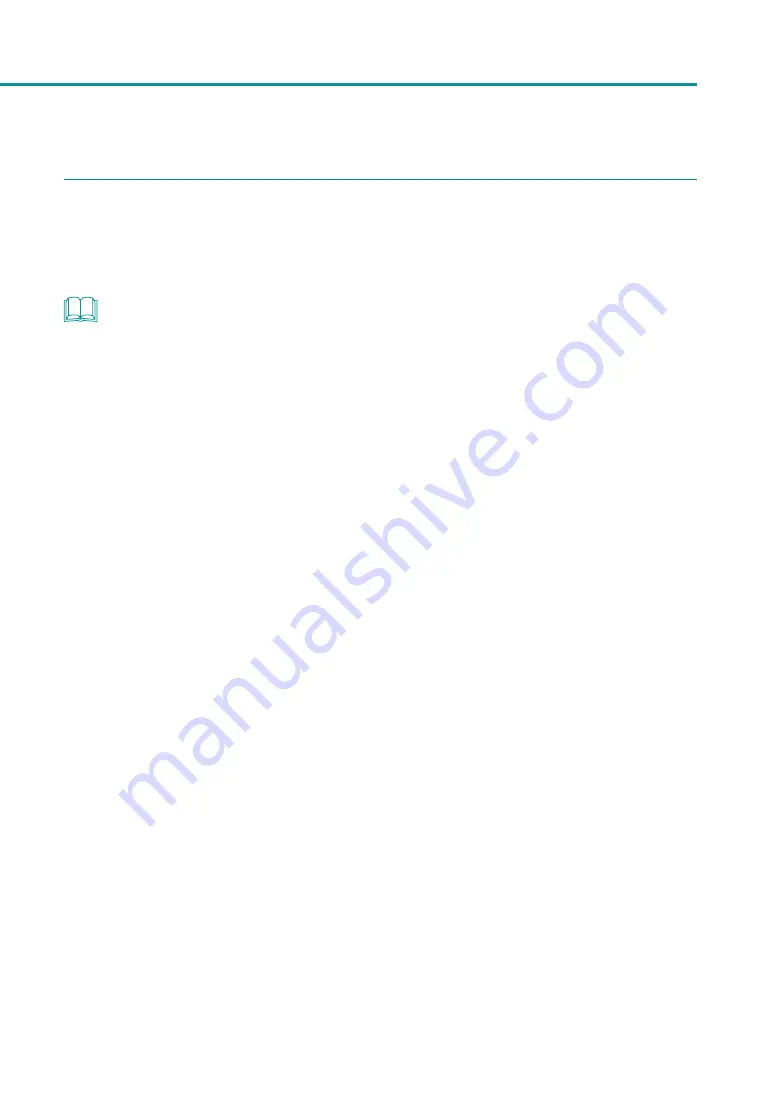
69
Changing Print Quality and Adjusting Color
5
Complete the setting procedure.
Click [OK] in the printer driver setup window.
When printing begins, the document will be printed at the adjusted brightness and contrast.
NOTE
• [Brightness] can not be selected when [Color Correction] is set to [Disable].
• [Brightness] can not be selected when a paper type associated with Profile (the start character is "*") is selected.
• [Contrast] can not be adjusted when the [Monochrome Print] check box is selected.
Содержание CX-G2400
Страница 1: ...CX G2400 COLOR CARD PRINTER User s Guide CANON FINETECH NISCA INC 2017 4Y1 8613 010 ...
Страница 90: ...85 Changing Special Settings 5 Finish updating the special settings 1 1 Click Close ...
Страница 95: ...90 Chapter 2 Printing ...
Страница 149: ...144 Chapter 3 Maintenance 2 Remove the paper from the printer 1 Open the auxiliary tray 2 Remove the paper ...
Страница 152: ...Chapter 4 Troubleshooting For Troubleshooting Operations 148 List of Error Messages Warning Messages 165 ...
Страница 179: ...174 Chapter 4 Troubleshooting ...
Страница 180: ...Chapter 5 Appendix Moving the Printer 176 Uninstall Printer Driver 185 About Network Utility 187 ...






























