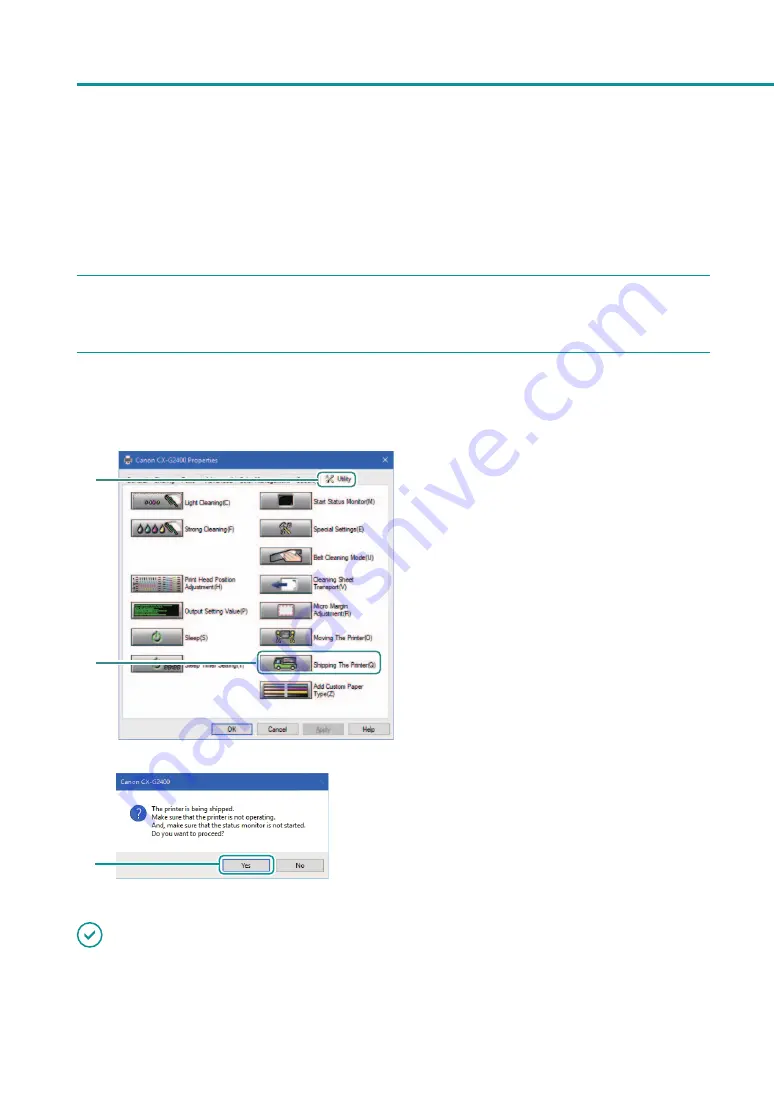
180
Chapter 5 Appendix
• Do not move the printer with the ink tank cover open or with the transport unit drawn out. They could be
damaged or a printer failure could result.
• For how to install the printer after movement, refer to the “Getting Started Guide.”
1
Open the properties window of the printer.
2
Execute [Shipping The Printer].
Remove ink from the ink flow passage so that ink does not leak during transportation.
2
1
1. Click the [Utility] tab.
2. Click [ Shipping The Printer].
A confirmation message will appear.
3
3. Click [Yes].
Execute [Shipping The Printer].
Do not operate the printer before the specified
message appears in step
3
.
IMPORTANT
• During execution of [Shipping The Printer], review the following precautions;
-
Do not turn the printer off.
Содержание CX-G2400
Страница 1: ...CX G2400 COLOR CARD PRINTER User s Guide CANON FINETECH NISCA INC 2017 4Y1 8613 010 ...
Страница 90: ...85 Changing Special Settings 5 Finish updating the special settings 1 1 Click Close ...
Страница 95: ...90 Chapter 2 Printing ...
Страница 149: ...144 Chapter 3 Maintenance 2 Remove the paper from the printer 1 Open the auxiliary tray 2 Remove the paper ...
Страница 152: ...Chapter 4 Troubleshooting For Troubleshooting Operations 148 List of Error Messages Warning Messages 165 ...
Страница 179: ...174 Chapter 4 Troubleshooting ...
Страница 180: ...Chapter 5 Appendix Moving the Printer 176 Uninstall Printer Driver 185 About Network Utility 187 ...






























