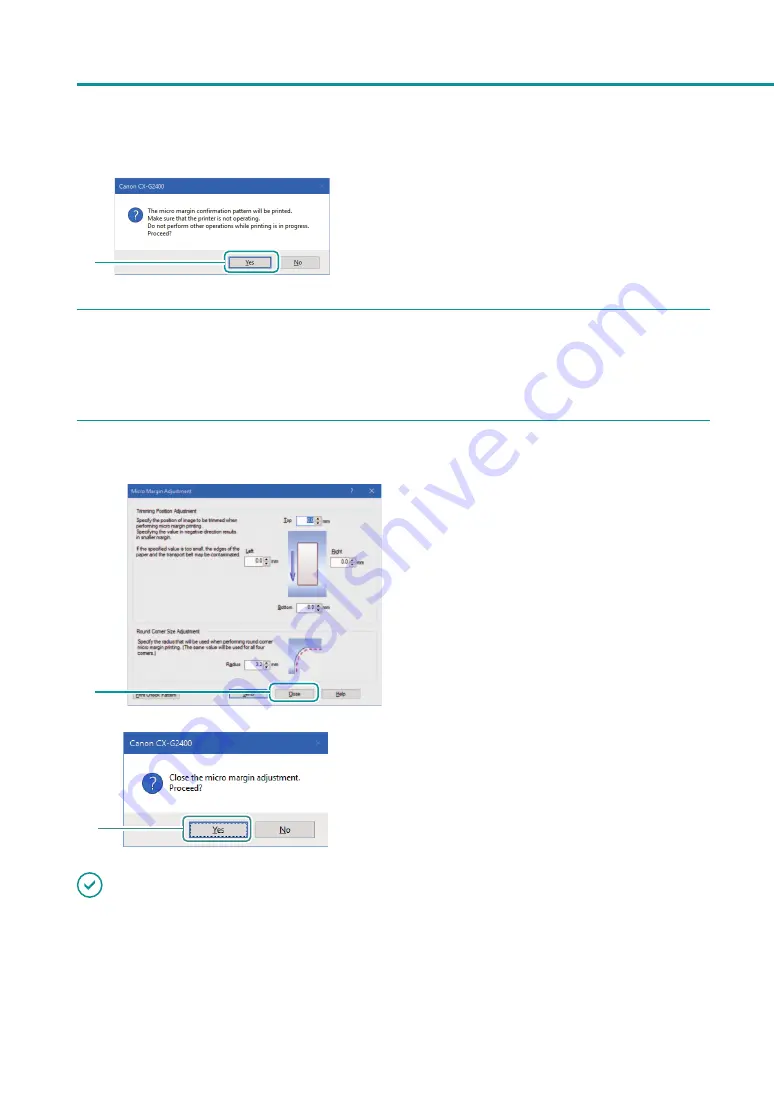
54
Chapter 2
Printing
2
2. Click [Yes].
9
Check the check pattern after adjustment of the trimming position.
Look at the check pattern. If the trimming position is at the adjusted position, adjustment is complete.
10
Complete the trimming position adjustment procedure.
1
1. Click [Close].
A confirmation message appears.
2
2. Click [Yes].
IMPORTANT
• Printing does not take place in the region outside the trimming position. Therefore, characters and images at the
edges of the paper may not fit in the paper.
• Adjust the trimming position in small increments as you check the position with the check pattern. Setting the
trimming position to the extreme negative value may stain the transport belt. If stain occurs, clean the transport
belt.
Содержание CX-G2400
Страница 1: ...CX G2400 COLOR CARD PRINTER User s Guide CANON FINETECH NISCA INC 2017 4Y1 8613 010 ...
Страница 90: ...85 Changing Special Settings 5 Finish updating the special settings 1 1 Click Close ...
Страница 95: ...90 Chapter 2 Printing ...
Страница 149: ...144 Chapter 3 Maintenance 2 Remove the paper from the printer 1 Open the auxiliary tray 2 Remove the paper ...
Страница 152: ...Chapter 4 Troubleshooting For Troubleshooting Operations 148 List of Error Messages Warning Messages 165 ...
Страница 179: ...174 Chapter 4 Troubleshooting ...
Страница 180: ...Chapter 5 Appendix Moving the Printer 176 Uninstall Printer Driver 185 About Network Utility 187 ...






























