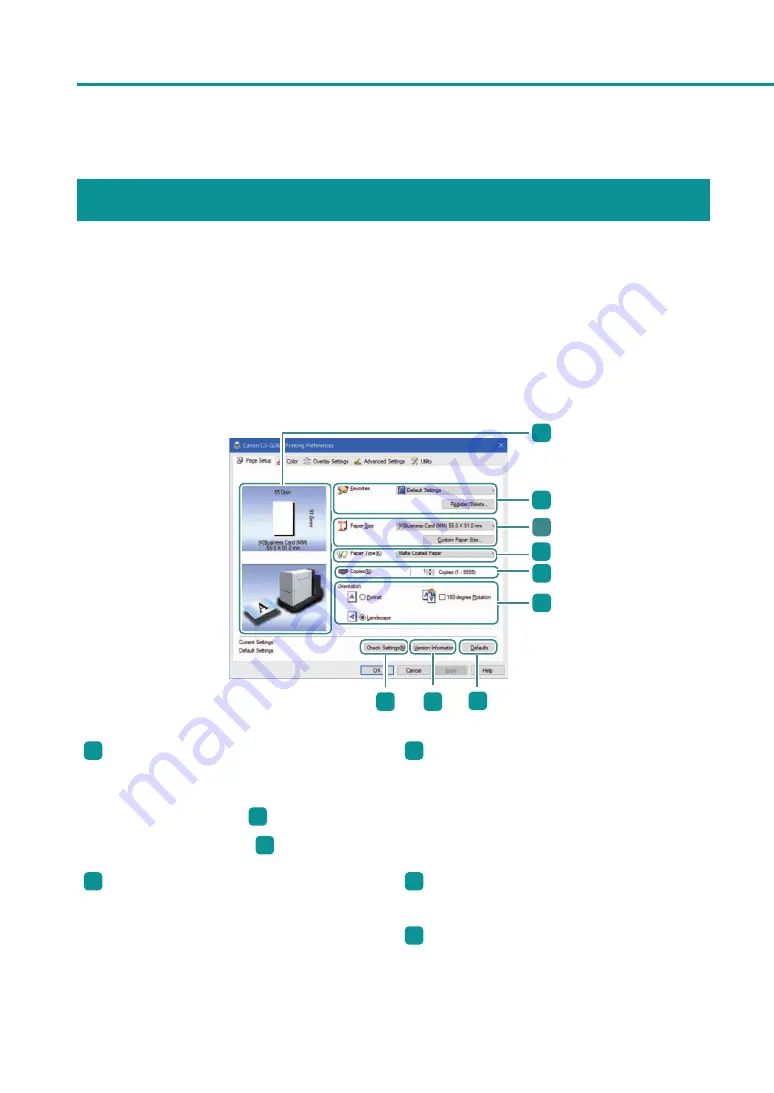
34
Chapter 1
Basic Operation
Printer Driver Setup Window Configuration
The printer driver setup window consists of the [Page Setup] tab [Color] tab, [Overlay Settings] tab, [Advanced
Settings] tab, and [Utility] tab.
■
[Page Setup] tab
Changes to paper size, paper type, number of copies, page orientation and more can be adjusted in the [Page
Setup] tab of the [Printing Preferences] window.
1
2
3
4
5
6
7
9
8
1
Preview window showing the current settings
The current paper size and print orientation are
shown.
Upper pane: Paper Size (
3
)
Lower pane: Orientation (
6
)
3
Paper Size
Select the size of the paper to use for printing
from the pull-down menu.
Clicking [Custom Paper Size...] allows to set the
paper size as desired
2
Favorites
Register frequently used paper so it can be
conveniently selected from the pull-down menu.
Clicking [Register/Delete...] allows to register or
delete a favorite setting.
4
Paper Type
Select a paper type from the pull-down menu.
5
Copies
Specify the number of copies to print.
Содержание CX-G2400
Страница 1: ...CX G2400 COLOR CARD PRINTER User s Guide CANON FINETECH NISCA INC 2017 4Y1 8613 010 ...
Страница 90: ...85 Changing Special Settings 5 Finish updating the special settings 1 1 Click Close ...
Страница 95: ...90 Chapter 2 Printing ...
Страница 149: ...144 Chapter 3 Maintenance 2 Remove the paper from the printer 1 Open the auxiliary tray 2 Remove the paper ...
Страница 152: ...Chapter 4 Troubleshooting For Troubleshooting Operations 148 List of Error Messages Warning Messages 165 ...
Страница 179: ...174 Chapter 4 Troubleshooting ...
Страница 180: ...Chapter 5 Appendix Moving the Printer 176 Uninstall Printer Driver 185 About Network Utility 187 ...






























