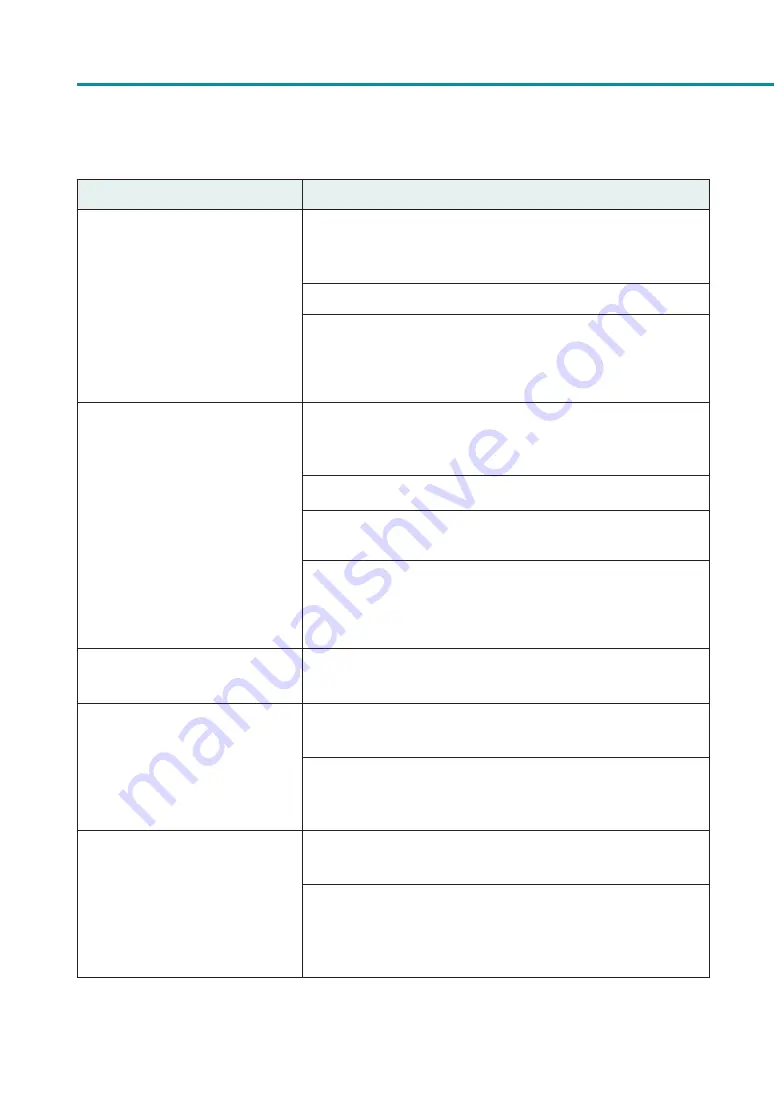
156
Chapter 4 Troubleshooting
Condition
Solution
The printing is blurred.
Confirm that the paper set (size, shape, and type) matches the paper
(size, shape, and type) configured by the application software or
printer driver.
If you are using the printer at low temperature (Room temperature is
14 degrees Celsius (57 degrees Fahrenheit) or lower) :
Open the [Utility] tab in the printer driver and then select the [Low
Temperature Print Mode] in the [Special Settings].
The color deviation appears on the
print.
Confirm that the paper set (size, shape, and type) that displays color
deviation matches the paper (size, shape, and type) configured by the
application software or printer driver is the same.
Adjust the position of the print head.
Set the resolution to [Input resolution 1200dpi] (prioritize image
quality) and then print.
If you have several printers, check that you have not changed the
printer and transport unit combinations. Because accurate adjustments
are made between each printer and its transport unit, it is not possible
to use a transport unit of another printer.
The halftone representation is coarse.
Open [Color] tab of the printer driver, and set the [Half-tone] to [Error
Diffusion].
The area around characters or the layer
areas appear uneven.
Open the printer driver's [Color] tab and set the [Half-tone] to [Error
Diffusion].
Confirm that the paper set (size, shape, and type) matches the paper
(size, shape, and type) configured by the application software or
printer driver.
During micro margin printing, the
print position and margins are off
alignment.
Adjust the print position and trimming position for micro margin
printing.
If you have several printers, check that you have not changed the
printer and transport unit combinations. Because accurate adjustments
are made between each printer and its transport unit, it is not possible
to use a transport unit of another printer.
Содержание CX-G2400
Страница 1: ...CX G2400 COLOR CARD PRINTER User s Guide CANON FINETECH NISCA INC 2017 4Y1 8613 010 ...
Страница 90: ...85 Changing Special Settings 5 Finish updating the special settings 1 1 Click Close ...
Страница 95: ...90 Chapter 2 Printing ...
Страница 149: ...144 Chapter 3 Maintenance 2 Remove the paper from the printer 1 Open the auxiliary tray 2 Remove the paper ...
Страница 152: ...Chapter 4 Troubleshooting For Troubleshooting Operations 148 List of Error Messages Warning Messages 165 ...
Страница 179: ...174 Chapter 4 Troubleshooting ...
Страница 180: ...Chapter 5 Appendix Moving the Printer 176 Uninstall Printer Driver 185 About Network Utility 187 ...






























