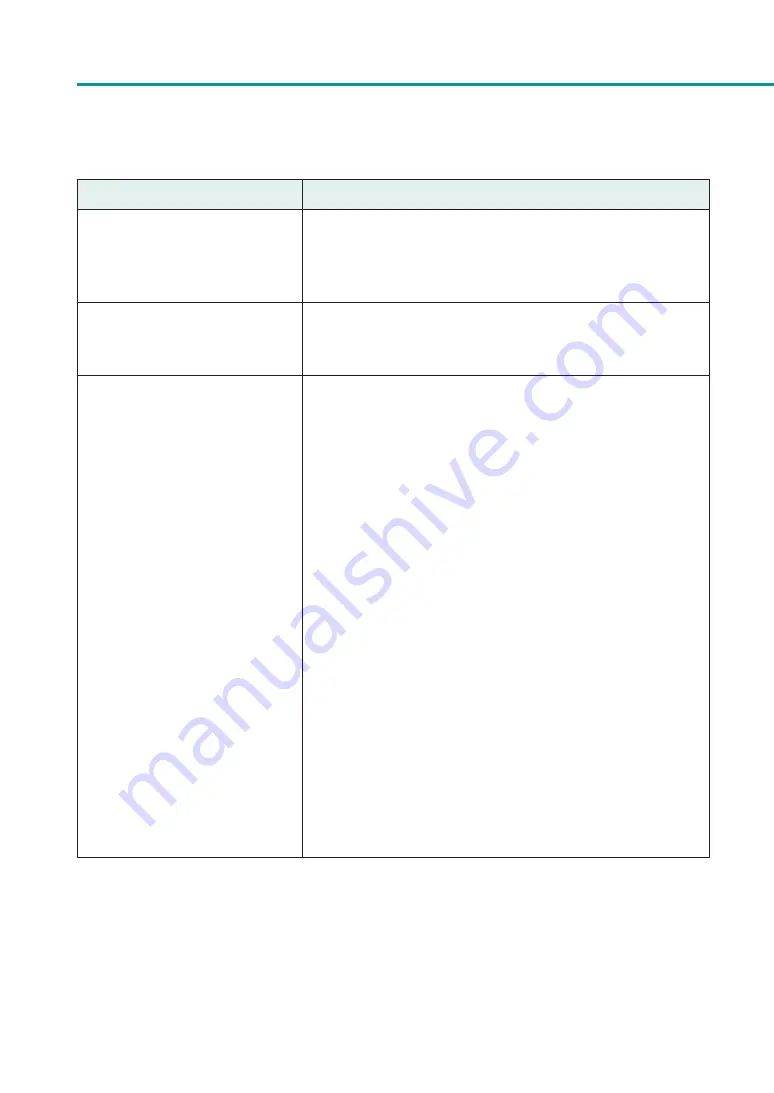
152
Chapter 4 Troubleshooting
Points to Confi rm
Solution
Is the computer's configuration
for suspend or sleep state set to
something other than “Never”?
Selecting "Never" in the Microsoft Windows Power Saver or Power
Option settings will prevent the computer from entering a sleep state.
Refer to Microsoft Windows product documentation for instructions
on adjusting your computer's power settings.
Is “no ink” displayed even though
an ink tank with remaining ink is
installed?
Are the port settings correct?
Follow the steps below to confirm the port settings:
1. Select as described below:
-
For Windows 10
Right-click on start and then select Control Panel -> Hardware and
Sound -> Devices and printers.
- For Windows 8.1
From the Desktop charms, select Settings -> Control Panel ->
Hardware and Sound -> Devices and Printers.
- For Windows 7
Select the Start menu -> Devices and Printers.
2. Right-click the printer icon and select [Printer Properties].
The properties window will appear.
3. Click on the [Ports] tab and confirm that the port is correctly selected.
e.g.) For USB connection : USBnnn (“nnn” represents numbers)
For network connection : CFTnnnnnn@MDL
("n" represents the last six digits of the printer's Mac address,
and MDL is the printer's model name.)
If the setting is incorrect, set it correctly.
If the port to be used is not available, uninstall the printer driver
and install the printer driver again.
4. Click [OK].
Содержание CX-G2400
Страница 1: ...CX G2400 COLOR CARD PRINTER User s Guide CANON FINETECH NISCA INC 2017 4Y1 8613 010 ...
Страница 90: ...85 Changing Special Settings 5 Finish updating the special settings 1 1 Click Close ...
Страница 95: ...90 Chapter 2 Printing ...
Страница 149: ...144 Chapter 3 Maintenance 2 Remove the paper from the printer 1 Open the auxiliary tray 2 Remove the paper ...
Страница 152: ...Chapter 4 Troubleshooting For Troubleshooting Operations 148 List of Error Messages Warning Messages 165 ...
Страница 179: ...174 Chapter 4 Troubleshooting ...
Страница 180: ...Chapter 5 Appendix Moving the Printer 176 Uninstall Printer Driver 185 About Network Utility 187 ...






























