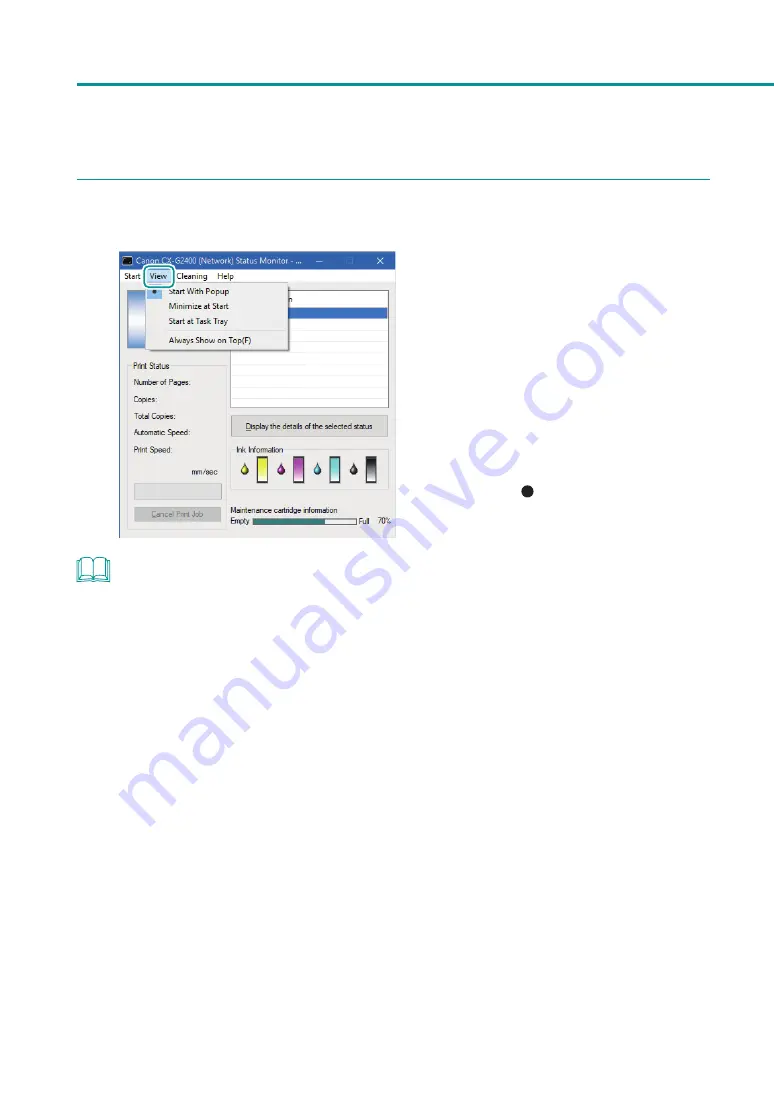
94
Chapter 3 Maintenance
2
Open the View menu and select the desired option.
1. Select one of the following:
[Start With Popup]
Open and display the Status Monitor window.
(This is the default setting.)
[Minimize at Start]
Minimize and store the open Status Monitor
window on the taskbar.
[Start at Task Tray]
Create an icon for the open Status Monitor
window and store the icon in the task tray.
A dot symbol ( ) marks the currently selected
item.
NOTE
• To start the status monitor, click [Start Status Monitor] on the [Utility] tab.
• When an error occurs, the status monitor pops up automatically.
• To always display the window on top, click [Always Show On Top]. The Status Monitor will appear semi-
transparent on the screen.
Содержание CX-G2400
Страница 1: ...CX G2400 COLOR CARD PRINTER User s Guide CANON FINETECH NISCA INC 2017 4Y1 8613 010 ...
Страница 90: ...85 Changing Special Settings 5 Finish updating the special settings 1 1 Click Close ...
Страница 95: ...90 Chapter 2 Printing ...
Страница 149: ...144 Chapter 3 Maintenance 2 Remove the paper from the printer 1 Open the auxiliary tray 2 Remove the paper ...
Страница 152: ...Chapter 4 Troubleshooting For Troubleshooting Operations 148 List of Error Messages Warning Messages 165 ...
Страница 179: ...174 Chapter 4 Troubleshooting ...
Страница 180: ...Chapter 5 Appendix Moving the Printer 176 Uninstall Printer Driver 185 About Network Utility 187 ...






























