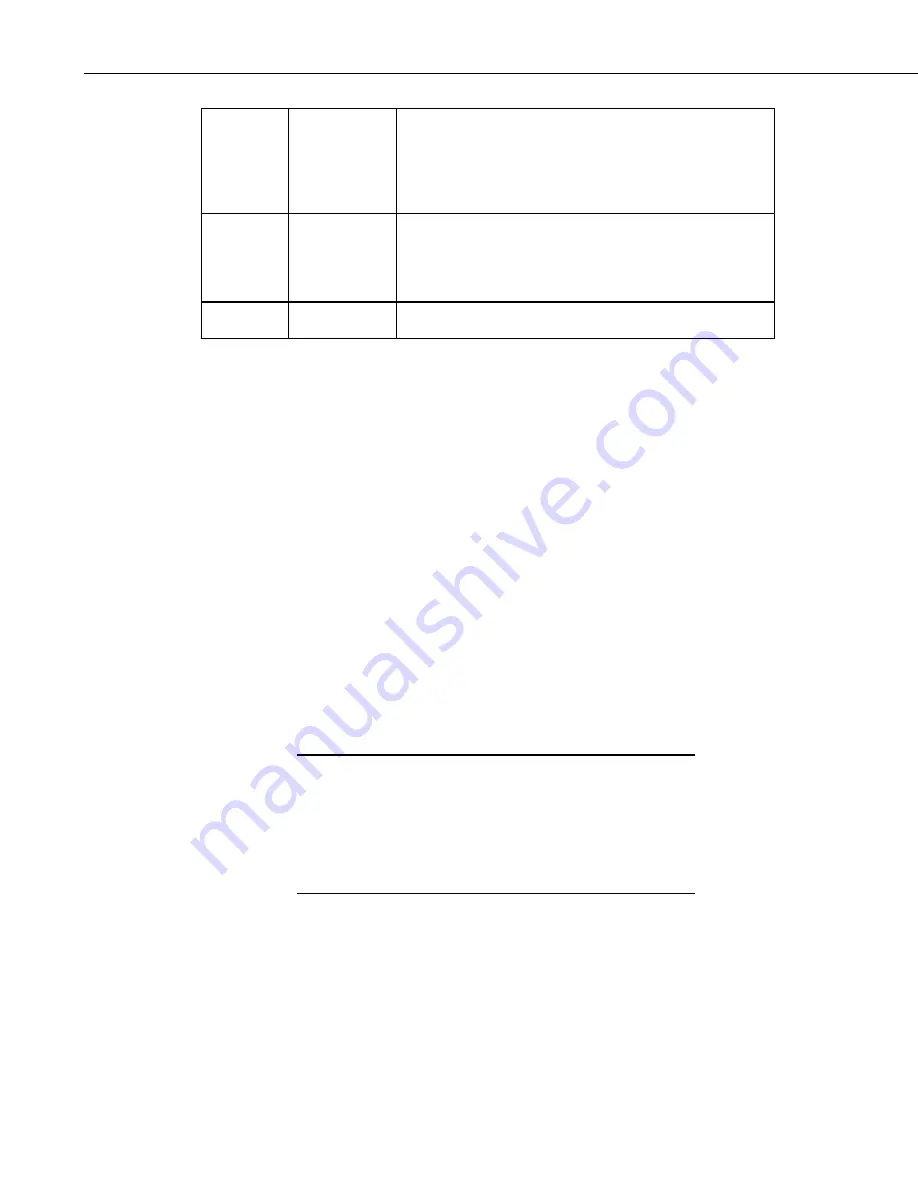
Section 14. Troubleshooting Guide
too poor to support communications. A long series of
nonsense characters usually indicates electrical noise in the
vicinity of the telephone cable that the modems are
interpreting as high and low digital signals and reporting
them as characters.
Type
E <Enter>
To hang up the datalogger, which causes it to turn off its
phone modem, which in turn causes loss of the carrier
signal between the modems. After a few seconds you
should see “NO CARRIER” reported by your base modem.
Type
ATH <Enter> To hang up your base modem.
If the modem you select in LoggerNet’s Setup Screen doesn’t work, check to
make sure you’ve selected the correct modem, that it’s powered up and that the
phone line is working. You may have to adjust the baud rate. If you still have
trouble, you may need to consult your modem manual for the appropriate
initialization strings.
Perhaps you can communicate with other dataloggers on this phone line and
with this base modem, but there’s one remote datalogger that’s problematic.
You could try communicating with that datalogger in remote keyboard mode.
Using the example above, choose instead the datalogger in the Terminal
Emulator and click Open Terminal. You should hear the phone modem dial,
followed by screeches as the modems negotiate a connection, followed by
“CONNECT”, etc., and then a response from the datalogger. Pressing <Enter>
for an array-based logger should return an asterisk “ * “. Typing “A” <Enter>
should return the status line. Type “7H” (“2718H” for 21X or CR7X
dataloggers) to put the datalogger in remote keyboard mode. From there, you
can enter commands much like from a keyboard/display handheld interface.
Pressing “*6” followed by several <Enter> keys should cause the datalogger to
report its input locations. If all you get from some of these commands is
“MODE”, perhaps the datalogger has security set. See your datalogger manual
for other remote keyboard commands. You may also call your Campbell
Scientific application engineer for more help on troubleshooting links.
Using remote keyboard mode can result in loss of programs,
data, or the ability to further communicate with a datalogger over
a remote link, for example, by altering security settings or
changing a program leading to memory resets or powering down
a cellular phone. Remember that keystrokes entered may not
reach the datalogger intact. That is, the datalogger may not
receive what you send.
NOTE
14.6 RF Communication Link Issues
There are two sets of problems that can degrade RF communications. The first
is using combinations of RF components that do not work well together. The
second is deterioration or failure of the RF components in the system. There
are also situations where the equipment is performing as it should but marginal
communications are due to poor line-of-sight or other environmental factors.
There are a number ways to test the operation of an RF system. The three
14-8
Содержание LoggerNet
Страница 2: ......
Страница 30: ...Preface What s New in LoggerNet 4 xxvi...
Страница 32: ...Section 1 System Requirements 1 2...
Страница 44: ...Section 2 Installation Operation and Backup Procedures 2 12...
Страница 136: ...Section 4 Setting up Datalogger Networks 4 80...
Страница 227: ...Section 7 Creating and Editing Datalogger Programs 7 9...
Страница 298: ...Section 7 Creating and Editing Datalogger Programs 7 80...
Страница 402: ...Section 9 Automating Tasks with Task Master 9 12...
Страница 406: ...Section 9 Automating Tasks with Task Master 9 16...
Страница 450: ...Section 11 Utilities Installed with LoggerNet Admin and LoggerNet Remote 11 22...
Страница 454: ...Section 12 Optional Client Applications Available for LoggerNet 12 4...
Страница 462: ...Section 13 Implementing Advanced Communications Links 13 8...
Страница 482: ...Section 14 Troubleshooting Guide 14 20...
Страница 570: ...Appendix F Calibration and Zeroing F 16...
Страница 578: ...Appendix G Importing Files into Excel G 8...
Страница 579: ......
















































