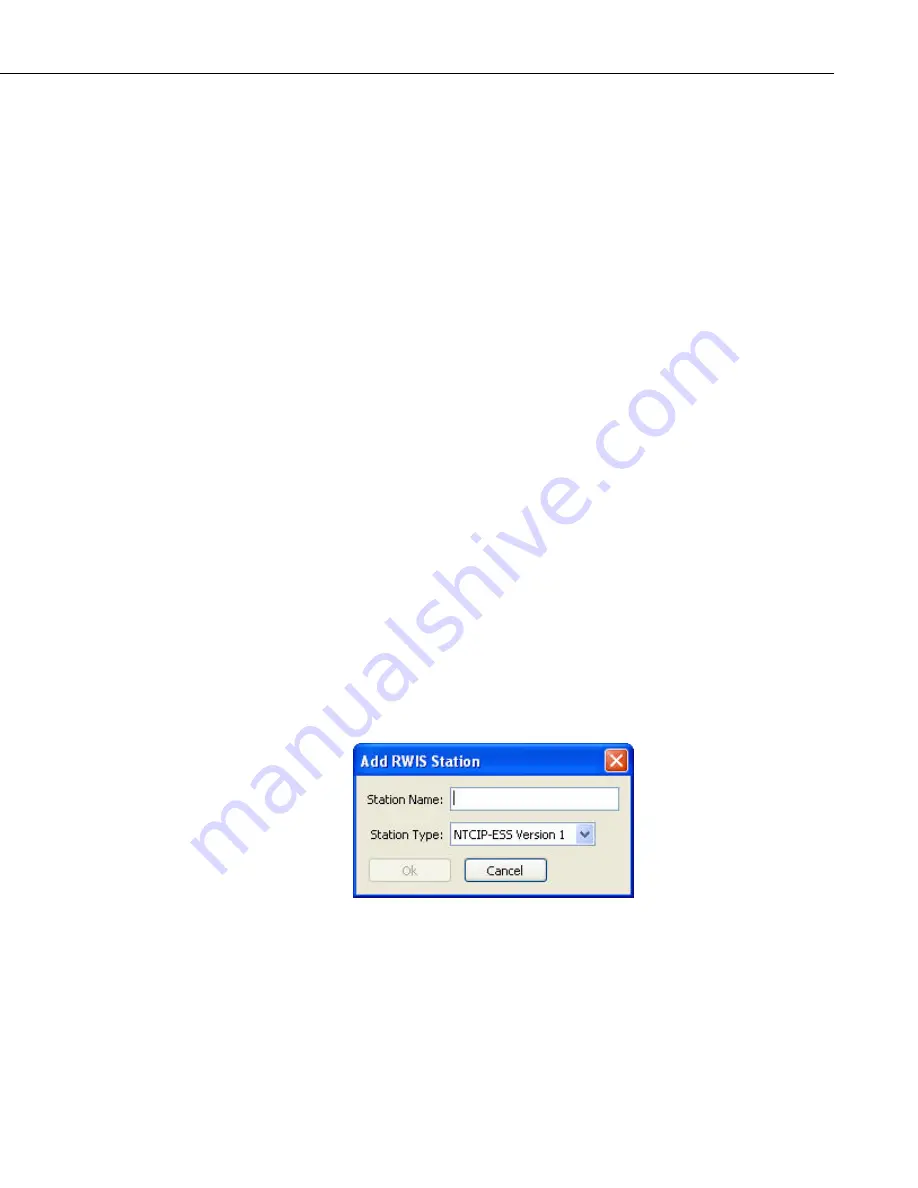
Section 10. Utilities Installed with LoggerNet
The following items are available from this main screen:
RWIS Stations
– Lists all RWIS stations that currently exist in LoggerNet’s
network map. This application will ignore all other device types.
Add Station button
– Used to add a new RWIS station to LoggerNet’s
network map.
Delete Station button
– Used to delete the selected station from LoggerNet’s
network map.
Settings Tab
– The upper right portion of the application screen is a tabbed
area that displays settings for the selected RWIS station. It can also be used for
editing the station’s settings. If there is no RWIS station selected, this area will
appear blank as shown above.
Help
– The RWIS administration application provides context sensitive help
for most of the controls that it displays. This help is displayed in the lower
right portion of the application screen. The content of this help window
depends upon the control that has keyboard focus. In the screen shot above,
the
Add Station
button has the current focus.
Apply
– This button becomes enabled when changes have been made to
settings for the selected station. Clicking on this button will send the changed
settings to the LoggerNet server.
Cancel
– Like the
Apply
button, this button becomes enabled when the
changes have been made to settings for the selected station. If this button is
clicked, any changes made will be discarded.
10.3.2 Adding a New RWIS Station
You can add a new RWIS station to the network map by pressing the
Add
Station
button or by selecting Edit | Add Station from the menu. This will
bring up the dialog box show below:
You must enter a valid
Station Name
for the new station. (Note that you will
not be able to enter a name that is already used in LoggerNet’s network map.)
You will also need to choose the
Station Type
from the drop-down list. The
type must either be NTCIP-ESS Version 1 or NTCIP-ESS Version 2. The type
will dictate what variables will be available for collection and will also govern
the methods used for collecting snapshot images from the station. The station
will be added to LoggerNet’s network map once the user has pressed the
OK
button on the Add RWIS Station dialog box. The new station will be selected
10-11
Содержание LoggerNet
Страница 2: ......
Страница 30: ...Preface What s New in LoggerNet 4 xxvi...
Страница 32: ...Section 1 System Requirements 1 2...
Страница 44: ...Section 2 Installation Operation and Backup Procedures 2 12...
Страница 136: ...Section 4 Setting up Datalogger Networks 4 80...
Страница 227: ...Section 7 Creating and Editing Datalogger Programs 7 9...
Страница 298: ...Section 7 Creating and Editing Datalogger Programs 7 80...
Страница 402: ...Section 9 Automating Tasks with Task Master 9 12...
Страница 406: ...Section 9 Automating Tasks with Task Master 9 16...
Страница 450: ...Section 11 Utilities Installed with LoggerNet Admin and LoggerNet Remote 11 22...
Страница 454: ...Section 12 Optional Client Applications Available for LoggerNet 12 4...
Страница 462: ...Section 13 Implementing Advanced Communications Links 13 8...
Страница 482: ...Section 14 Troubleshooting Guide 14 20...
Страница 570: ...Appendix F Calibration and Zeroing F 16...
Страница 578: ...Appendix G Importing Files into Excel G 8...
Страница 579: ......






























