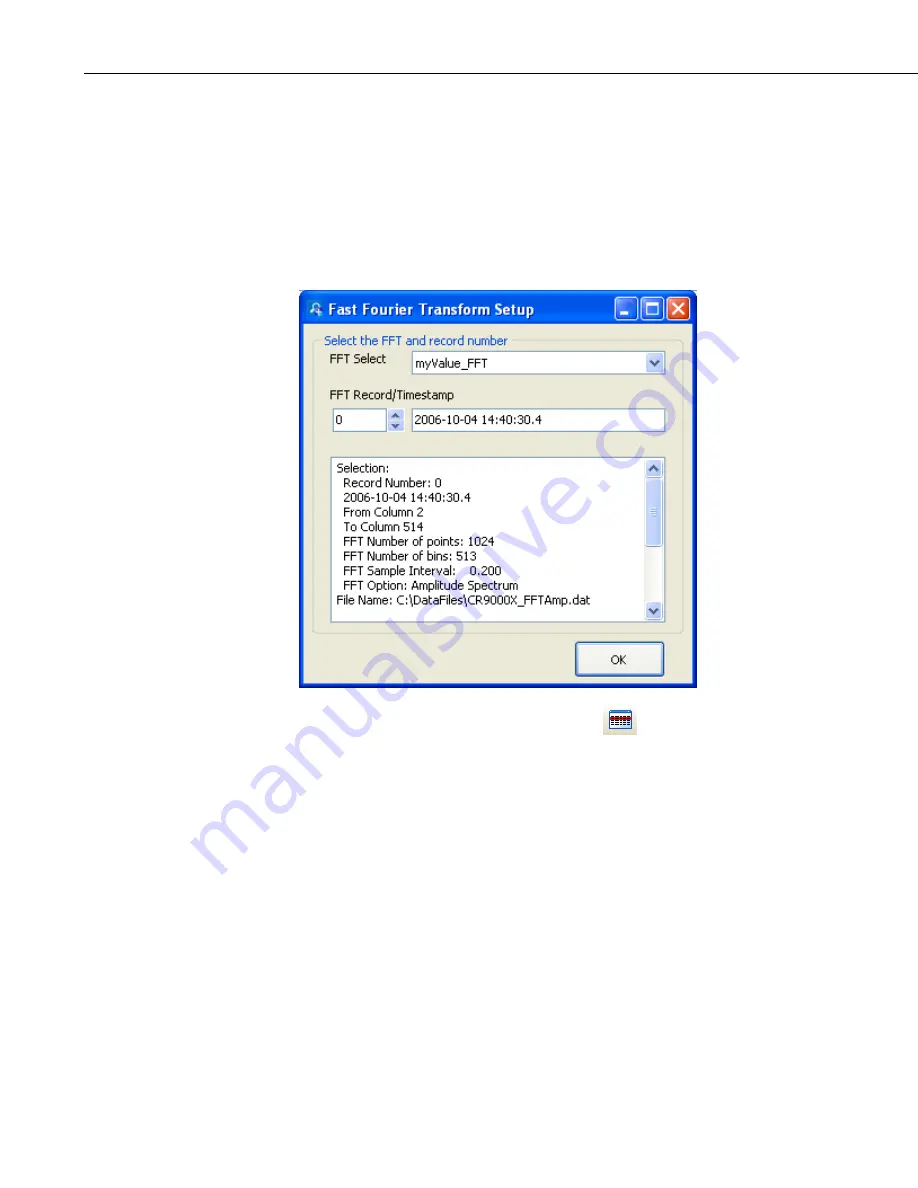
Section 8. Working with Data Files on the PC
8.1.7.5.1 Selecting Data to be Graphed
From an FFT Screen
When an FFT screen is opened, a Fast Fourier Transform Setup dialog box will
open which allows you to set up the FFT. The first option is a drop-down list
that shows the available FFTs in the currently selected data file. Select the FFT
that you would like to view. The second option allows you to choose which
record of the FFT you would like to view initially. Type in a number directly or
use the arrow keys to the right of the box to change the value.
This dialog box can also be opened from a button,
, on the FFT toolbar.
This allows you to change the options for the FFT record that is selected in the
list on the left side of the FFT screen.
Additional FFT records can be added by pressing the
New
button. (These
additional records can be from either the same FFT or a different FFT in your
data file.) You can then choose which FFT record is being displayed by
selecting it in the list.
From the Data Grid
You can also select FFT records directly from a data file to be displayed on an
FFT screen. Clicking on any data value in an FFT record will select that FFT
record. FFT records can be selected before the FFT screen is opened with the
Selected Graph set to None. When the FFT screen is opened, all selected FFT
records will be listed on the left side of the FFT screen. An FFT record can
then be displayed by clicking on it in the list. Once the FFT screen is opened,
additional FFT records can be added to the FFT screen by selecting them in the
data file as described above.
8-28
Содержание LoggerNet
Страница 2: ......
Страница 30: ...Preface What s New in LoggerNet 4 xxvi...
Страница 32: ...Section 1 System Requirements 1 2...
Страница 44: ...Section 2 Installation Operation and Backup Procedures 2 12...
Страница 136: ...Section 4 Setting up Datalogger Networks 4 80...
Страница 227: ...Section 7 Creating and Editing Datalogger Programs 7 9...
Страница 298: ...Section 7 Creating and Editing Datalogger Programs 7 80...
Страница 402: ...Section 9 Automating Tasks with Task Master 9 12...
Страница 406: ...Section 9 Automating Tasks with Task Master 9 16...
Страница 450: ...Section 11 Utilities Installed with LoggerNet Admin and LoggerNet Remote 11 22...
Страница 454: ...Section 12 Optional Client Applications Available for LoggerNet 12 4...
Страница 462: ...Section 13 Implementing Advanced Communications Links 13 8...
Страница 482: ...Section 14 Troubleshooting Guide 14 20...
Страница 570: ...Appendix F Calibration and Zeroing F 16...
Страница 578: ...Appendix G Importing Files into Excel G 8...
Страница 579: ......






























