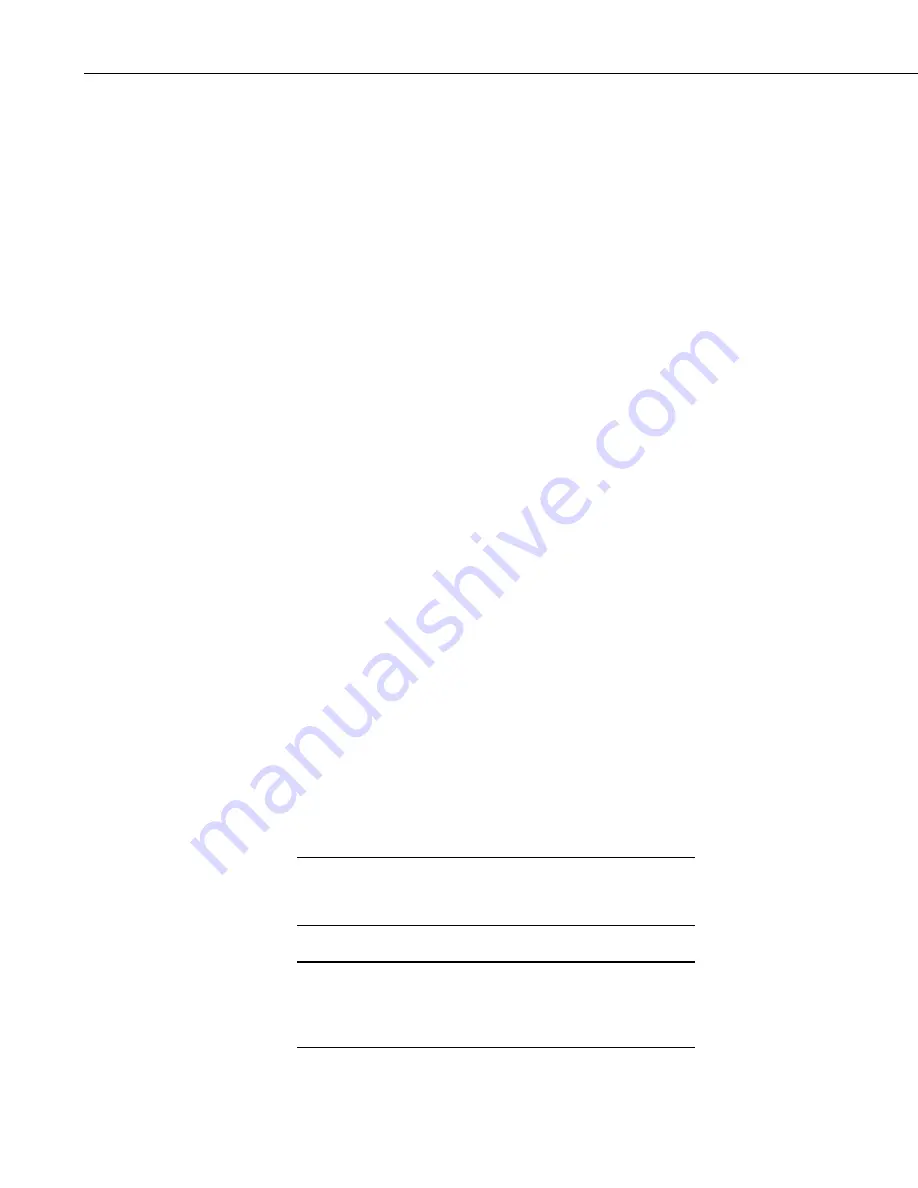
Section 4. Setting up Datalogger Networks
query the RFBase-TD for data at this interval. The timing of the queries will
be based on the Computer Offset.
Delay Hangup
– The amount of time, in seconds and milliseconds, that
LoggerNet should delay before hanging up the link to the device. If a new
command to the device is issued before the delay has expired, communication
will not be terminated.
BMP1 Station ID
– The address that will be used for the device in the BMP1
network. When adding a new device to the network, this field will not show up
until after the Apply button has been pressed. The ID will be assigned
automatically by LoggerNet, but can be changed by the user. This allows the
user to designate unique addresses for all BMP1 devices across multiple
LoggerNet networks.
Clock Tab
Time Zone Offset
– Enter an amount of time to offset the RFBase’s clock
from the PC’s clock when it is set. This feature is useful if the RFBase is
located in a different time zone than the PC, and you want the datalogger to
reflect the local time when the clock is set.
Automated Clock Check
– A schedule can be set up to compare the
computer’s clock with the RFBase’s clock, and automatically set the RFBase’s
clock if it varies by a certain amount. This option should be used with caution
since the change could result in data with missing or duplicate time stamps.
Enabled
– This check box is used to turn the clock check schedule on or off.
Initial Date/Initial Time
– These fields are used to specify when the first
scheduled clock check should occur. If the time reflected by these fields has
already occurred, a clock check will be performed during the next data
collection attempt with the network.
Interval
– Enter an interval for how often a clock check should be performed.
Allowed Clock Deviation
– Enter the amount of time, in seconds, that the
RFBase’s clock can differ from the computer’s clock before the RFBase’s
clock is corrected. If 0 is entered, the clock will be checked but not set. The
Last Clk Chk and Last Clk Diff statistics can be viewed in the Status monitor
to determine the time of the last clock check and the amount of deviation when
this value is set to 0.
If your computer automatically adjusts for daylight savings
time, then your RFBase’s clock will be adjusted
accordingly if the Automated Clock Check is enabled.
CAUTION
A device will not be contacted by LoggerNet only for a clock
check. If a clock check interval occurs outside of a scheduled
data collection interval, the clock check will be executed the next
time data collection is attempted.
NOTE
4-30
Содержание LoggerNet
Страница 2: ......
Страница 30: ...Preface What s New in LoggerNet 4 xxvi...
Страница 32: ...Section 1 System Requirements 1 2...
Страница 44: ...Section 2 Installation Operation and Backup Procedures 2 12...
Страница 136: ...Section 4 Setting up Datalogger Networks 4 80...
Страница 227: ...Section 7 Creating and Editing Datalogger Programs 7 9...
Страница 298: ...Section 7 Creating and Editing Datalogger Programs 7 80...
Страница 402: ...Section 9 Automating Tasks with Task Master 9 12...
Страница 406: ...Section 9 Automating Tasks with Task Master 9 16...
Страница 450: ...Section 11 Utilities Installed with LoggerNet Admin and LoggerNet Remote 11 22...
Страница 454: ...Section 12 Optional Client Applications Available for LoggerNet 12 4...
Страница 462: ...Section 13 Implementing Advanced Communications Links 13 8...
Страница 482: ...Section 14 Troubleshooting Guide 14 20...
Страница 570: ...Appendix F Calibration and Zeroing F 16...
Страница 578: ...Appendix G Importing Files into Excel G 8...
Страница 579: ......
















































