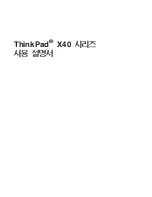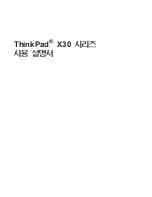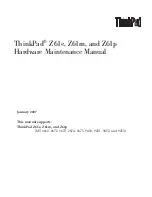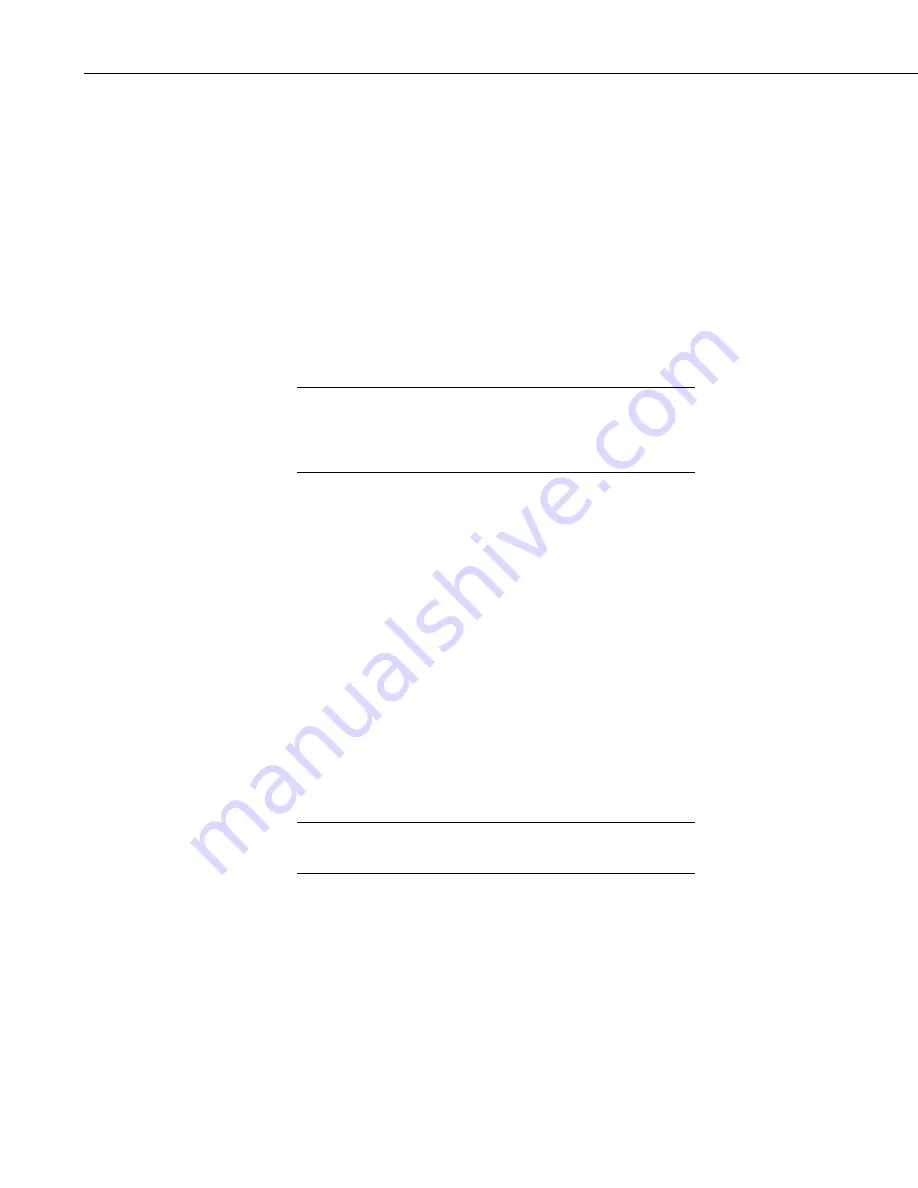
Section 8. Working with Data Files on the PC
The Copy Condition determines the interval of your data. Therefore, to
output data that occurs every 24 hours, you would use:
Copy Condition = 1:1[1]:1:1
Because you have specified a time in the Start Condition, but not the day,
Split assumes the first day of the year. Therefore, by default, you will
have blank lines in your output file for each day from Jan 1
st
to Sept 9
th
.
Using the
Time Sync to First Record
option will avoid these blank lines.
Match files –
This option compares two files of the same data. If good
data exists in one and not the other (question marks), then Split will fill
the OUTPUT file with the good data. This is used to get a more complete
record from an error ridden file (e.g., one recorded at freezing
temperatures by reading a tape twice and running both files through Split).
For the Match files option to produce a correct Output File,
the differences between the two Input Files can only be
question marks. Both files must have the same Start
Condition or the beginning of both files must be the same.
CAUTION
Transpose file –
Transposes the rows and columns of the input file. Only
one Input File can be transposed at a time and no Select options can be
specified. A maximum of 26 arrays are transposed per pass of Split.
To transpose a file containing more than 26 arrays, several passes are
required. Change the Output file name and Start Condition for each pass.
Split may then be used to merge the multiple files.
No FF –
Suppresses form feeds and page breaks in RPT and HTML files.
When this option is selected, a header appears on the first page only. This
option is used for printing reports on continuous feed paper or for
displaying HTM files in a browser.
Break arrays –
This option breaks up the Output Array into new arrays
that are #+1 elements in each new array. Split automatically assigns an
array ID number equal to the first element in the first array. Only one
Input File may be specified. Start, Stop, and Copy Conditions may be
specified, but the Select line must be left blank.
The Break Arrays function works only for mixed array data. It is
typically used when processing data from burst measurements.
NOTE
No Summary
– When producing reports that include time series
processing based on an interval, sometimes that interval will not divide
evenly into the number of lines in the data file that is being processed.
For example, you may be processing one-minute data on a five-minute
interval, and the data file has 103 lines; thus, there are 3 lines of data “left
over” at the end of the report. By default, the summary (average, total,
maximum, etc., depending upon which time series function is being used)
of the left over values is printed at the bottom of the report following the
Time Series Heading. Enable the No Summary check box to omit the
8-78
Содержание LoggerNet
Страница 2: ......
Страница 30: ...Preface What s New in LoggerNet 4 xxvi...
Страница 32: ...Section 1 System Requirements 1 2...
Страница 44: ...Section 2 Installation Operation and Backup Procedures 2 12...
Страница 136: ...Section 4 Setting up Datalogger Networks 4 80...
Страница 227: ...Section 7 Creating and Editing Datalogger Programs 7 9...
Страница 298: ...Section 7 Creating and Editing Datalogger Programs 7 80...
Страница 402: ...Section 9 Automating Tasks with Task Master 9 12...
Страница 406: ...Section 9 Automating Tasks with Task Master 9 16...
Страница 450: ...Section 11 Utilities Installed with LoggerNet Admin and LoggerNet Remote 11 22...
Страница 454: ...Section 12 Optional Client Applications Available for LoggerNet 12 4...
Страница 462: ...Section 13 Implementing Advanced Communications Links 13 8...
Страница 482: ...Section 14 Troubleshooting Guide 14 20...
Страница 570: ...Appendix F Calibration and Zeroing F 16...
Страница 578: ...Appendix G Importing Files into Excel G 8...
Страница 579: ......