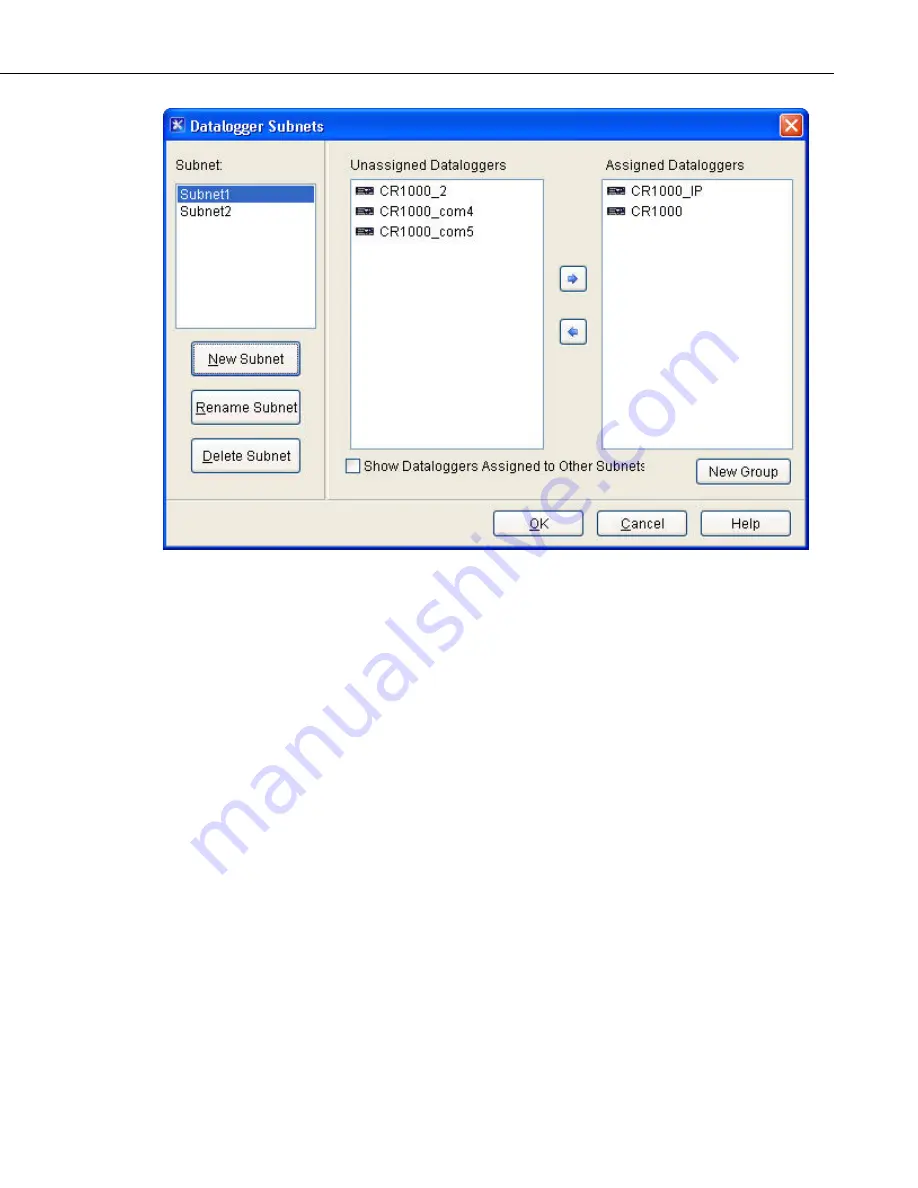
Section 4. Setting up Datalogger Networks
Press the
New Subnet
button to add a new subnet. You will be asked to enter
a name for the subnet. All of the dataloggers that are not assigned to a subnet
will be shown in the
Unassigned Dataloggers
column. Select a datalogger
and press the right arrow key to add it to the current subnet. It will be moved
to the
Assigned Dataloggers
Column. (You can also add a datalogger to the
subnet by dragging and dropping it from the
Unassigned Dataloggers
column
to the
Assigned Dataloggers
column.) You can remove a datalogger from the
current subnet by selecting the datalogger in the
Assigned Dataloggers
column
and pressing the left arrow key or by dragging and dropping it from the
Assigned Dataloggers
column to the
Unassigned Dataloggers
column.
Dataloggers in the
Assigned Dataloggers
column can be rearranged by
dragging and dropping a datalogger to a new location in the list.
The
New Group
button can be pressed to add groups to your subnet. Groups
are a way to group dataloggers together within a subnet. Note that groups only
show up, when viewing the network map in “Stations Only” view.
To add another subnet, press the
Add Subnet
button again. By default, only
the dataloggers that are not a part of another subnet will be shown in the
Unassigned Dataloggers
column. Select the
Show Dataloggers Assigned to
other Subnets
check box to show all dataloggers.
A subnet can be renamed by selecting it in the
Subnet
list, pressing
Rename
Subnet
, and typing in a new name. A subnet can be deleted by selecting it in
the
Subnet
list and pressing
Delete Subnet
.
4-61
Содержание LoggerNet
Страница 2: ......
Страница 30: ...Preface What s New in LoggerNet 4 xxvi...
Страница 32: ...Section 1 System Requirements 1 2...
Страница 44: ...Section 2 Installation Operation and Backup Procedures 2 12...
Страница 136: ...Section 4 Setting up Datalogger Networks 4 80...
Страница 227: ...Section 7 Creating and Editing Datalogger Programs 7 9...
Страница 298: ...Section 7 Creating and Editing Datalogger Programs 7 80...
Страница 402: ...Section 9 Automating Tasks with Task Master 9 12...
Страница 406: ...Section 9 Automating Tasks with Task Master 9 16...
Страница 450: ...Section 11 Utilities Installed with LoggerNet Admin and LoggerNet Remote 11 22...
Страница 454: ...Section 12 Optional Client Applications Available for LoggerNet 12 4...
Страница 462: ...Section 13 Implementing Advanced Communications Links 13 8...
Страница 482: ...Section 14 Troubleshooting Guide 14 20...
Страница 570: ...Appendix F Calibration and Zeroing F 16...
Страница 578: ...Appendix G Importing Files into Excel G 8...
Страница 579: ......






























