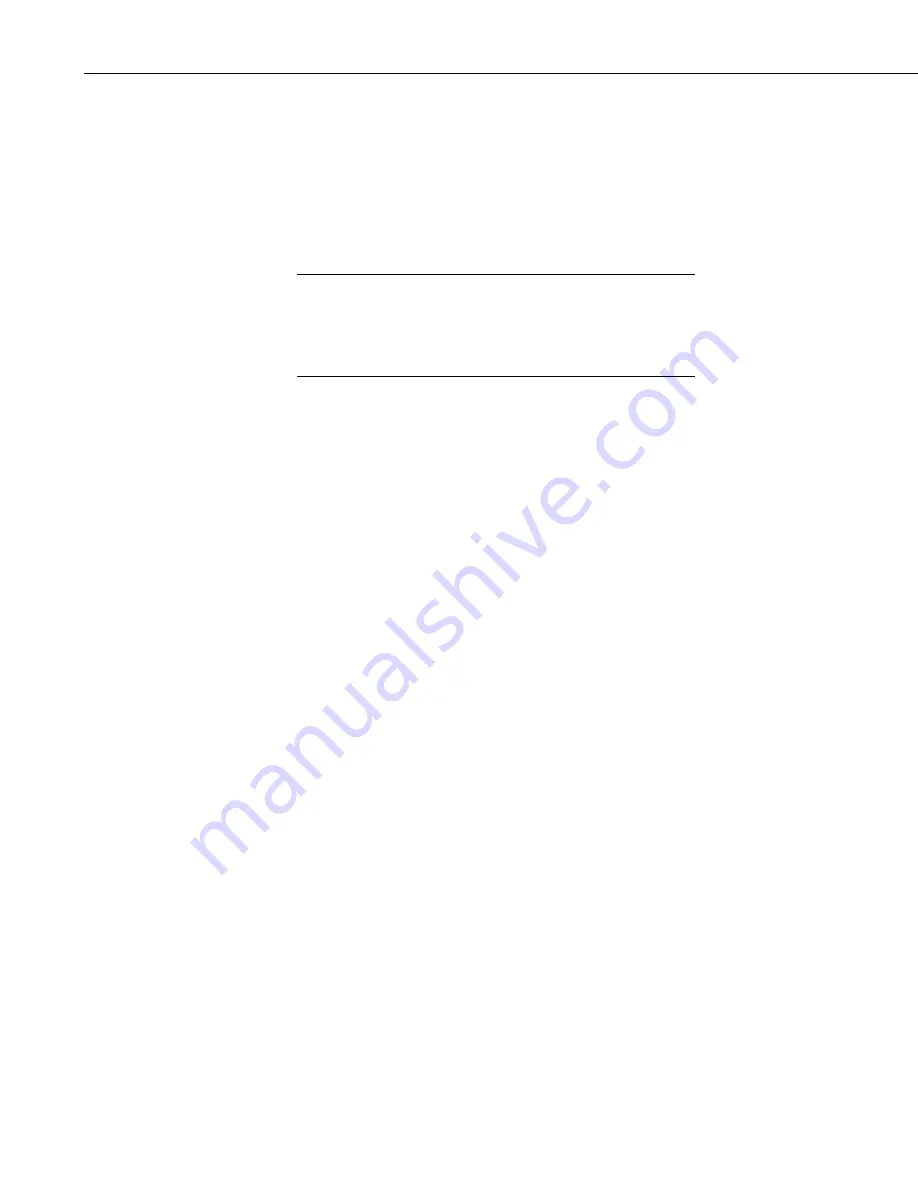
Section 8. Working with Data Files on the PC
8.2.6.1.3 Running Multiple Copies of Splitr (/M Switch)
Multiple copies of Splitr can be run at one time by using the /M switch. This
switch must appear immediately after Splitr. For instance, a batch file
containing the lines:
SPLITR /M Logan/R
SPLITR /M Sinks/R
will open two copies of Splitr and process the two files simultaneously.
When using the /M switch in a batch file, the behavior may
depend on your Windows version. In some cases, the files will
be processed simultaneously, while in other cases, the files will
be processed sequentially. It may be possible to change this
behavior using the Windows "start" command.
NOTE
8.2.6.2 Using Splitr.exe in Batch Files
Batch files containing one or more Splitr command lines can be useful for
automating data processing. Batch files can be executed manually or by setting
them up in the Task Master.
Batch files process each command in succession, without waiting for execution
of a command to be completed before proceeding to the next unless they are
configured to do so. If multiple parameter files are being processed using
Splitr in a batch file, there are no conflicts because only one copy of Splitr can
be active at any one time (unless the /M switch is used. However, if other
commands are used along with Splitr (such as opening the file in a spreadsheet,
copying it to an archive directory, or appending it to an existing file) these
commands might be executed before Splitr finishes processing data.
The Windows Start /w (wait) command can be added to a batch file command
line to delay execution of the next command until the first command has
finished. The Start command has different arguments depending upon the
operating system you are using. Refer to your computer’s on-line help for
information on this command.
8.2.6.3 Processing Alternate Files
Splitr allows the user to select different input and/or output files for an existing
parameter file by entering them on the command line after the parameter file
name. For example:
“Splitr LOGAN.PAR/R TEST.DAT TEST.PRN”
Replaces the Input and Output file names in LOGAN.PAR, with TEST.DAT
and TEST.PRN, respectively.
A space must be used to separate command line parameters. Splitr uses as
many entries as exist on the command line. However, the command line has a
limit to the number of characters it can accommodate–this limit is operating
system dependent. The parameters must be in the following sequence: Input
file name, Output file name, Start Condition, Stop Condition, Copy Condition,
and Select.
8-82
Содержание LoggerNet
Страница 2: ......
Страница 30: ...Preface What s New in LoggerNet 4 xxvi...
Страница 32: ...Section 1 System Requirements 1 2...
Страница 44: ...Section 2 Installation Operation and Backup Procedures 2 12...
Страница 136: ...Section 4 Setting up Datalogger Networks 4 80...
Страница 227: ...Section 7 Creating and Editing Datalogger Programs 7 9...
Страница 298: ...Section 7 Creating and Editing Datalogger Programs 7 80...
Страница 402: ...Section 9 Automating Tasks with Task Master 9 12...
Страница 406: ...Section 9 Automating Tasks with Task Master 9 16...
Страница 450: ...Section 11 Utilities Installed with LoggerNet Admin and LoggerNet Remote 11 22...
Страница 454: ...Section 12 Optional Client Applications Available for LoggerNet 12 4...
Страница 462: ...Section 13 Implementing Advanced Communications Links 13 8...
Страница 482: ...Section 14 Troubleshooting Guide 14 20...
Страница 570: ...Appendix F Calibration and Zeroing F 16...
Страница 578: ...Appendix G Importing Files into Excel G 8...
Страница 579: ......
















































