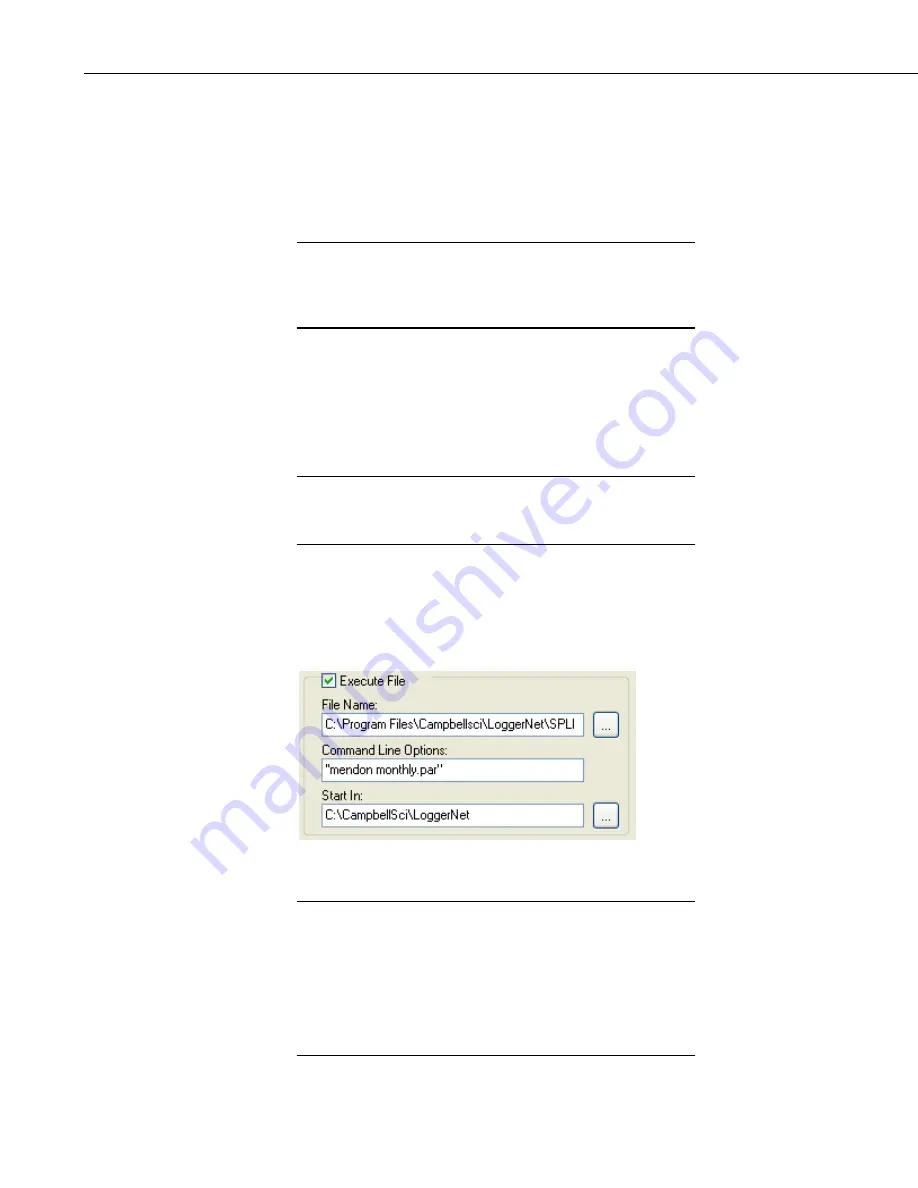
Section 9. Automating Tasks with Task Master
Any data file associated with the designated station will be transferred,
whenever that file is closed. (Therefore, a tables File Output Option on the
Setup Screens Data Files tab must be set to anything but “No Output File” in
order for the tables collected data to be transferred.) If more than one file is
closed (i.e., multiple tables are collected and written), all of the files are
transferred. If a failure occurs, the failure information will be written to the log
file described below.
When the Task Masters Pause All Tasks option is selected, no
tasks will be triggered. Therefore, any files that would have
been FTPd, if tasks were not paused, will not be added to the
FTP Queue.
NOTE
The Task Master keeps a log of the FTP transactions that are performed. The
current log file is found in <
working directory
>\sys\bin\ftplog.txt. Once a log
file reaches about 1 Meg in size, it is baled and the name changed based on the
time it was baled. The format of the new file name is
“ftplog_YYMMDDhhmm.txt”. The Task Master will maintain up to five log
files. At that point, the oldest one will be deleted each time a new one is
written.
It is not ideal to set up an FTP task with a datalogger on a fast
scheduled collection interval, because of the time it can take an
FTP transaction to occur.
NOTE
Example #1:
The following configuration will run Splitr.exe and process the parameter file
named mendon monthly.par. If your parameter file name includes spaces (as
with the example shown below), you will need to put quotes around the entire
string or an error will be returned.
The Start In
directory indicates the directory in which the Split parameter file is
found.
When running Splitr.exe as a task, caution should be used when
using the Run Minimized option. Splitr.exe will remain running
after the first execution of the task. At that point, Splitr.exe will
not run again, until you close it through the Windows Task
Manager. The only way to successfully run Splitr.exe in a
minimized state is to use the /R option immediately after the
PAR file name (with no space) to close Splitr.exe after the PAR
file is run.
NOTE
9-10
Содержание LoggerNet
Страница 2: ......
Страница 30: ...Preface What s New in LoggerNet 4 xxvi...
Страница 32: ...Section 1 System Requirements 1 2...
Страница 44: ...Section 2 Installation Operation and Backup Procedures 2 12...
Страница 136: ...Section 4 Setting up Datalogger Networks 4 80...
Страница 227: ...Section 7 Creating and Editing Datalogger Programs 7 9...
Страница 298: ...Section 7 Creating and Editing Datalogger Programs 7 80...
Страница 402: ...Section 9 Automating Tasks with Task Master 9 12...
Страница 406: ...Section 9 Automating Tasks with Task Master 9 16...
Страница 450: ...Section 11 Utilities Installed with LoggerNet Admin and LoggerNet Remote 11 22...
Страница 454: ...Section 12 Optional Client Applications Available for LoggerNet 12 4...
Страница 462: ...Section 13 Implementing Advanced Communications Links 13 8...
Страница 482: ...Section 14 Troubleshooting Guide 14 20...
Страница 570: ...Appendix F Calibration and Zeroing F 16...
Страница 578: ...Appendix G Importing Files into Excel G 8...
Страница 579: ......
















































