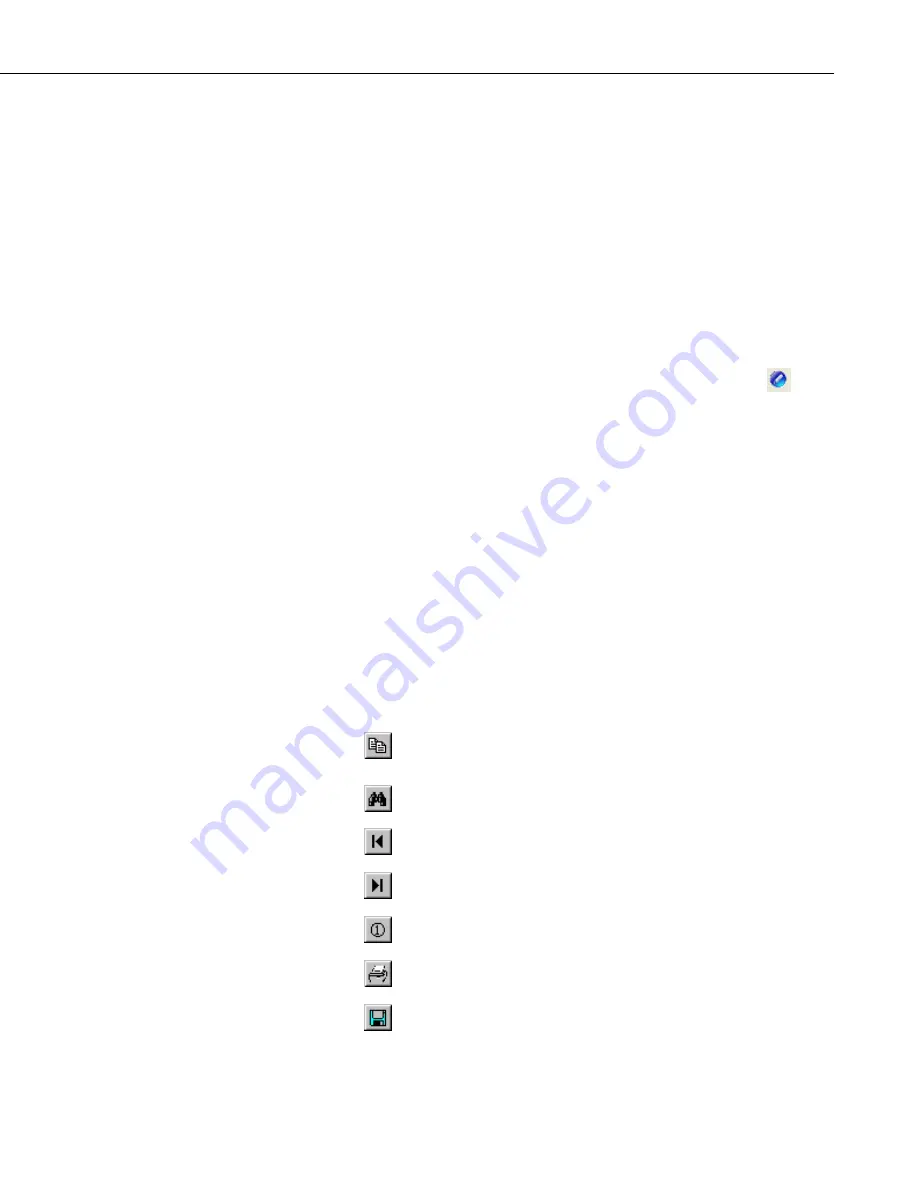
Section 7. Creating and Editing Datalogger Programs
Comments about the conversion are shown in the Action Log (bottom portion
of the window). The Action Log should be reviewed carefully; it provides
useful comments and alerts you to any problems that may exist in the
converted file. To view only the messages related to problems in the field,
enable the Show Only Problem Messages check box.
If a comment in the Action Log is double-clicked, the associated instructions in
both the Edlog program and the CRBasic program will be highlighted. If an
instruction is double-clicked in the Edlog file, the associated instruction in the
CRBasic program will be highlighted. In the window above, the first comment
was selected, resulting in the Edlog instruction and a comment in the CRBasic
program both being highlighted in red.
The transformed file cannot be edited in the Transformer. Once transformed, it
can be opened in the CRBasic Editor or saved under a new file name. To open
the program in the CRBasic Editor, press the CRBasic program icon
at the
top left of the window. To save the file under a different name, choose File |
Program File | Save As.
If an Edlog file previously has been opened in the Transformer, when the file is
opened a second time you will receive a message “This file,
<filename>
,
already exists. If you overwrite it, the information it contains will be lost. Do
you want to overwrite it?” If you choose
Yes
, the existing CR1 file will be
overwritten. If you choose
No
, you will be given the opportunity to provide a
new name for the file. This message can be suppressed by selecting Options |
Suppress “Overwrite File” Warning from the Transformer menu. However,
note that you should strongly consider keeping this message intact to avoid the
possibility of overwriting a file that you transformed and then subsequently
edited in the CRBasic Editor.
7.5.2 Controls
The following buttons are used within the Transformer to move to a different
location in the file, or save or print the file.
Copies the highlighted text to the Windows clipboard. The
information can then be pasted into another application.
Searches for specific text in the file.
Moves the mouse cursor to the beginning of the file.
Moves the mouse cursor to the end of the file.
Jumps to a specific line number in the file.
Prints the contents of the window (Action Log only).
Saves the contents of the window (Action Log only).
7-79
Содержание LoggerNet
Страница 2: ......
Страница 30: ...Preface What s New in LoggerNet 4 xxvi...
Страница 32: ...Section 1 System Requirements 1 2...
Страница 44: ...Section 2 Installation Operation and Backup Procedures 2 12...
Страница 136: ...Section 4 Setting up Datalogger Networks 4 80...
Страница 227: ...Section 7 Creating and Editing Datalogger Programs 7 9...
Страница 298: ...Section 7 Creating and Editing Datalogger Programs 7 80...
Страница 402: ...Section 9 Automating Tasks with Task Master 9 12...
Страница 406: ...Section 9 Automating Tasks with Task Master 9 16...
Страница 450: ...Section 11 Utilities Installed with LoggerNet Admin and LoggerNet Remote 11 22...
Страница 454: ...Section 12 Optional Client Applications Available for LoggerNet 12 4...
Страница 462: ...Section 13 Implementing Advanced Communications Links 13 8...
Страница 482: ...Section 14 Troubleshooting Guide 14 20...
Страница 570: ...Appendix F Calibration and Zeroing F 16...
Страница 578: ...Appendix G Importing Files into Excel G 8...
Страница 579: ......






























