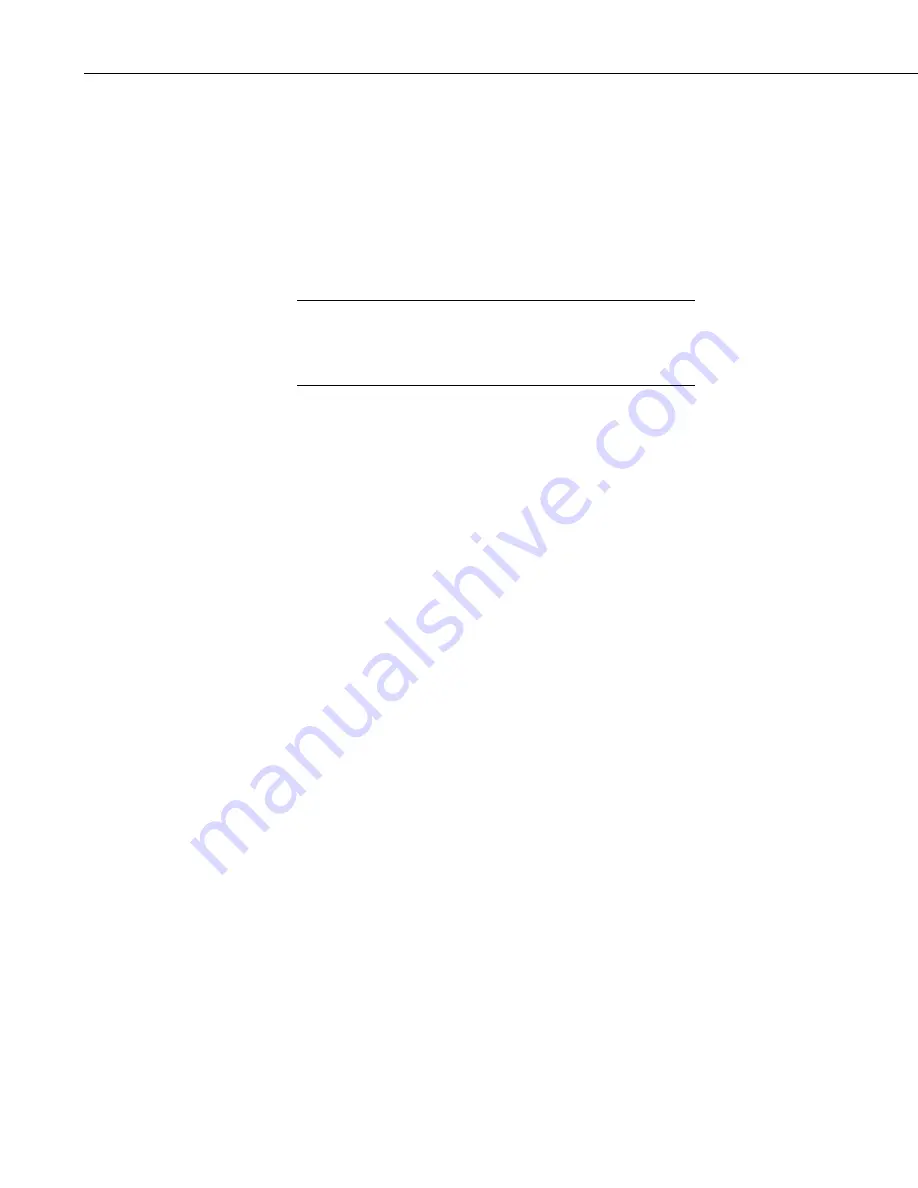
Section 7. Creating and Editing Datalogger Programs
Save as Default Template
- Saves the comments and instructions in the active
file as a template that will be used each time
File | New
is selected for that type
of datalogger.
Delete
- When selected, a list of all dataloggers is displayed. Select a
datalogger to open a dialog box containing a list of saved templates. A
template can then be highlighted and deleted from disk.
(Datalogger Types)
- When a datalogger type is selected, a list of all templates
is displayed.
Template files are associated with a specific datalogger type.
For example, templates for a CR5000 cannot be used for
CR9000X programming and vice versa. Each datalogger has its
own set of instructions that may be different than the other.
NOTE
7.3.3.5 Program Navigation using BookMarks and GoTo
Bookmarks are lines of code in the program that the user marks, which can be
quickly navigated to using the
Next
,
Previous
, and
Browse Bookmark
functions. Buttons for the bookmark function are available on the toolbar or in
the
GoTo | Bookmarks
menu. Selecting the
Toggle Bookmark
option will
add a bookmark to a line. Selecting it a second time will remove the
bookmark. When a line is bookmarked, the entire line will be highlighted with
a color (the color can be changed using the
View | Editor Preferences
menu
item). You can then navigate from bookmark to bookmark by selecting
Previous
or
Next
. All bookmarks can be removed from the program by
selecting
Clear Bookmarks
. Bookmarks are persistent when you close a
program (i.e., they are saved and will exist the next time the program is
opened).
All programs have certain common instructions, such as the declaration of
variables, data table definitions, the
BeginProg/EndProg
statements and
Scan/NextScan
. The
Goto
function is used to move the cursor to the next
occurrence of a common instruction in the program (
GoTo | Navigation
or
choose the
GoTo
button from the toolbar). In addition, you can move to a
particular line number in the program by selecting
GoTo | Go To Line
.
7.3.3.6 CRBasic Editor File Menu
Many of the functions available from the CRBasic Editor Toolbar are found in
this menu. They have been discussed previously. Other options include:
Open as Read-Only
- Opens a copy of a program file in read-only view. In
this mode, the file cannot be edited. However, you can copy text from a read-
only file into another file. Read-only allows the same program to be opened
twice – once in regular view and once in read-only view. This allows the user
to examine multiple areas of a very large program at the same time.
Save and Encrypt
- Encrypts the active file. Encrypted files can be compiled
in the datalogger but cannot be read by a user. (Refer to FileEncrypt in the
CRBasic Editor’s online help for dataloggers that support file encryption.)
7-32
Содержание LoggerNet
Страница 2: ......
Страница 30: ...Preface What s New in LoggerNet 4 xxvi...
Страница 32: ...Section 1 System Requirements 1 2...
Страница 44: ...Section 2 Installation Operation and Backup Procedures 2 12...
Страница 136: ...Section 4 Setting up Datalogger Networks 4 80...
Страница 227: ...Section 7 Creating and Editing Datalogger Programs 7 9...
Страница 298: ...Section 7 Creating and Editing Datalogger Programs 7 80...
Страница 402: ...Section 9 Automating Tasks with Task Master 9 12...
Страница 406: ...Section 9 Automating Tasks with Task Master 9 16...
Страница 450: ...Section 11 Utilities Installed with LoggerNet Admin and LoggerNet Remote 11 22...
Страница 454: ...Section 12 Optional Client Applications Available for LoggerNet 12 4...
Страница 462: ...Section 13 Implementing Advanced Communications Links 13 8...
Страница 482: ...Section 14 Troubleshooting Guide 14 20...
Страница 570: ...Appendix F Calibration and Zeroing F 16...
Страница 578: ...Appendix G Importing Files into Excel G 8...
Страница 579: ......






























