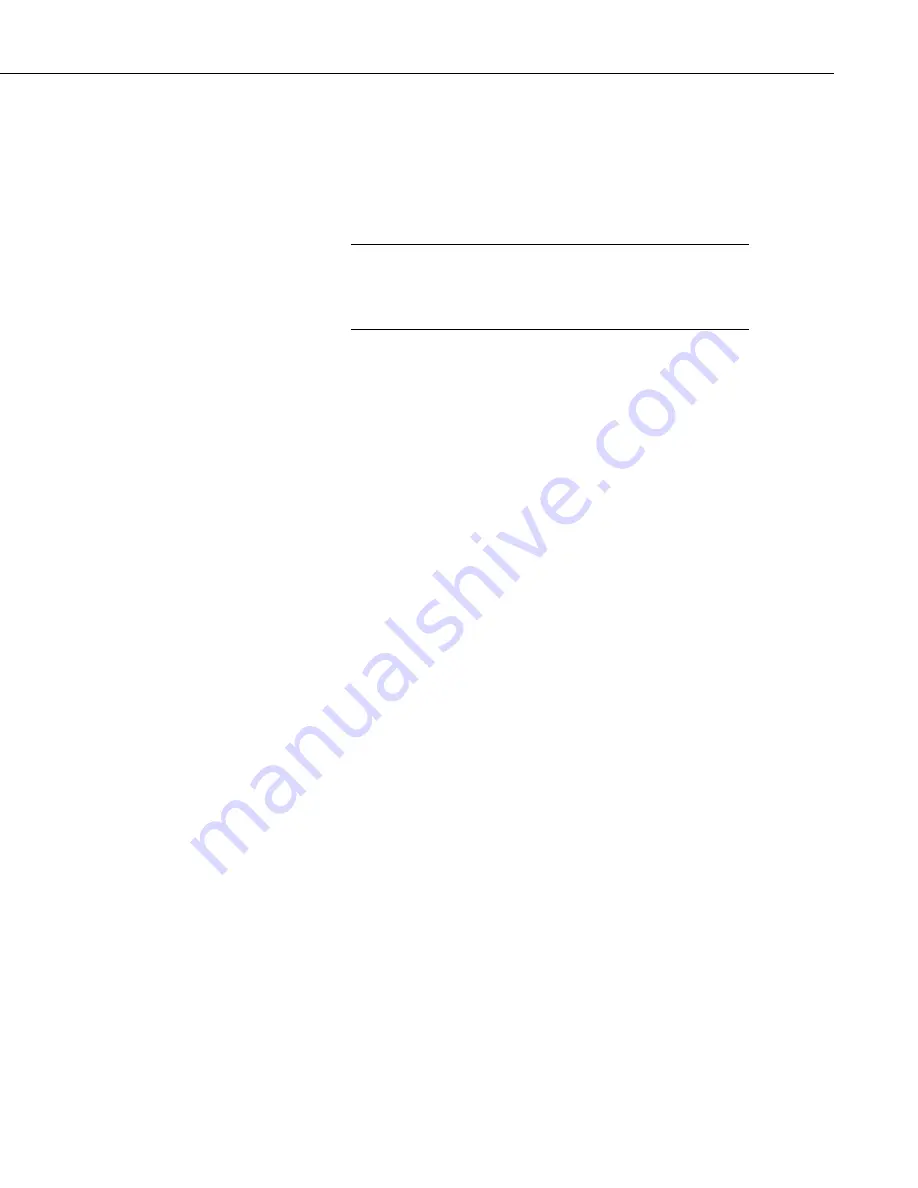
Section 5. Real-Time Tools
Once the datalogger connection is established, an elapsed time for the
connection will be shown on the bottom left of the window. This counter will
continue as long as the datalogger connection is maintained. The user should
be aware of the how long the Connect Screen is connected to the datalogger. A
manually initiated connection to a datalogger takes priority over other
communication in the network map. Other devices that share any part of the
communication path will not be contacted, even for scheduled data collection.
Once a connection is made to a datalogger with the Connect
Screen, this connection takes precedence and will prevent
communication with other devices sharing the same serial port or
base modem.
NOTE
To disconnect from the datalogger, click the button that now reads Disconnect.
To work with another datalogger you must disconnect from the first one
(unless you have installed LoggerNet Admin or LoggerNet Remote). Double
clicking another datalogger will disconnect from the first datalogger and
connect to the new one without prompting.
If LoggerNet fails to make a connection to the datalogger, it will time out and
display an error message that it could not connect. It will immediately attempt
the connection again and will continue trying until the user clicks Cancel.
5.1.2 Data Collection
The Collect Now and Custom buttons of the Connect Screen allows you initiate
a manual data collection from the datalogger. LoggerNet keeps track of two
separate data collection pointers for each datalogger: (1) the pointer for
scheduled data collection and manual data collection from the Connect
Screen’s Collect Now button, and (2) the pointer for manual data collection
from the Custom Collection window.
The data for each of these two pointers is, by default, stored in two separate
data files on the computer. The default directory for scheduled data
collection/manual data collection is C:\Campbellsci\LoggerNet. The default
directory for data collection via the Custom Collection window is
C:\Campbellsci\LoggerNet\Data. Because different pointers are kept in
LoggerNet for each of these collection options, if you select Collect Now from
the main Connect Screen, and your Setup option is set to collect only new data,
and then you do a Custom Collection and also choose to collect only new data,
the new data collected using the Custom Collection window is the new data
since the last time you collected
using this window
. Similarly, new data
collected using Collect Now from the main Connect Screen is the new data
since the last time you chose Collect Now, or since the last scheduled data
collection.
5.1.2.1 Collect Now
The Collect Now function is the equivalent of doing a scheduled data
collection for the datalogger without waiting for the scheduled time. Clicking
the Collect Now button will initiate a call to the datalogger and any available
data will be collected and stored as specified on the Setup Screen. This
function is often used to manually update data collection to see the latest data
in a Numeric Display or a Graph; or before data files are copied for processing.
5-3
Содержание LoggerNet
Страница 2: ......
Страница 30: ...Preface What s New in LoggerNet 4 xxvi...
Страница 32: ...Section 1 System Requirements 1 2...
Страница 44: ...Section 2 Installation Operation and Backup Procedures 2 12...
Страница 136: ...Section 4 Setting up Datalogger Networks 4 80...
Страница 227: ...Section 7 Creating and Editing Datalogger Programs 7 9...
Страница 298: ...Section 7 Creating and Editing Datalogger Programs 7 80...
Страница 402: ...Section 9 Automating Tasks with Task Master 9 12...
Страница 406: ...Section 9 Automating Tasks with Task Master 9 16...
Страница 450: ...Section 11 Utilities Installed with LoggerNet Admin and LoggerNet Remote 11 22...
Страница 454: ...Section 12 Optional Client Applications Available for LoggerNet 12 4...
Страница 462: ...Section 13 Implementing Advanced Communications Links 13 8...
Страница 482: ...Section 14 Troubleshooting Guide 14 20...
Страница 570: ...Appendix F Calibration and Zeroing F 16...
Страница 578: ...Appendix G Importing Files into Excel G 8...
Страница 579: ......






























