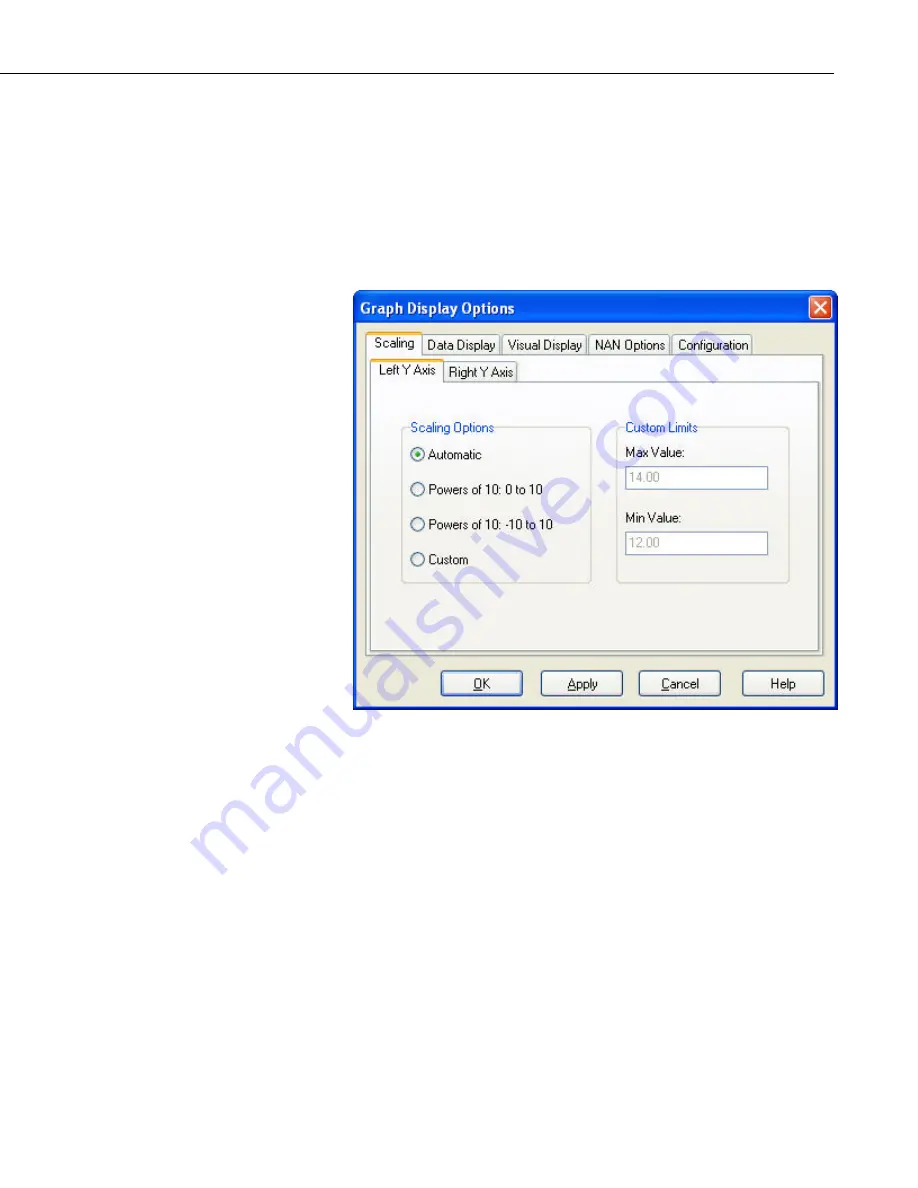
Section 5. Real-Time Tools
Scaling Tab
The Scaling options has tabs to set up the scale for the left and right axes. The
axes can be scaled automatically, fixed to a specific range, or set to Powers of
0 to 10 or Powers of –10 to 10.
The left and right axes are set independently. Data values can be set to graph
relative to the right or left axis by customizing the Trace Options (see below).
The axes scales are only shown on the graph if there are data fields linked with
them.
Automatic Scaling
– Adjusts the axis according to the values currently being
displayed on the graph. The maximum and minimum will be set to display the
largest and smallest values of all the fields being graphed. If there are values
that are much larger or much smaller than the others, they can dominate the
scaling and make variations in the other fields harder to see.
Powers of 10: 0 to 10
– Data values will be scaled so that they fit on a graph
ranging from 0 to 10. Negative values will not be displayed. Each trace is
scaled based on its maximum value. If that value is greater than 10, all of the
points in the series are divided by 10 until the maximum value is less than or
equal to 10. If the maximum value is greater than 0 but less than or equal to 1,
all of the points in the series are multiplied by 10 until the maximum value is
greater than 1. Note that scaling occurs when the Apply button is pressed on
the dialog box. Rescaling does not automatically occur if the maximum value
goes out of the range. However, you may press the Rescale button to
recalculate the scale at any time.
Powers of 10: –10 to 10
– Data values will be scaled so that they fit on a graph
ranging from –10 to 10. Each trace is scaled based on its maximum and
minimum values. If the maximum value is greater than 10 or if the minimum
5-21
Содержание LoggerNet
Страница 2: ......
Страница 30: ...Preface What s New in LoggerNet 4 xxvi...
Страница 32: ...Section 1 System Requirements 1 2...
Страница 44: ...Section 2 Installation Operation and Backup Procedures 2 12...
Страница 136: ...Section 4 Setting up Datalogger Networks 4 80...
Страница 227: ...Section 7 Creating and Editing Datalogger Programs 7 9...
Страница 298: ...Section 7 Creating and Editing Datalogger Programs 7 80...
Страница 402: ...Section 9 Automating Tasks with Task Master 9 12...
Страница 406: ...Section 9 Automating Tasks with Task Master 9 16...
Страница 450: ...Section 11 Utilities Installed with LoggerNet Admin and LoggerNet Remote 11 22...
Страница 454: ...Section 12 Optional Client Applications Available for LoggerNet 12 4...
Страница 462: ...Section 13 Implementing Advanced Communications Links 13 8...
Страница 482: ...Section 14 Troubleshooting Guide 14 20...
Страница 570: ...Appendix F Calibration and Zeroing F 16...
Страница 578: ...Appendix G Importing Files into Excel G 8...
Страница 579: ......
















































