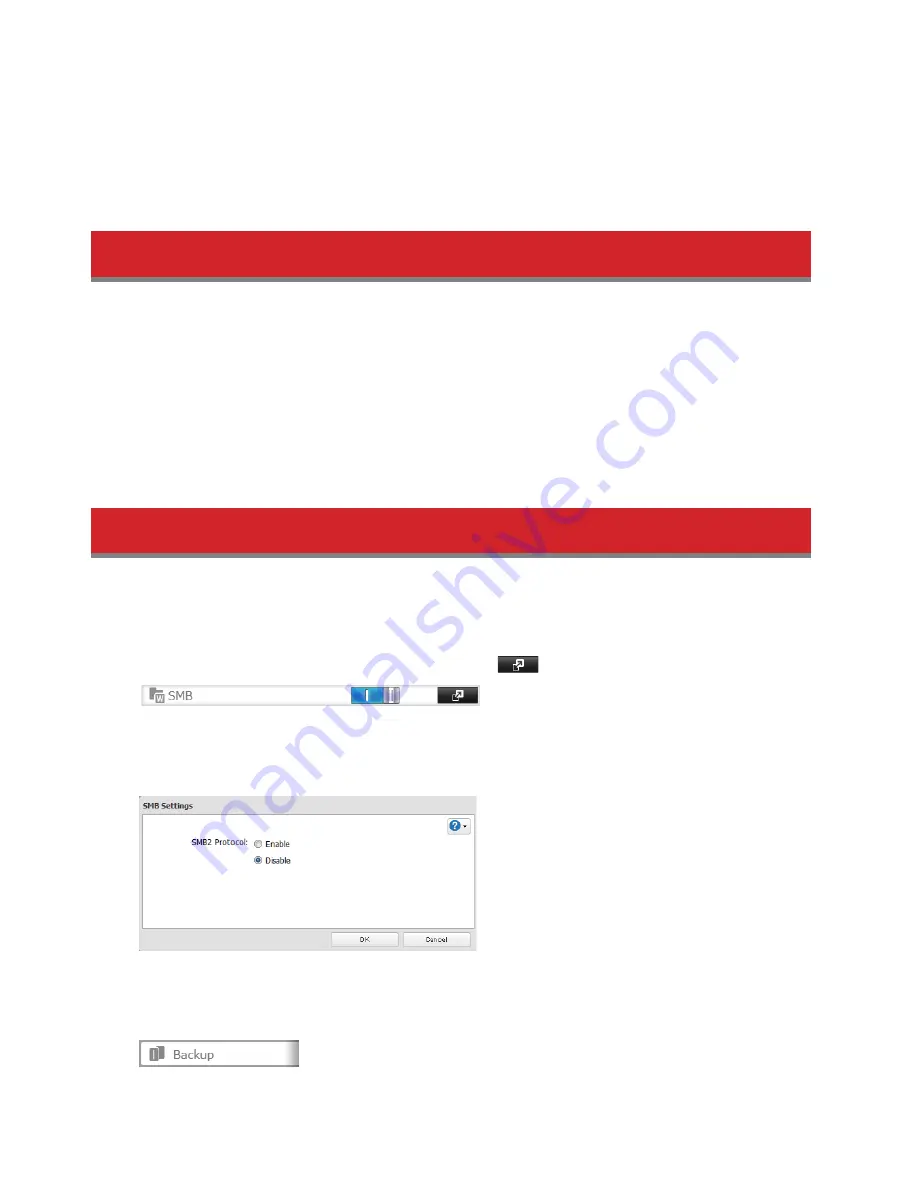
95
•
If you change RAID settings or reformat a drive, you must redo all backup settings for the drive. If another TeraStation
tries to use the drive as a backup destination without redoing the backup job, an error message will be displayed.
•
If the fi rmware for the backup source and backup target is not the latest version, in certain cases, shared folders with
folder names that are 20 bytes or more cannot be selected. You can download the latest version of the fi rmware for
your TeraStation from www.buff alotech.com. This can sometimes fi x this problem.
Using TeraStation Batch Backup
Batch backup allows backup of shared folders from multiple TeraStations to a single TeraStation.
Confi gure this as described in step 4 on "Preparing a Backup Location".
To confi gure a TeraStation to be the backup destination, make the settings as described on "Preparing a Backup Loca-
tion" and "Confi guring a Backup Job".
Note:
In the cases below, a TeraStation cannot be selected as the backup source as described in step 8 on "Confi guring
a Backup Job". If this happens, change the settings as described on "Entering the Password of Other Target
LinkStations or TeraStations".
• If a password is set for a TeraStation that is a backup source.
• If the source TeraStation and destination TeraStation for backup are not on the same subnet.
Replication
Replication copies all data from a TeraStation to another TeraStation. It provides an easy way to confi gure a reliable sys-
tem that provides data protection in the event that your main TeraStation fails. To confi gure replication, connect a spare
TeraStation to the main TeraStation using an Ethernet cable to connect LAN port of each TeraStation together.
1
In the TeraStation's Web Admin interface, click [File Sharing] -
next to [SMB].
2
Click
[Edit].
3
Disable [SMB2 Protocol], then click [OK].
4
Click
[OK].
5
Click
[Backup].






























