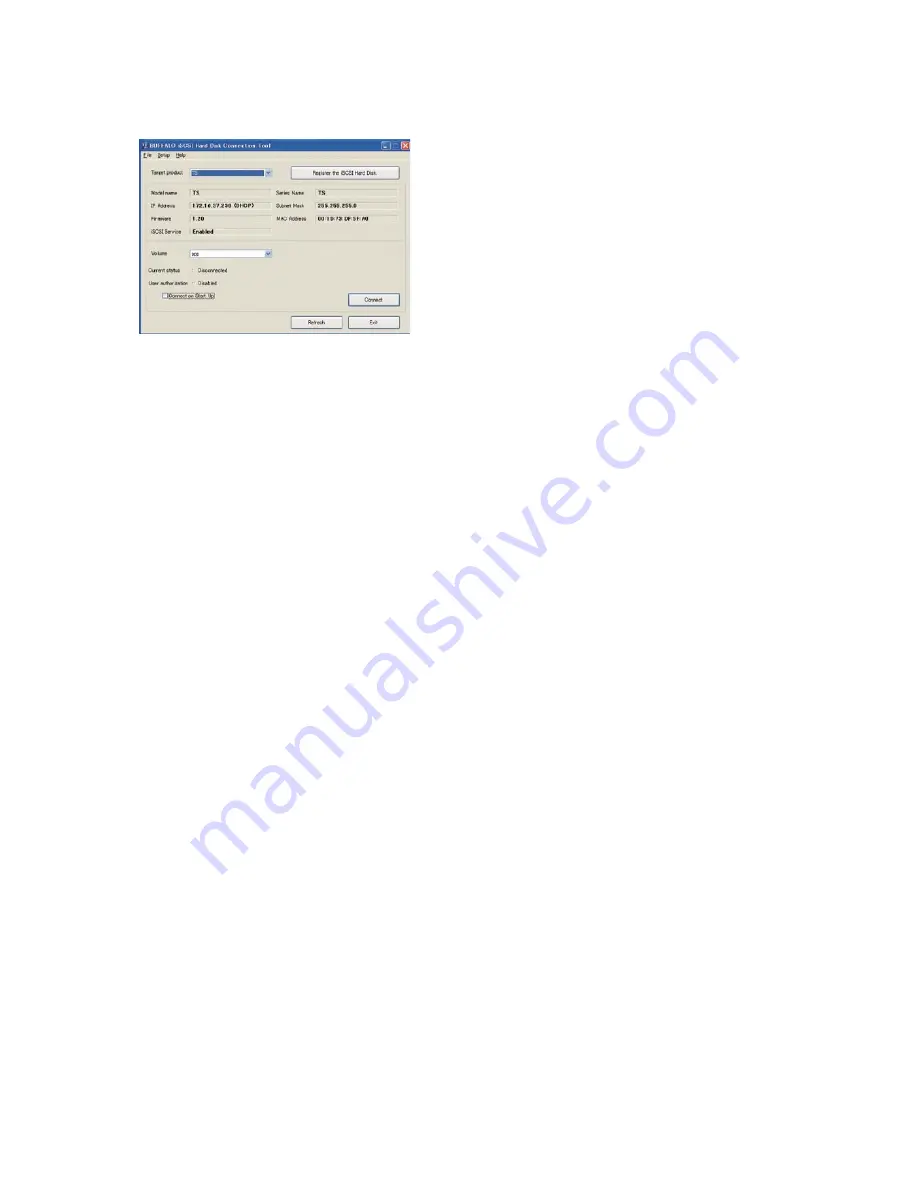
71
4
Click [Register the iSCSI Hard Disk.], select the volume to connect, and click [Connect] .
Notes:
• Volumes that are currently in use cannot be connected.
• If the TeraStation will be used regularly, check "Connect on Startup". Then click [Connect].
5
The connected volume is recognized by the computer as an unallocated volume. Assign and format the volume in
Windows.
Procedure for assigning and formatting in Windows 7, Windows Vista and Windows Server 2008
(1) From the iSCSI Hard Disk Connection Tool menu, click [Setup] - [Launch Disk Management]. When the "Initialize Disk"
screen is displayed, click [OK] without changing the default settings.
(2) Right-click [Unallocated] and select [New Simple Volume]. Assign and format the area by following the instructions
on the screen.
Procedure for assigning and formatting in Windows XP, windows 2000, Windows Server 2003, and Windows 2000
Server
(1) From the iSCSI Hard Disk Connection Tool menu, click [Setup] - [Launch Disk Management].
• If the "Initialize and Convert Disk wizard" is displayed, follow the instructions on the screen to complete the proce-
dure.
•
If "Select Disks to Initialize" is displayed, select the drive and click [Next].
•
If "Select Disks to convert" is displayed, unselect the drive and click [Next].
(2) Right-click the unallocated area, then select [New Simple Volume].
Assign and format the area by following the instructions on the screen.
This completes the setup.
The TeraStation that is recognized as a drive can be used as a storage location for fi les in the same way as other hard
drives.
Checking Whether iSCSI Volume is Connected from the Client
To check if an iSCSI volume is connected from the client (computer), navigate to [Drives] - [iSCSI] - [iSCSI Settings], and
select [Connection] in the Web Admin interface. If "Connected" is displayed, the TeraStation is currently connected from
the client.






























