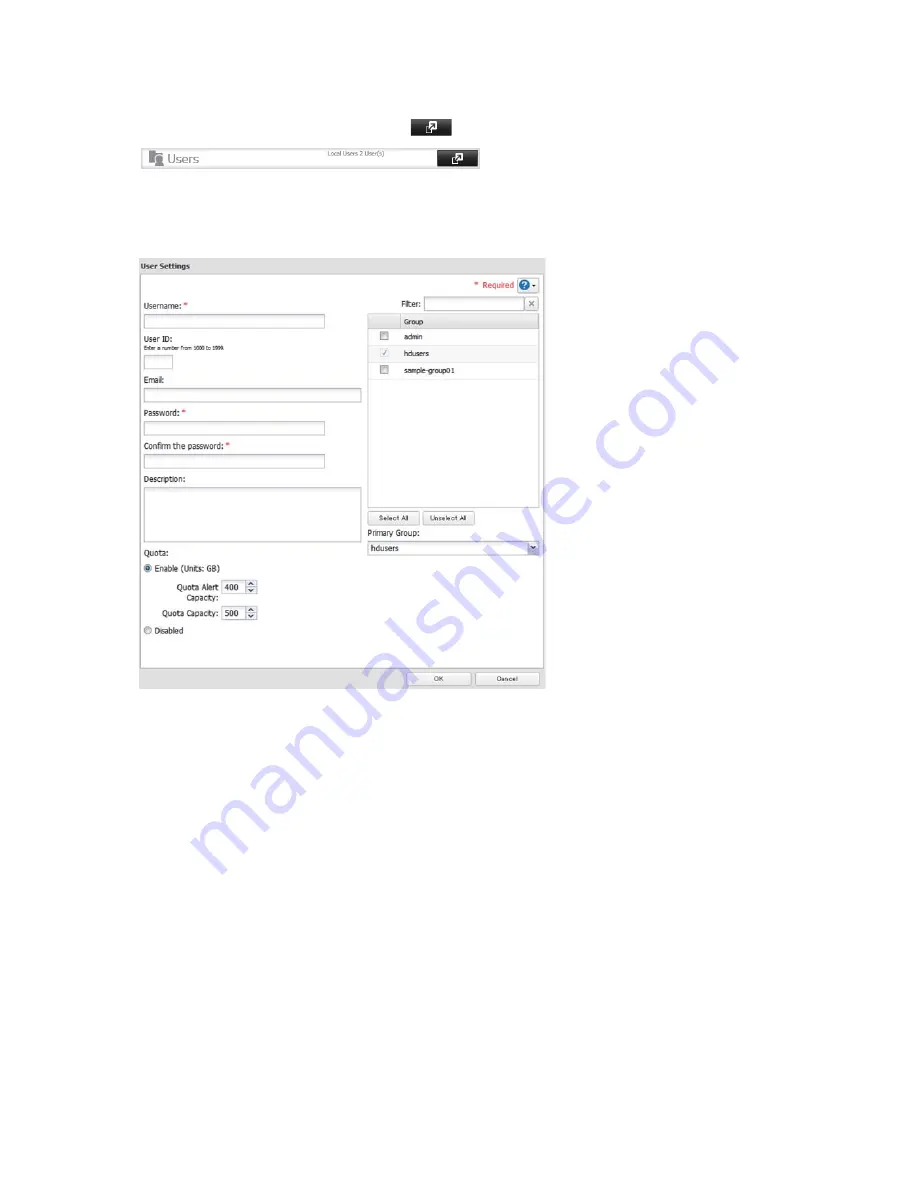
55
1
In the TeraStation's Web Admin interface, click
next to [Users].
2
Click [Create User].
3
Enter the desired settings.
Notes:
• Usernames may contain up to 20 alphanumeric characters, hyphens (-), underscores (_), periods (.), !, #, &, @, $, *,
^, and %. Do not use a symbol as the first character.
• If the user ID is left blank, a user ID will be automatically assigned. Use numbers between 1000 and 1999 to set a
user ID manually. Make sure that user IDs are unique.
• If you log in with a username, you can check the TeraStation name, IP address, workgroup, and drive status, and
you can change your own password.
• User descriptions may contain up to 75 alphanumeric characters, hyphens (-),underscores (_), and spaces. Do
not use a symbol and space as the first character.
• If users are assigned access privileges, a maximum of 300 users can be registered in the TeraStation.
• Passwords (include administrator) may contain up to 20 alphanumeric characters and the following characters:
- _ @ ! # $ % & ‘ ( ) * + , . / ; < > = ? [ ] ^ { } | ~. Do not use a symbol other than an underscore (_) as the first
character.
• The username and password on your TeraStation account should be the same as for your account in Windows.
If they are different, you may not be able to access shared folders with access restrictions. For example,
with Windows 7, Vista, Windows XP, Windows 2000, Windows Server 2003, and Windows Server 2008, if the
usernames are different, a screen is displayed for entering the Windows username and password, but even if
you enter the correct credentials, you will still not be able to access the shared folder. For best results, use the
same username and password for accounts in both Windows and the TeraStation.






























