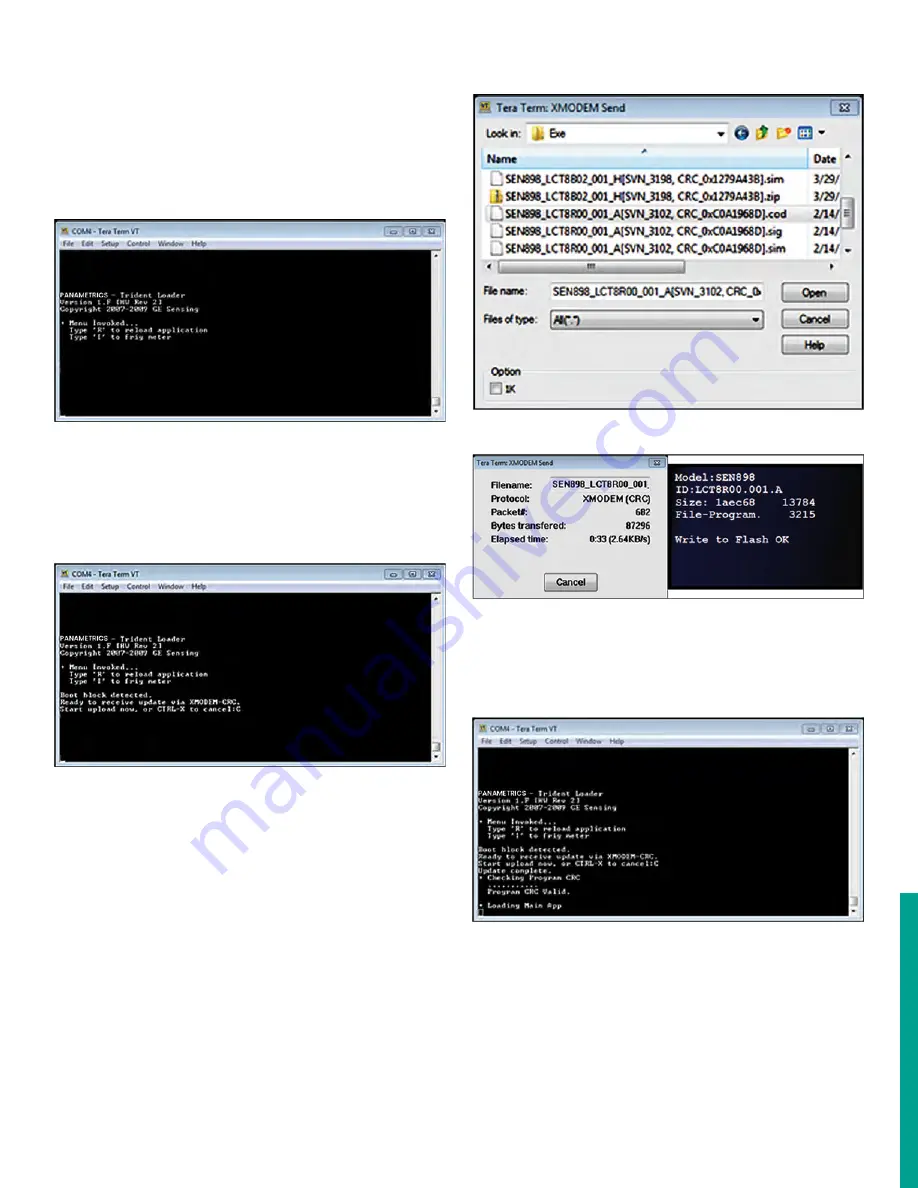
4.1.3.2 Meter software update method 2
To update the meter software using the
Tera Term
software,
proceed as follows:
1. Power on the
Sentinel LCT8
, then launch the
Tera Term
software and press
ESC
on your PC keyboard. The
Tera Term terminal window indicates that the meter is
awaiting your input, as in
Figure 82
below.
Figure 82: Tera Term Awaiting input
2. Press
R
(not case sensitive) using your PC keyboard and
the
Tera Term
terminal window indicates that the meter
is ready to receive the update via XMODEM-CRC (see
Figure 83
below). Select
file, transfer, XMODEM
, and
send
in the subsequent drop-down menus.
Figure 83: Tera Term indicates meter is ready to receive Update
3. When the
Tera Term: XMODEM send
file selector window
opens (see Figure 13 below), locate and select the
.cod
extension file from your PC. After selecting the
.cod
extension file, click
open
and the status window shown on
the left in
Figure 84
below opens. At this time, the meter
display shows the
file receive status
(see the right of
Figure 85 on page 82below
).
Figure 84: XMODEM Send file selector
Figure 85: XMODEM Send status (left) and meter display file receive
status (right)
4. After the file transfer is complete, the Tera Term terminal
window will appear as in
Figure 86
below, and the meter
will start up.
Figure 86: Update complete message in Tera Term
5. The meter software update is now complete. Proceed to
Post Update recommendations on page 83
82
Содержание Panametrics Sentinel LCT8
Страница 1: ...Sentinel LCT8 User s manual...
Страница 2: ...ii...
Страница 4: ...no content intended for this page proceed to next page iv...
Страница 29: ...Figure 32 Wiring LCT8 to SEN898 electronics cross plane 6 24 flowcell local mount ref dwg 702 2041 19...
Страница 30: ...20...
Страница 98: ...88...
Страница 122: ...no content intended for this page 112...
Страница 132: ...122...






























