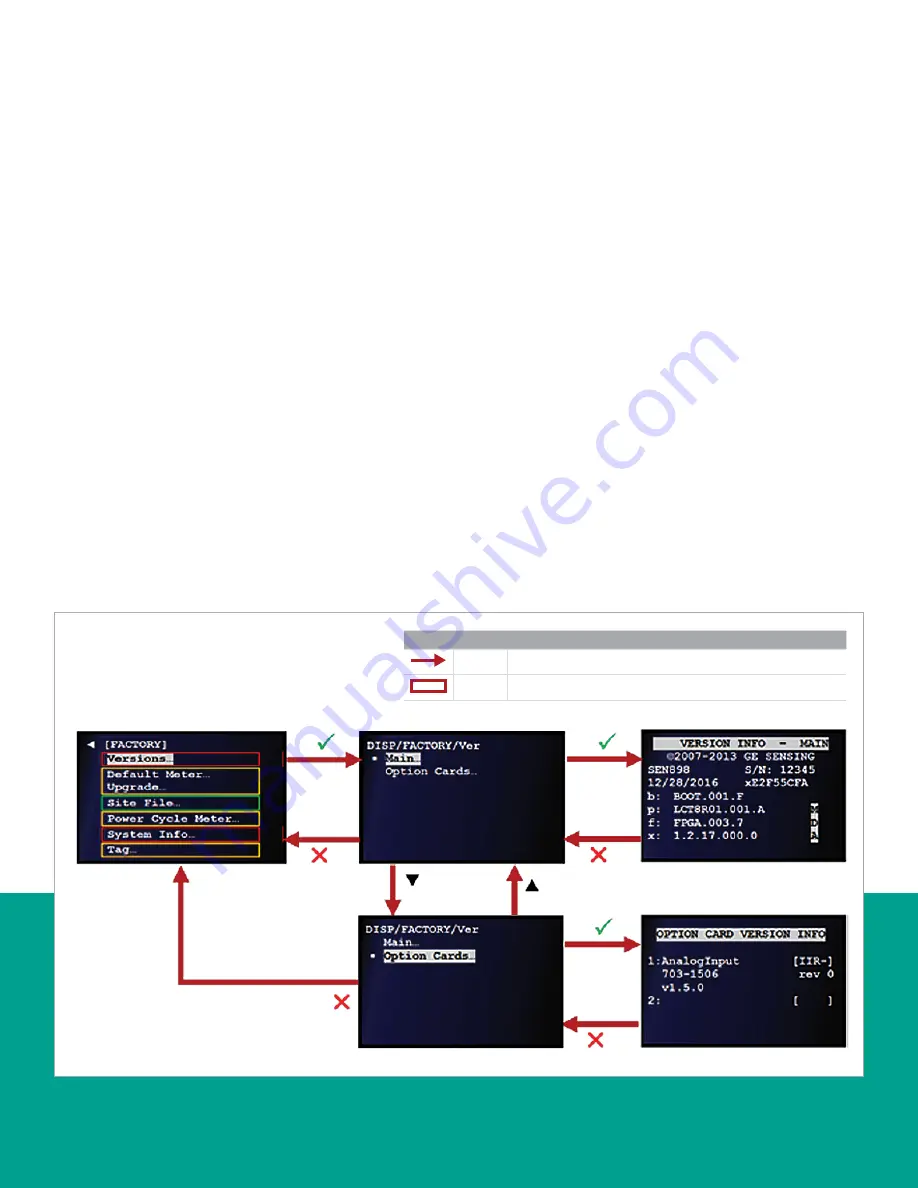
4.1.1 Checking the software version numbers
An important step when troubleshooting your meter is to
make sure the expected software code is installed. This
information is very helpful whenever you contact the factory
for assistance with a problem. To check the meter software
version, refer to
Figure 72
below and complete the step-by-
step instructions after the figure.
NOTE:
If necessary, refer to
as a
reminder about color code meanings.
1. Refer to
and navigate to
page 9: factory
.
2. Use the [
] and [
] keys to highlight
versions
and press
the [
] key to confirm your choice.
3. Use the [
] and [
] keys to highlight
main
and press the
[] key twice to confirm your selection. After recording
the version info - main, press the [
] key to return to the
previous screen.
NOTE:
For help in understanding the version info, see
.
4. Use the [
] and [
] keys to highlight
option cards
and
press the [
] key twice to confirm your selection. After
recording the
option card version info
, press the [
] key
to return to the previous screen.
5. After you have finished, press the [
] key until you return
to the
measurement view
.
Figure 72: Checking the meter software versions
Use
or
arrow to
highlight the preferred
option and press
twice to confirm
selection.
Legend
Red
At least user 1 level access required to follow the step.
Red
Option only visible to user 1 or above.
76
Содержание Panametrics Sentinel LCT8
Страница 1: ...Sentinel LCT8 User s manual...
Страница 2: ...ii...
Страница 4: ...no content intended for this page proceed to next page iv...
Страница 29: ...Figure 32 Wiring LCT8 to SEN898 electronics cross plane 6 24 flowcell local mount ref dwg 702 2041 19...
Страница 30: ...20...
Страница 98: ...88...
Страница 122: ...no content intended for this page 112...
Страница 132: ...122...






























