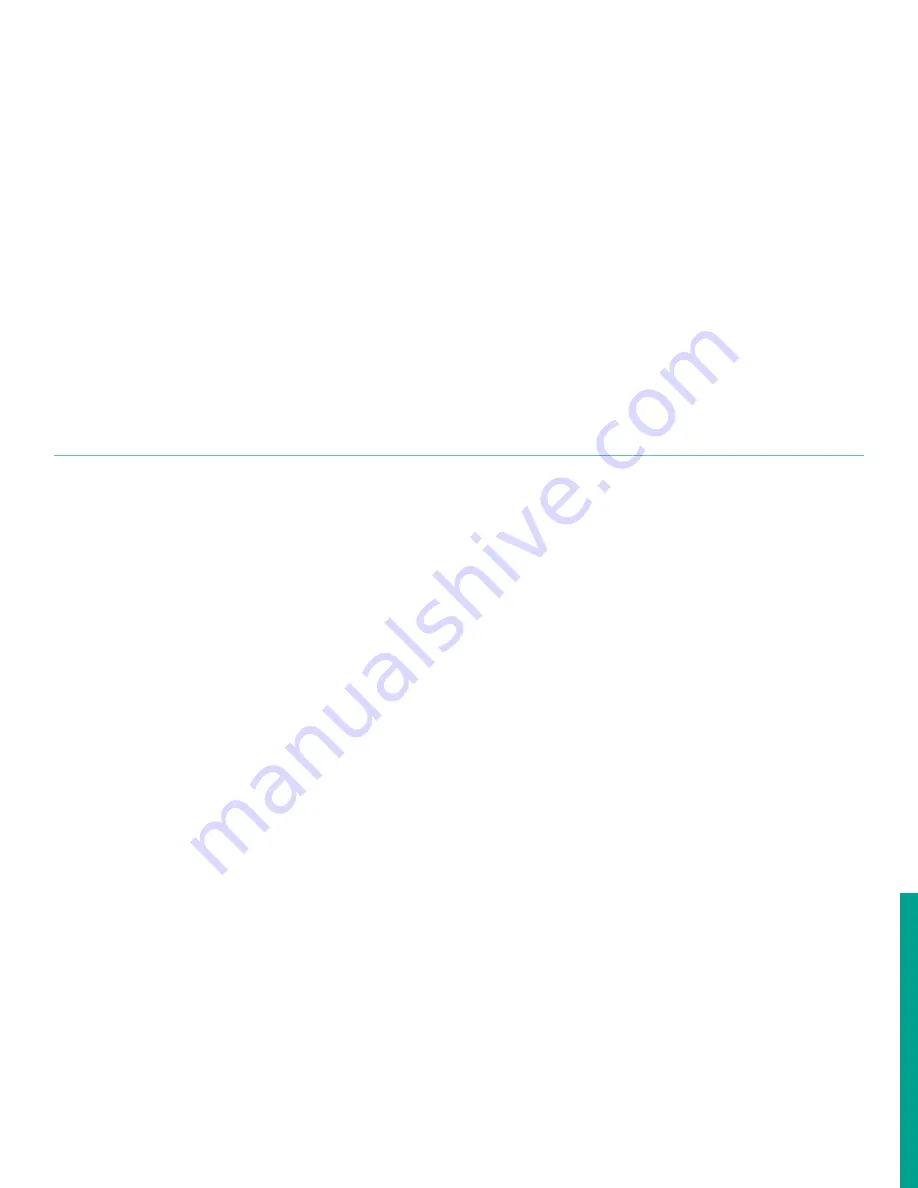
1. Refer to
and navigate to
page 3: program
.
2. Use the [
] and [
] keys to highlight
composite
in the list
of channels, and press the [
] key twice to confirm your
choice.
3. At the next screen, use the [
] and [
] keys to highlight
the
inputs
option. Then, press the [
] key to confirm your
selection or press the [
] key to return to the previous
screen.
4. At the next screen, use the [
] and [
] keys to highlight
the desired data feed parameter. Then, press the [
] key
to confirm your selection or press the [
] key to return to
the previous screen.
NOTE:
The following steps are the same for all three data
feed parameters.
5. At the next screen, use the [
] and [
] keys to highlight
the desired option and press the [
] key twice to confirm
your selection or press the [
] key to return to the
previous screen.
a. If you selected
fixed
, enter the appropriate value and
press the [
] key to confirm the new value or press
the [
] key to cancel the change.
b. If you selected
modbus
, select the desired input
option and press the [
] key twice to confirm your
selection or press the [
] key to cancel the change.
c. If you selected
active
, select the desired input option
and press the [
] key twice to confirm your selection
or press the [
]key to cancel the change.
3.4.4 Setting up the API
NOTE:
API is optional and this section is applicable only
if the API option was ordered.
Use the
API setup
submenu by completing the following
steps:
1. Refer to
and navigate to
page 3: program
.
2. Use the [
] and [
] keys to highlight
composite
in the
list of channels, and press the [
] key twice to confirm
your choice.
3. Proceed to the following subsections to complete
the setup.
3.4.4.1 Choosing the API table type
To select the appropriate API table type, refer to
and complete the steps on the next page.
NOTE:
If necessary, refer to
as a
reminder about color code meanings.
1. At the next screen, use the [
] and [
] keys to highlight
the
API setup
option. Then, press the [
] key to confirm
your selection or press the [
] key to return to the
previous screen.
2. At the next screen, use the [
] and [
] keys to highlight
the
API table type
option. Then, press the [
] key to
confirm your selection or press the [
] key to return to
the previous screen.
3. At the next screen, use the [
] and [
] keys to highlight
the
table type
appropriate for your application. Then,
press the [
] key twice to confirm your selection or press
the [
] key to return to the previous screen.
4. At the next screen, with
thermal expansion coefficient
(TEC)
highlighted, press the [
] key to confirm the
selection or press the [
] key to return to the previous
screen.
5. Enter the appropriate value and press the [
] key to
confirm the new value or press the [
] key to cancel the
change.
38
Содержание Panametrics Sentinel LCT8
Страница 1: ...Sentinel LCT8 User s manual...
Страница 2: ...ii...
Страница 4: ...no content intended for this page proceed to next page iv...
Страница 29: ...Figure 32 Wiring LCT8 to SEN898 electronics cross plane 6 24 flowcell local mount ref dwg 702 2041 19...
Страница 30: ...20...
Страница 98: ...88...
Страница 122: ...no content intended for this page 112...
Страница 132: ...122...






























