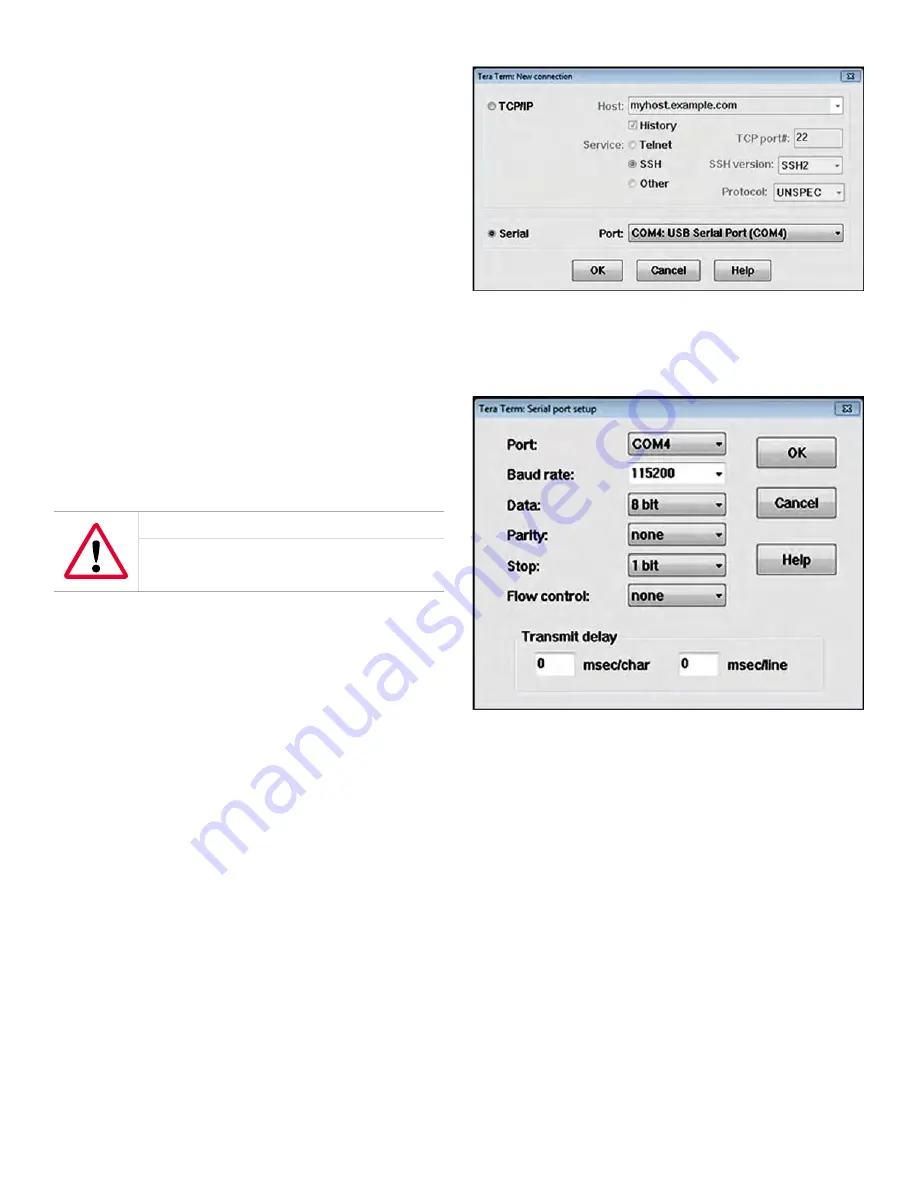
Note the following:
•
Save:
copies the current meter configuration to internal
memory, overwriting any existing site file.
•
Restore:
replaces the current meter configuration with the
previously saved site file.
•
Delete:
deletes the previously saved site file.
Complete the following steps;
1. Refer to
and navigate to
page 9: factory
.
2. Use the [
] and [
] keys to highlight
site file
and press
the [
] key to confirm your choice.
3. Use the [
] and [
] keys to highlight
save, restore
or
delete
and press the [
] key to confirm your selection.
4. Use the [
] and [
] keys to highlight
yes
or
no
and press
the [
] key twice to confirm your selection or press the
[
] key to cancel and return to the previous screen.
5. After you have finished, press the[
] key until you return
to the
measurement view
.
4.1.3 Updating the instrument software
WARNING!
Use RS232 connections in non-hazardous
areas only.
To update the instrument software, complete the following
steps:
1. Make a note of the
main program version
and the
XML
version number
2. Save the site file (see
Save, restore or delete a site file on
).
3. Set up the RS232 communication by connecting one end
of a 9-pin RS232 cable to a serial port on the PC and the
other end of the cable to com port I/O on terminal block
TB2 on the
Sentinel LCT8
NOTE:
If your PC does not have a serial port, use a serial-to-
USB converter, as in this example:
4. On your PC, set up a terminal emulator program. The
screen shots below show the use of
Tera Term
software.
NOTE:
If you use a different communication software, see its
manual for detailed instructions.
5. Select the appropriate
COM port
, as shown in
Figure 75
below, then click OK.
Figure 75: Tera Term com port selection
6. On the
Tera Term
terminal window click on the
setup
menu
and select
serial port
to configure the COM port, as
shown in
Figure 76
below. Then, click OK
Figure 76: Configure the com port
7. There are two methods that can be used to update the
meter software. Choose one of the following methods:
a.
Method 1:
see Section
4 .1 .3 .1 Meter software update
for detailed instructions.
b.
Method 2:
see Section
4 .1 .3 .2 Meter software update
for detailed instructions.
79
Содержание Panametrics Sentinel LCT8
Страница 1: ...Sentinel LCT8 User s manual...
Страница 2: ...ii...
Страница 4: ...no content intended for this page proceed to next page iv...
Страница 29: ...Figure 32 Wiring LCT8 to SEN898 electronics cross plane 6 24 flowcell local mount ref dwg 702 2041 19...
Страница 30: ...20...
Страница 98: ...88...
Страница 122: ...no content intended for this page 112...
Страница 132: ...122...






























