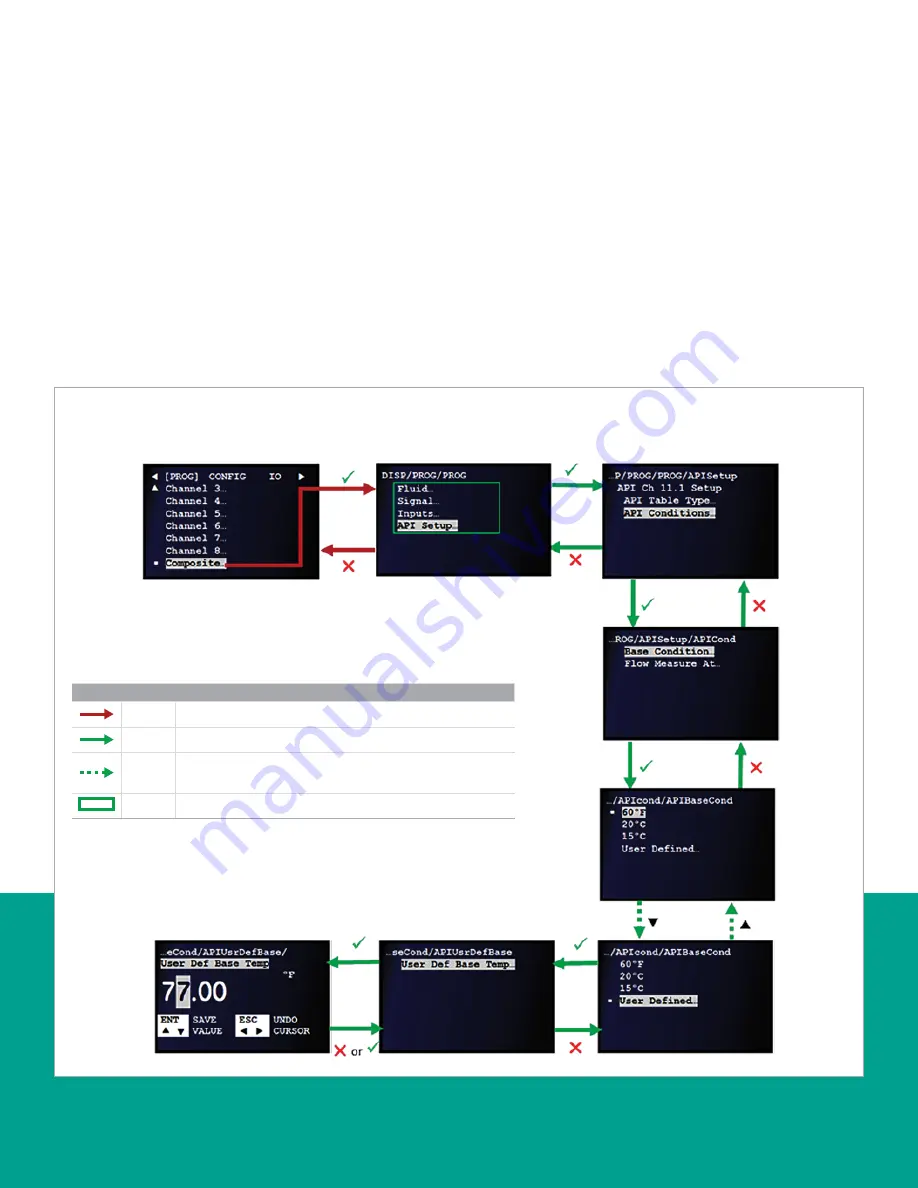
3.4.4.2 Setting the API condition - base condition
To set the API Base condition, refer to
Figure 51
below and
complete the steps on the next page.
NOTE:
If necessary, refer to
as a
reminder about color code meanings.
1. At the next screen, use the [
] and [
] keys to highlight
the
API setup
option. Then, press the [
] key to confirm
your selection or press the [
] key to return to the
previous screen.
2. At the next screen, use the [
] and [
] keys to highlight
the
API conditions
option. Then, press the [
] key to
confirm your selection or press the [
] key to return to
the previous screen.
3. At the next screen, use the [
] and [
] keys to highlight
the
base condition
option. Then, press the [
] key to
confirm your selection or press the [
] key to return to
the previous screen.
4. At the next screen, use the [
] and [
] keys to highlight
the desired
base condition
option. Then, press the [
]
key twice to confirm your selection or press the [
] key
to return to the previous screen.
If user defined was selected as the base condition, complete
the following additional steps:
5. At the next screen, with
user def base temp
highlighted,
press the [
] key to confirm the selection or press the
[
] key to return to the previous screen.
6. Enter the appropriate value and press the [
] key to
confirm the new value or press the [
] key to cancel
the change.
Figure 51: API conditions - base condition
Use
or
arrow to highlight
the “API setup…“ if not already
highlighted..
Use
or
arrow to highlight the
“API conditions…“ if not already
highlighted..
NOTE:
To select composite,
highlight the option and press
key twice to confirm the selection.
Once you confirm your selection
you will see the next screen.
Use
or
arrow to highlight the
“API base condition” option you
want to select and press
twice
to confirm selection.
Legend
Red
At least user 1 level access required to follow the step.
Green
At least user 3 level access required to follow the step.
Dotted
green
Not all transitional screens are shown (at least user 3 level
access required).
Green
Option only visible to user 3 or above.
40
Содержание Panametrics Sentinel LCT8
Страница 1: ...Sentinel LCT8 User s manual...
Страница 2: ...ii...
Страница 4: ...no content intended for this page proceed to next page iv...
Страница 29: ...Figure 32 Wiring LCT8 to SEN898 electronics cross plane 6 24 flowcell local mount ref dwg 702 2041 19...
Страница 30: ...20...
Страница 98: ...88...
Страница 122: ...no content intended for this page 112...
Страница 132: ...122...






























