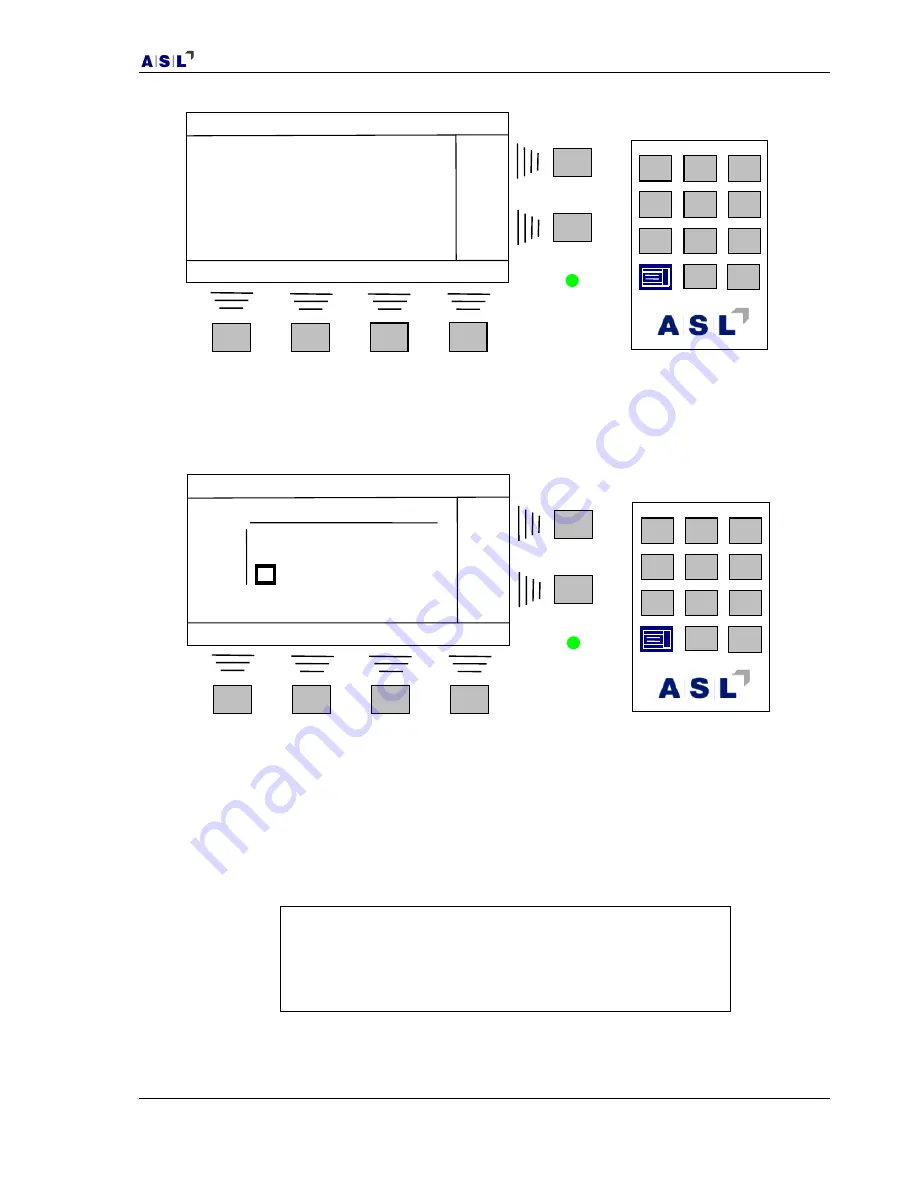
CTR5000 Operating Instructions
ASL operating instructions, model CTR5000
47
Select the first menu
1 CTS5000/16 (16 – 31)
with one of the enter keys, and the display will
change to show the message
Surveying
. The CTR5000 will take a few seconds to check the
switchbox(es) for Smart probes. The screen will then show the layout of the switchbox –
In this example, the display has changed to show a graphical representation of the first 16
channel switchbox, arranged in the same physical layout as the switchbox itself. The square
covering channel 16 is the currently addressed channel (shown at the top left of the
display). Use the
,
and (up/down) soft-keys to move to the required switchbox
channel and press the
enter
key (
) to select it. Alternatively, press the
Detail
soft-key to
view details for the current cursor channel (type of probe and coefficients).
Note
The circle (
) will be replaced by a highlighted
S
,
D
,
d
,
C
or
I
(assigned probe type) if the channel has a probe assigned to it.
The bottom line will show the attached probe number.
For example –
ChA ITS90 Pb09 12:02:03
E s c
1
2
3
4
5
6
7
8
9
0
1 CTS5000/16 (16
–
31)
2 CTS5000/16 (32
–
47)
P g D n
12:02:03
E s c
D e t a i l
1
2
3
4
5
6
7
8
9
0
SB16
24
16
0 1 2 3 4 5 6 7
No probe assigned
Содержание CTR5000
Страница 102: ...CTR5000 Operating Instructions 102 ASL operating instructions model CTR5000 This page is intentionally left blank ...
Страница 105: ...CTR5000 Operating Instructions ASL operating instructions model CTR5000 105 This page is intentionally left blank ...
Страница 107: ...CTR5000 Operating Instructions ASL operating instructions model CTR5000 107 This page is intentionally left blank ...






























