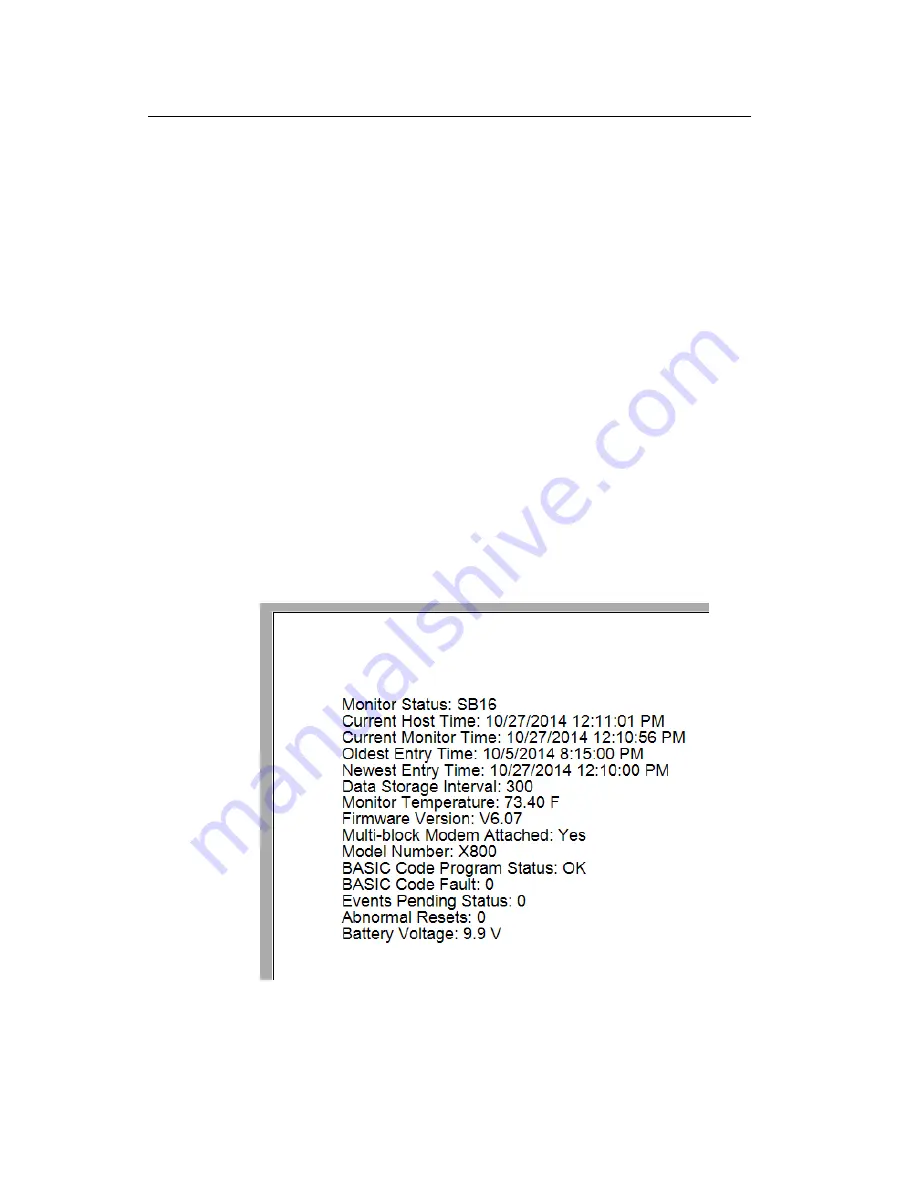
Maintenance and Troubleshooting 10-9
1.
Select the monitor for which you want to check the battery
voltage form the
Location Name
field in the
Monitor
section
on the
ADS Qstart
dialog.
2.
Click on the Status button in the
Functions
section.
Once communication is established, the Monitor Status
window displays the current status information for the monitor,
including the current battery voltage. The status bar on the
ADS Qstart dialog also displays the current battery voltage.
Qstart will display the battery voltage on the status bar in red
if it is low.
3.
Review the Monitor Status that displays once communication
has been established. Replace the battery pack when the
Monitor Status indicates that the internal voltage is
low
.
The Print Preview dialog displays the current system
information, including the monitor battery voltage, in printable
format. Select the Print button to print the report contents, if
desired.
Monitor Status
report with internal battery pack voltage
Содержание Intrinsically-Safe TRITON+
Страница 19: ...1 12 ADS TRITON Manual Control Drawing ...
Страница 25: ...1 18 ADS TRITON Manual First page of the TRITON ATEX Certificate ...
Страница 27: ...1 20 ADS TRITON Manual First page of the TRITON IECEx Certificate of Conformity ...
Страница 29: ...1 22 ADS TRITON Manual CSA Certificate of Compliance Page 1 ...
Страница 30: ...Introduction 1 23 CSA Certificate of Compliance Page 2 ...
Страница 32: ...Introduction 1 25 Sample TRITON Declaration of Conformity Page 2 ...
Страница 34: ...Introduction 1 27 Activate Monitor Qstart software Run Diagnostics and Perform Confirmations Qstart software ...
Страница 49: ...2 12 ADS TRITON Manual ExPAC XBUS ...
Страница 159: ...External Power 5 9 Power supply firmly secured to the DIN rail Front view of power supply mounted to DIN rail ...
Страница 171: ...External Power 5 21 POWER SUPPLY DC OUTPUT TERMINAL CONNECTIONS Wires exiting DC output terminal on power supply ...
Страница 231: ...6 44 ADS TRITON Manual Editing the Smart Ultrasonic Depth Sensor Device Edit Smart Depth 1 Parameters dialog ...






























