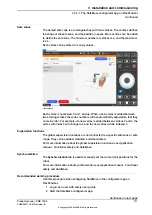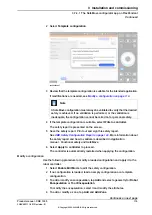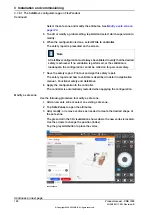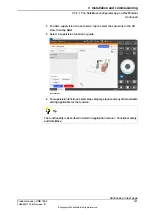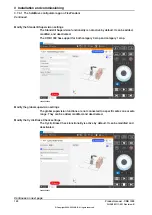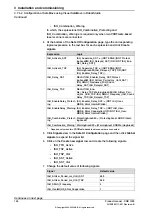3 Load a template configuration or an existing configuration from the
Context
menu (...).
4 Configure encapsulations.
5 Configure zones and the supervision functions.
6 Load the configuration to the safety controller.
The robot controller is automatically restarted in this step.
7 Validate the configuration.
8 Set the safety configuration to validated and lock it.
For more details, see
For functionality not supported in the SafeMove configurator app, use Visual
SafeMove in RobotStudio.
Use cases
Starting the SafeMove configurator app
The SafeMove configurator app is available on the home screen of the FlexPendant
for systems with the option
SafeMove Collaborative
. If the app is not shown, then
review the system settings in RobotStudio Installation Manager and add the option.
The first time that the app is opened, a default factory setting is loaded. This
contains only the manipulator with
Cyclic Brake Check
activated. There are no
encapsulations, safe zones, or tool data defined.
The factory setting can always be resumed, if needed.
To continue and create a safety configuration, see
Use the template configuration
Use the template configuration
Use the following procedure to load and apply the template configuration to the
robot controller.
1 Select
Enable Edit Mode
to edit the safety configuration.
Continues on next page
118
Product manual - CRB 1300
3HAC083111-001 Revision: B
© Copyright 2022-2023 ABB. All rights reserved.
3 Installation and commissioning
3.7.4.1 The SafeMove configurator app on FlexPendant
Continued
Содержание CRB 1300
Страница 1: ...ROBOTICS Product manual CRB 1300 ...
Страница 2: ...Trace back information Workspace 23A version a14 Checked in 2023 03 20 Skribenta version 5 5 019 ...
Страница 50: ...This page is intentionally left blank ...
Страница 662: ...This page is intentionally left blank ...
Страница 690: ...This page is intentionally left blank ...
Страница 704: ...This page is intentionally left blank ...
Страница 720: ...This page is intentionally left blank ...
Страница 725: ......