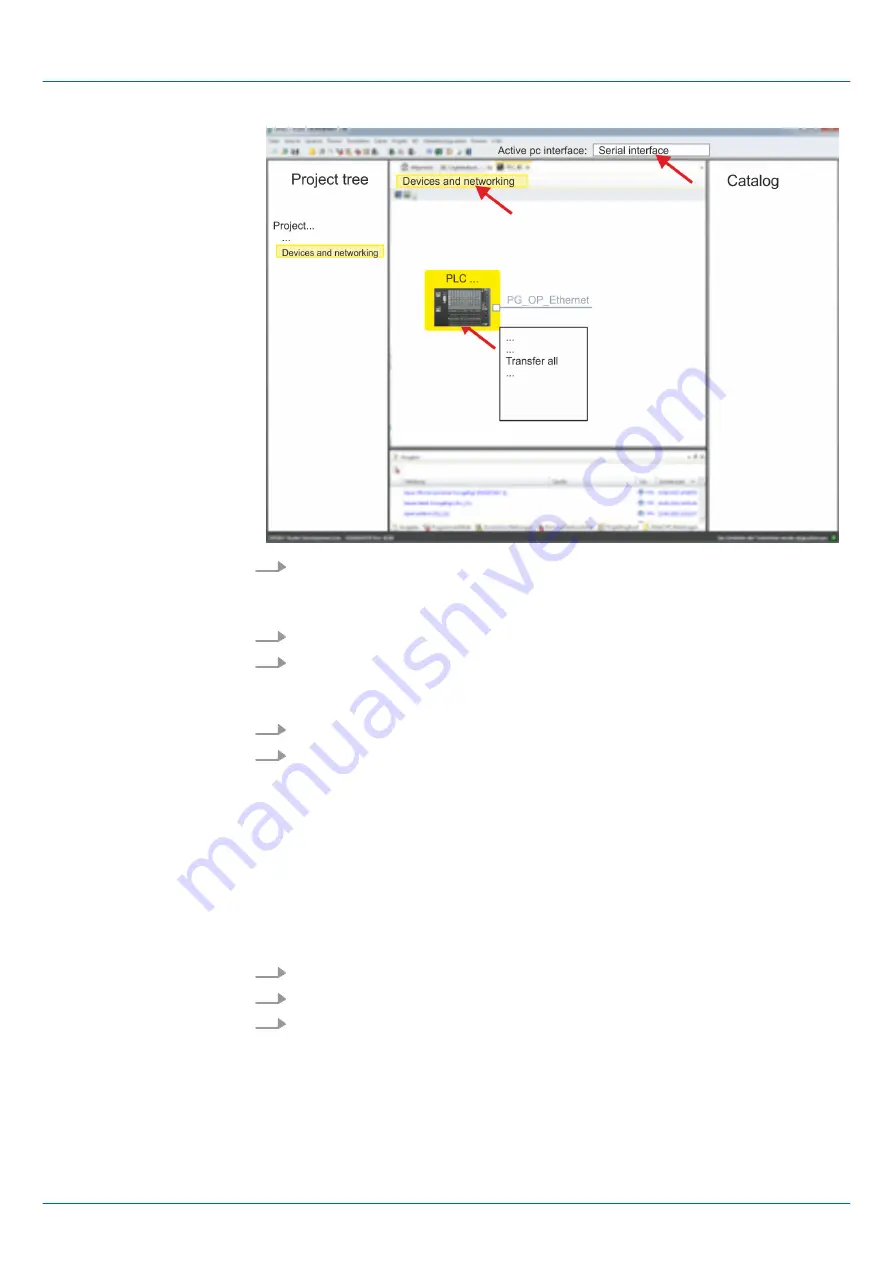
4.
To transfer the user program and hardware configuration click in the
Project tree
at
your CPU and select
‘Context menu
è
Transfer all’
.
ð
A dialog window for project transfer opens
5.
Select the
‘Port type’
"Ethernet interface" and start the transfer with
‘Transfer’
.
6.
Confirm the request that the CPU is to be brought into the state STOP.
ð
The user program and the hardware configuration are transferred via Ethernet
to the CPU.
7.
Close after transmission the dialog.
8.
With
‘Context menu
è
Copy RAM to ROM’
you can save your project on a memory
card, if one is plugged.
12.9.3
Transfer via memory card
The memory card serves as external storage medium. There may be stored several proj-
ects and sub-directories on a memory card. Please regard that your current project is
stored in the root directory and has one of the following file names:
n
S7PROG.WLD
n
AUTOLOAD.WLD
1.
Start the
SPEED7 Studio
with your project.
2.
Click in the
‘Project tree’
at the CPU.
3.
Create in the
SPEED7 Studio
with
‘Context menu
è
Export device configuration (WLD)’
a wld file.
ð
The wld file is created. This contains the user program and the hardware config-
uration
Proceeding transfer via
memory card
VIPA System SLIO
Configuration with VIPA SPEED7 Studio
SPEED7 Studio - Project transfer > Transfer via memory card
HB300 | CPU | 013-CCF0R00 | en | 19-30
292






























