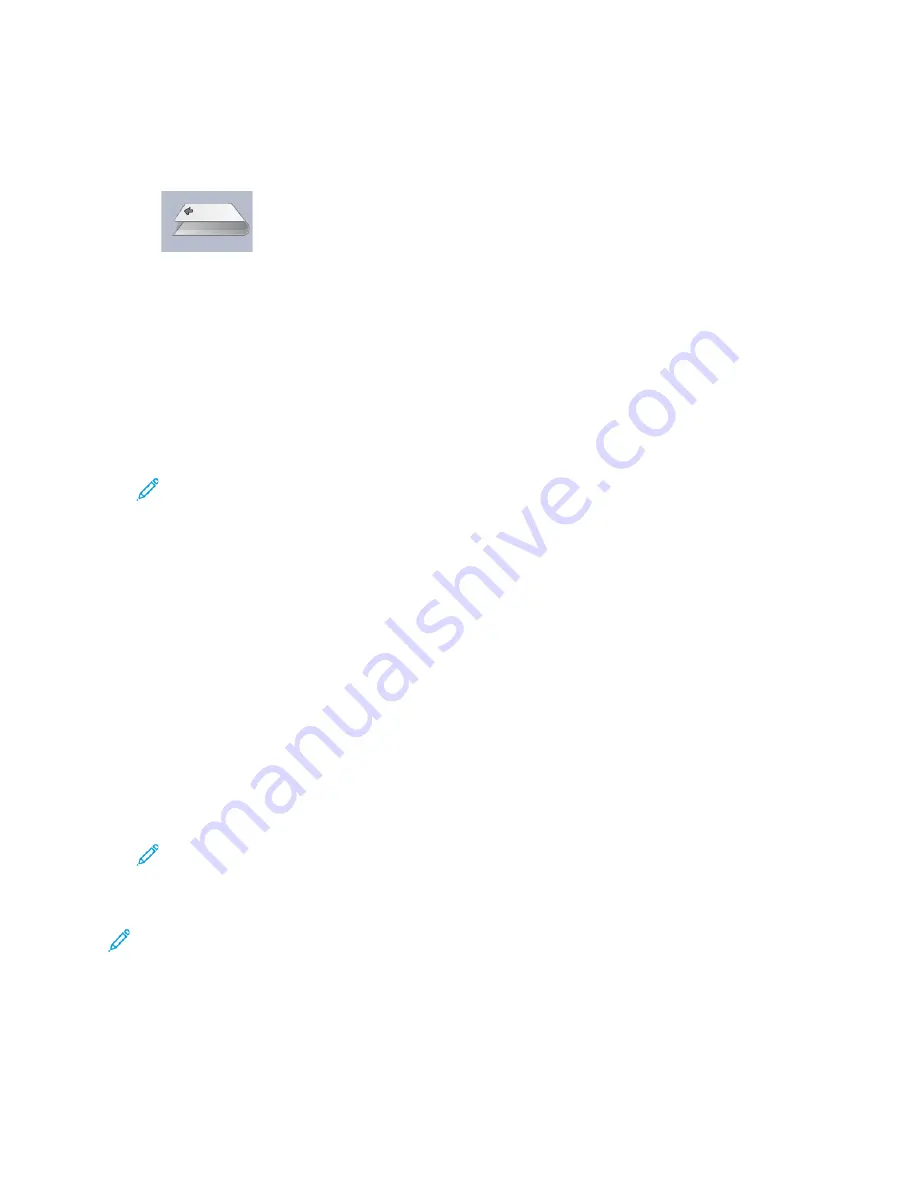
12. Select the correct the bi-fold position for the multiple stapled sheets option:
•
Left Side of Fold is Longer
: Use the
Up and Down Arrow
buttons and enter the
measurement value that you obtain during the previous step in the
A Length
window. The
left side of the fold is the one with the printed arrow on it.
•
Right Side of Fold is Longer
: Use the
Up and Down Arrow
buttons and enter the
measurement value that you obtain during the previous step in the
A Length
window.
•
Left and Right Sides are Equal
13. Select the desired staple position option:
• Left of Fold
• Right of Fold
• On the Fold
14. Use the
Up and Down Arrow
buttons and enter the measurement value that you obtain during
the previous step in the A Length window the B Length window.
15. Use
Up and Down Arrow
buttons and select the desired Trim and Skew Correction settings.
Note:
The
Trim
selection is available only when the press is connected to an optional
booklet maker finisher and an optional trimmer device.
16. Run more test prints to ensure that the fold and staple positions are now correct.
a.
Select the
Test Print
button.
b.
Select the desired tray.
c.
If you use the
Trim
or
Skew Correction
settings, ensure that
On
is selected for the
Test Print
Trim
option.
d.
Select the
Start
button.
e.
Obtain the printed samples from the output area of the press.
f.
Measure the sample output and record both bi-fold positions on a sheet of paper.
g.
Select the correct the bi-fold position for the multiple sheets option.
h.
Select the desired staple position option.
i.
Repeat the previous steps until the desired output is achieved.
17. When the desired output is achieved, select
OK
to save and close the
Fold Adjustment Profile
.
Note:
After multiple attempts, if acceptable output cannot be achieved, select
OK
to save
and close the profile. For further assistance, contact the Customer Support Center.
C-Fold Adjustment Procedure
Note:
The C and Z Fold Adjustments are available with a C/Z Folder device.
1. From the
PredictPrint Media Manager
main window, select
Profiles
.
The
Profiles
window appears.
2. Select the
Fold Adjustment
tab.
The
Fold Adjustment
option appears.
Xerox
®
Versant
®
4100 Press
User Documentation
151
Summary of Contents for Versant 4100 Press
Page 1: ...Version 1 0 November 2020 702P08365 Xerox Versant 4100 Press User Documentation...
Page 284: ...284 Xerox Versant 4100 Press User Documentation Working With...
Page 426: ...426 Xerox Versant 4100 Press User Documentation Troubleshooting...
Page 428: ...428 Xerox Versant 4100 Press User Documentation For Administrators...
Page 429: ......
Page 430: ......






























