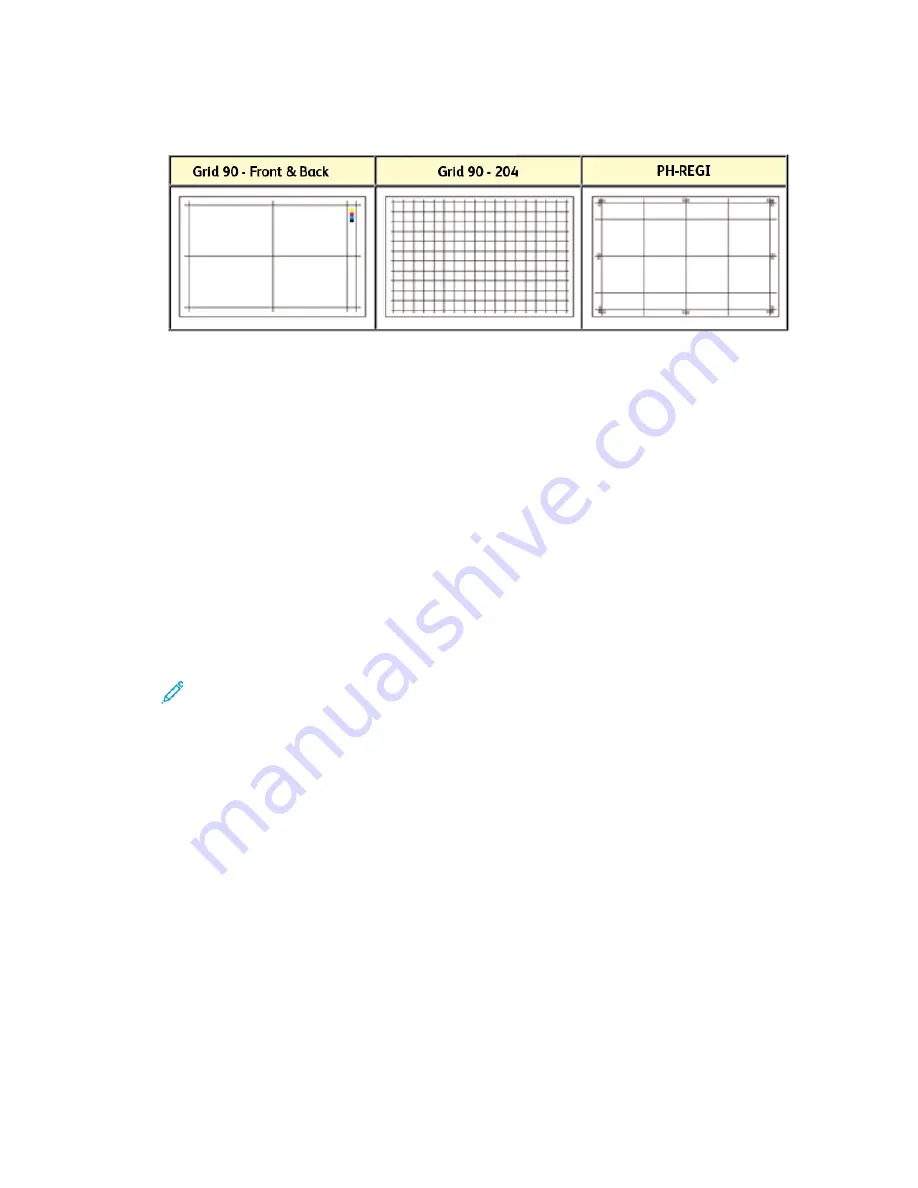
c.
Choose the desired test print; options include:
Grid 90 - Front & Back
,
Grid 90 - 204
, and
PH-
REGI
d.
Long Edge Feed or Short Edge Feed
13. If using the
Grid 90 - Front & Back
Test Print, select the desired Front and Back Print Density
Levels.
The Front and Back Print Density Levels are available only with the
Grid 90 - Front & Back
Test
Print. This is the default test print that the Alignment feature uses.
14. Select
Start
.
A message displays stating that the test print is in progress.
15. Retrieve your printed output.
Discard the first few prints as inconsistency tends to be greater with these first images.
16. Evaluate the test prints by holding the output at eye level near a light source. This allows you to
see the registration marks for side 1, and side 2 (if 2 sided output was selected). Choose one of
the following:
• If the alignment on the output is acceptable, continue to the next step.
• If the alignment between side 1 and side 2 is unacceptable and needs further adjusting,
perform the following:
Note:
It takes multiple adjustments to the Alignment options and running test prints
before the printed output meets customer satisfaction.
1. From the
New or Edit Profile Properties
window, select an alignment profile option
(
Registration
,
Perpendicularity
,
Skew
, or
Magnification
).
2. Make the desired selections for that option.
3. Select the
Test Print
button.
4. Select the desired
Test Print
options, including:
• The desired paper tray
• Print quantity (minimum of 10 is suggested)
• The desired test pattern, if necessary
142
Xerox
®
Versant
®
4100 Press
User Documentation
Summary of Contents for Versant 4100 Press
Page 1: ...Version 1 0 November 2020 702P08365 Xerox Versant 4100 Press User Documentation...
Page 284: ...284 Xerox Versant 4100 Press User Documentation Working With...
Page 426: ...426 Xerox Versant 4100 Press User Documentation Troubleshooting...
Page 428: ...428 Xerox Versant 4100 Press User Documentation For Administrators...
Page 429: ......
Page 430: ......






























