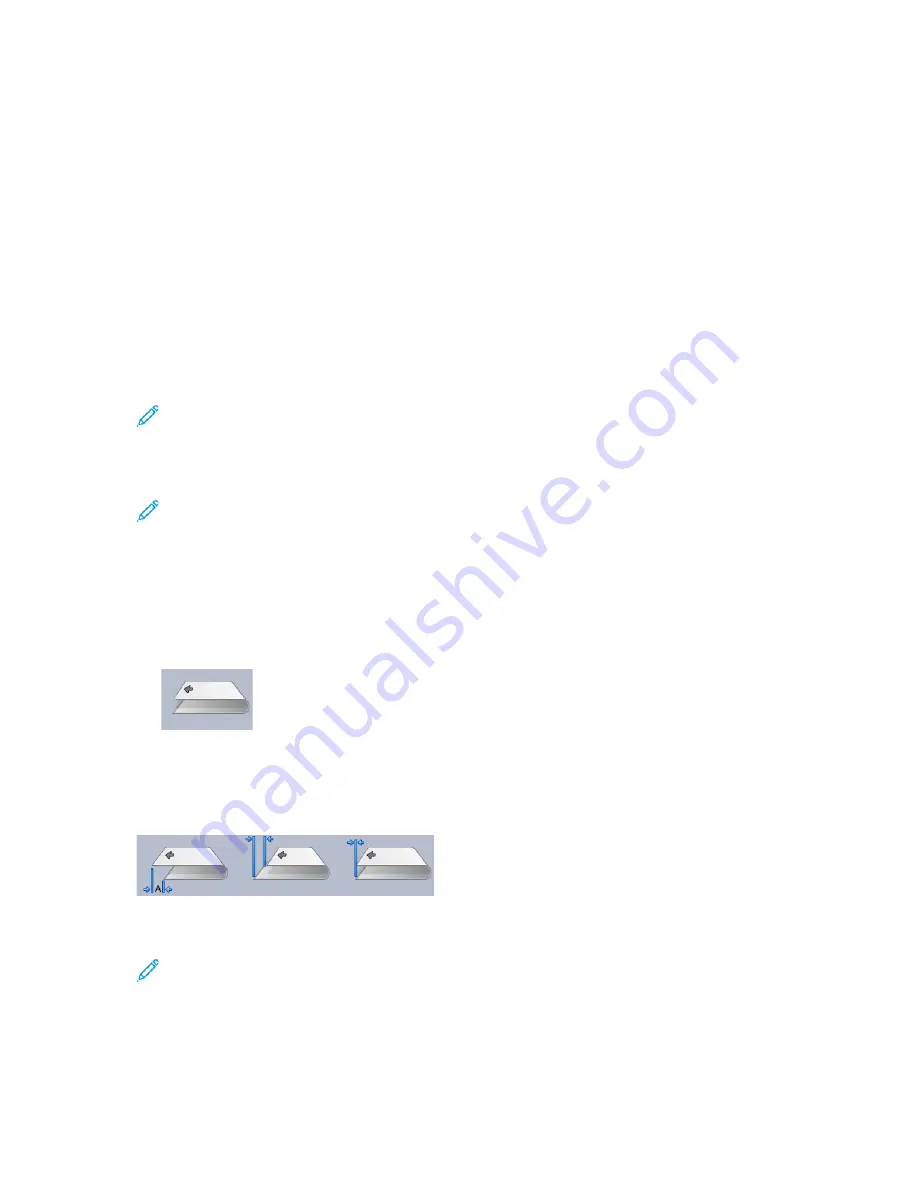
3. Select either the
New
or
Edit
button.
If you edit an existing fold adjustment, select the desired profile from the list and then select the
Edit
button.
The
[New or Existing] Profile Properties
window opens.
4. Type a new name, or if desired, edit the existing name.
It is recommend that you use a name such as
Single Fold Plain
or something that indicates
the fold type.
5. From the drop-down menu, select the
Bi-Fold Multiple Sheets
Fold Type
.
6. Select desired settings such as
Size
,
Coating
, and
Weight
.
7. Select the
Test Print
button.
The
Fold Adjustment - Test Print
window appears.
8. For the
Trim
option, ensure that
Off
is selected.
Note:
The
Trim
selection is available only when the press is connected to an optional
Production Ready Booklet Maker Finisher and an optional trimmer device.
9. Select the desired tray, and then select the
Start
button.
After the test prints complete, the
[New or Existing] Profile Properties
window reopens.
Note:
This screen varies depending on the selected Fold Type.
10. Obtain the printed samples from the output area of the press.
11. Measure the sample output and record the bi-fold position on a sheet of paper.
12. Select the correct the bi-fold position for the multiple sheets option:
•
Left Side of Fold is Longer
: Use the
Up and Down Arrow
buttons and enter the
measurement value that you obtain during the previous step in the
A Length
window. The
left side of the fold is the one with the printed arrow on it.
•
Right Side of Fold is Longer
: Use the
Up and Down Arrow
buttons and enter the
measurement value that you obtain during the previous step in the
A Length
window.
•
Left and Right Sides are Equal
When you use the
Up and Down Arrow
buttons to adjust the fold position, the fold image
changes to show the new fold position.
13.
To select the desired settings, use the
Up and Down Arrow
buttons and first select
Adjust
Position
, then enter the correct fold positions.
Note:
The
Trim
selection is available only when the press is connected to an optional
Production Ready Booklet Maker Finisher and an optional trimmer device.
14. Run more test prints to ensure that the fold position is now correct.
a.
Select the
Test Print
button.
b.
Select the desired tray.
Xerox
®
Versant
®
4100 Press
User Documentation
149
Summary of Contents for Versant 4100 Press
Page 1: ...Version 1 0 November 2020 702P08365 Xerox Versant 4100 Press User Documentation...
Page 284: ...284 Xerox Versant 4100 Press User Documentation Working With...
Page 426: ...426 Xerox Versant 4100 Press User Documentation Troubleshooting...
Page 428: ...428 Xerox Versant 4100 Press User Documentation For Administrators...
Page 429: ......
Page 430: ......






























