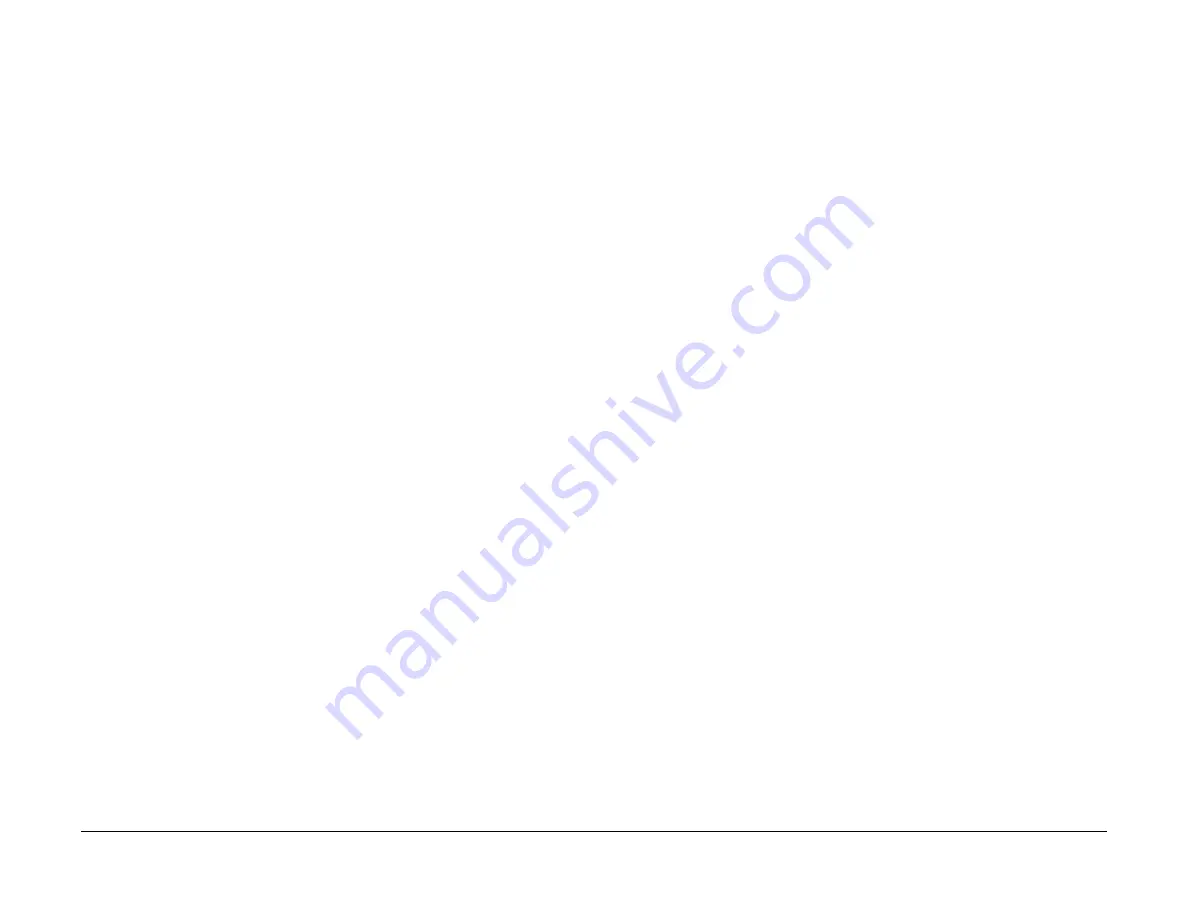
09/03
6-104
DC 3535/2240/1632, WC M24
dC140, dC188
Initial issue
General Procedures and Information
dC140 Analog Monitor
Purpose
Monitors the analog values of the A/D converter sensors by driving each component (e.g.;,
C.C). Temporary change of output values is possible. Output component check is also possi-
ble.
Procedure
1.
Enter the
Diagnostic Mode
. Refer to
Entering Diagnostic Mode using the PWS
.
2.
Select the
Analog Monitor (dC140) tab
in the
Diagnostics Screen
.
3.
The system displays the Analog Monitor Screen.
a.
The system displays the analog output component names and the analog input com-
ponent names with the Chain Link Numbers (ID column) in the table in the order of
Chain Link number.
b.
The status of all output components show
Disabled
. The
Level
columns are blank.
4.
To run an output component check:
a.
Select a component to check.
b.
Select
Start
in the output component check.
c.
The output component in the machine is switched on.
d.
The PWS changes the output component status to
Enable
.
e.
You can switch on an input component to monitor the output component in the
machine.
NOTE: If the component has a runtime restriction, the component is switched on for
that period and automatically switched off.
NOTE: Some components cannot be energized at the same time as another compo-
nent. If you activate such a combination of components, the first component
switched on will be automatically switched off.
NOTE: If the component cannot be automatically turned off, the following message
appears: Cannot check the component. Stop another output component.
Checking multiple components
1.
To check multiple components simultaneously, repeat Step 4a through 4e.
2.
To stop the check, select
Stop
while the component is selected, or select
Stop All,
which
switches off all output components.
Changing output levels
1.
You can temporarily change the output level of some output component by using the [+] or
[-] to increment/decrement the output level by 1.
2.
Select the component whose output level you want to change. Select [+] to increment or [-
] to decrement.
3.
Increment or decrement the output level by 1. The new output level is input into the sys-
tem and the Analog Monitor shows the new output level in the Level column. If the output
level entered is out of the range, the Information screen shows the following message:!
Invalid value. Enter again
. (A value that is out of the range is a value that is higher than
the upper limit or lower than the lower limit defined by the machine.)
dC188 Exiting from Service Mode
Procedure
1.
Enter the
Diagnostic Mode
. Refer to
Entering Diagnostic Mode using the PWS
.
2.
Select the
Service Exit
Tab on the Screen.
3.
The Service Exit Screen (dC188) displays.
4.
The exit options are:
•
Complete Closeout
•
Temporary Closeout
NOTE: Selecting Complete Closeout resets the Shutdown History (dC122), Fault
Counter (dC120), Jam Counters (dC118) and the numbers of copies since the last call.
5.
Select
Complete Closeout
or
Temporary Closeout
. The machine reboots. The UI mes-
sage
Ready to Copy
displays.
NOTE: Selecting Temporary Closeout exits from the Service Mode without resetting the
Shutdown History (dC122), Fault Counter (dC120), Jam Counter (
dC118
), and the num-
ber of copies since last call.
6.
Select
Exit PWS
to close from the PWS diagnostic tool after the PWS has been discon-
nected from the machine.
NOTE: Step 7 is specific for the DC2240/1632 Tool. The DC 3535 Tool allows the option of
saving the data to any drive space or folder. Use standard Windows navigation to locate the
desired drive and/or directory.
7.
After Exit PWS is selected, the following message will display,
Would you like to copy
Machine Data to the a:drive? Yes or No
.
•
If
Yes
is selected, insert a diskette into a:drive and the PWS will write Machine Data
to a:drive and the diagnostic tool will close.
•
If
No
is selected the diagnostic tool will close.
NOTE: If the PWS is disconnected from the machine after the machine entered the Ser-
vice Mode, the machine does not automatically exit from the Service Mode. If the
machine is disconnected from the PWS, switch the machine power off, then on to force an
exit from PWS mode.
Summary of Contents for DocuColor 2240
Page 3: ...09 03 2 DC 3535 2240 1632 WC M24 Initial issue Introduction...
Page 8: ...09 03 vii DC 3535 2240 1632 WC M24 Introduction Initial issue Translated Warnings...
Page 23: ...09 03 xxii DC 3535 2240 1632 WC M24 Initial issue Introduction...
Page 25: ...09 03 1 2 DC 3535 2240 1632 WC M24 Initial issue Service Call Procedures...
Page 45: ...09 03 2 12 DC 3535 2240 1632 WC M24 Initial issue Status Indicator RAPs...
Page 51: ...09 03 2 18 DC 3535 2240 1632 WC M24 1 306 Initial issue Status Indicator RAPs...
Page 91: ...09 03 2 58 DC 3535 2240 1632 WC M24 3 986 Initial issue Status Indicator RAPs...
Page 113: ...09 03 2 80 DC 3535 2240 1632 WC M24 4 908 Initial issue Status Indicator RAPs...
Page 147: ...09 03 2 114 DC 3535 2240 1632 WC M24 6 391 Initial issue Status Indicator RAPs...
Page 189: ...09 03 2 156 DC 3535 2240 1632 WC M24 7 960 7 969 Initial issue Status Indicator RAPs...
Page 209: ...09 03 2 176 DC 3535 2240 1632 WC M24 8 631 8 900 Initial issue Status Indicator RAPs...
Page 251: ...09 03 2 218 DC 3535 2240 1632 WC M24 9 932 9 933 Initial issue Status Indicator RAPs...
Page 357: ...09 03 2 324 DC 3535 2240 1632 WC M24 15 790 Initial issue Status Indicator RAPs...
Page 417: ...09 03 2 384 DC 3535 2240 1632 WC M24 16 981 16 982 Initial issue Status Indicator RAPs...
Page 495: ...09 03 2 462 DC 3535 2240 1632 WC M24 20 798 20 799 Initial issue Status Indicator RAPs...
Page 497: ...09 03 2 464 DC 3535 2240 1632 WC M24 021 360 Initial issue Status Indicator RAPs...
Page 721: ...09 03 2 688 DC 3535 2240 1632 WC M24 116 900 Initial issue Status Indicator RAPs...
Page 727: ...09 03 2 694 DC 3535 2240 1632 WC M24 121 350 Initial issue Status Indicator RAPs...
Page 729: ...09 03 2 696 DC 3535 2240 1632 WC M24 202 399 Initial issue Status Indicator RAPs...
Page 745: ...09 03 3 2 DC 3535 2240 1632 WC M24 Initial issue Image Quality...
Page 783: ...09 03 3 40 DC 3535 2240 1632 WC M24 IBT Cleaner Streak Initial issue Image Quality...
Page 805: ...09 03 4 22 DC 3535 2240 1632 WC M24 REP 4 4 Initial issue Repairs and Adjustments...
Page 947: ...09 03 4 164 DC 3535 2240 1632 WC M24 ADJ 6 1 Initial issue Repairs and Adjustments...
Page 971: ...09 03 4 188 DC 3535 2240 1632 WC M24 ADJ 9 15 Initial issue Repairs and Adjustments...
Page 973: ...09 03 4 190 DC 3535 2240 1632 WC M24 ADJ 12 1 Initial issue Repairs and Adjustments...
Page 1093: ...09 03 6 2 DC 3535 2240 1632 WC M24 Initial issue General Procedures and Information...
Page 1239: ...09 03 7 2 DC 3535 2240 1632 WC M24 Initial issue Wiring Data...
Page 1283: ...09 03 7 46 DC 3535 2240 1632 WC M24 Plug Jack Locations Initial issue Wiring Data...
Page 1285: ...09 03 7 48 DC 3535 2240 1632 WC M24 AC Wirenets Initial issue Wiring Data Figure 2 ACN Wirenet...
Page 1477: ...09 03 9 2 DC 3535 2240 1632 WC M24 Initial issue Installation...
Page 1489: ...09 03 9 14 DC 3535 2240 1632 WC M24 Fax Kit Installation Initial issue Installation...
















































