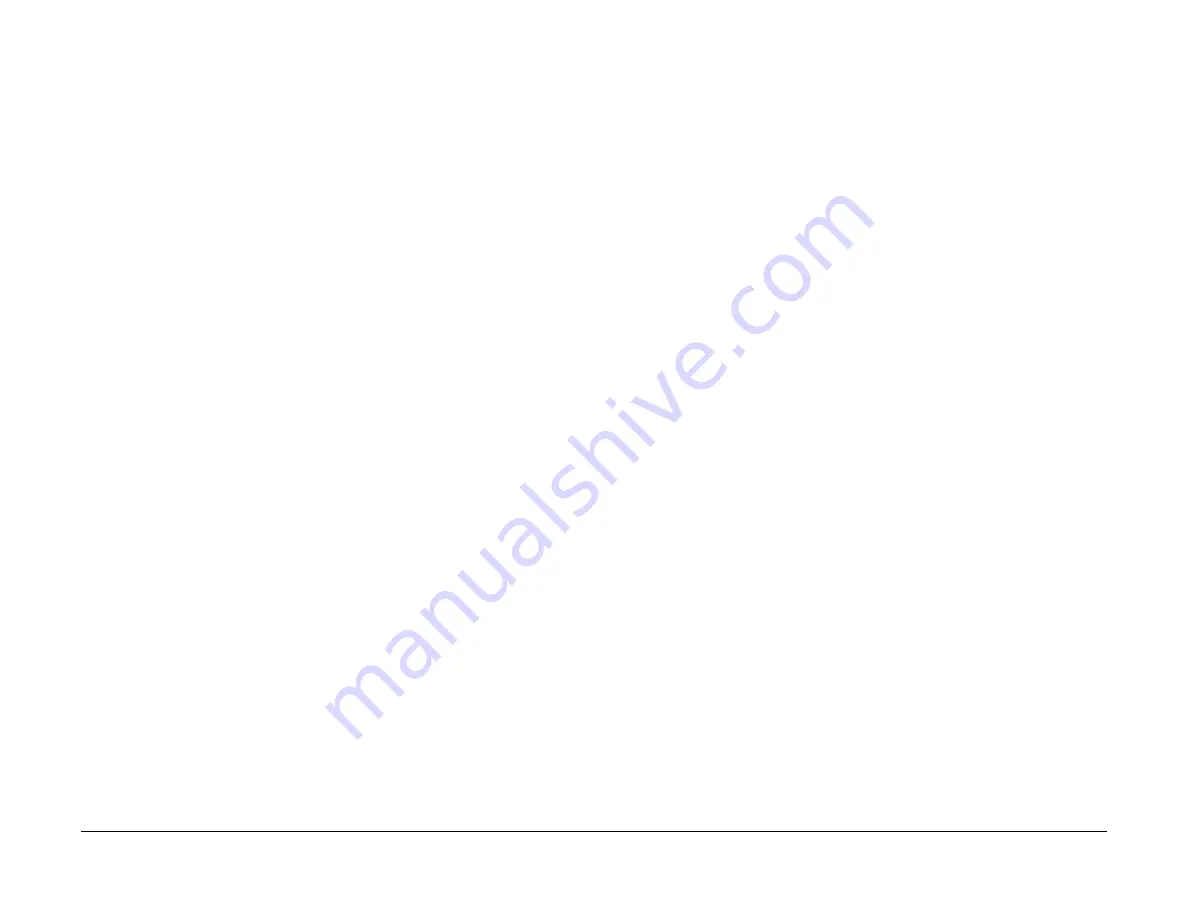
09/03
6-129
DC 3535/2240/1632, WC M24
GP 10, GP 12
General Procedures and Information
Initial issue
GP 10 Replacing Billing PWBs
Purpose
This procedure is used to maintain serial number and billing data integrity when Billing PWBs
must be replaced.
Procedure
CAUTION
To maintain the integrity of the serial number and billing data never replace all three PWBs at
once. If any of the following billing data PWBs needs replacing, replace them ONE PWB AT A
TIME, according to this procedure:
•
ESS PWB (
PL 13.1
).
•
MCU NVM PWB (
PL 13.1
).
•
ESS NVM PWB (
PL 13.1
).
Ensure that the software on the PWBs is at the correct version before and after PWB replace-
ment. Print the System Settings List (
GP 12
), and compare the ROM values to the table in the
software installation instructions on the current software upgrade CD.
1.
Connect the PWS. Select
dC132
in the DC Quick pull-down menu.
2.
Compare the serial numbers and billing counters displayed for the three PWBs with the
serial number on the data plate. Note any that do not agree.
NOTE: If any of the following conditions exist, escalate the call to Field engineering or the
NTC:
•
The displayed serial numbers match each other but do not match the data plate.
•
Two or more numbers do not agree with the data plate and the third number
•
The displayed numbers are all different.
3.
If one serial number or billing counter does not match the others, highlight that column.
The
Set Serial Number
button will become active. Click on the button. A series of pop-up
windows will open. Follow the instructions on the screen to synchronize the serial num-
bers.
CAUTION
To maintain the integrity of the serial number and billing data never replace all three PWBs at
once. Replacing all three PWBs at once will cause unrecoverable NVM corruption. If a PWB
needs replacing, only replace ONE AT A TIME. If the problem is not resolved, reinstall the orig-
inal PWB and re-enter the serial number (if necessary) before attempting to replace a different
PWB.
4.
If any PWB will not synchronize, replace that PWB and re-synchronize.
GP 12 Printing Reports
Description
This procedure describes how to print the various reports that are available. Printing reports
can help you troubleshoot and configure the machine.
Procedure
Printing the Settings List (Configuration Report)
NOTE: Make sure
dC371
is set for the correct Market Region. If paper size errors still occur
when attempting to print reports, check that NVM location 700-397 is set for the appropriate
paper size (44 = 8.5 x 11 in.; 5 = A4).
1.
Press the
Machine Status
button on the Control Panel.
2.
Select the
Billing Meter/Print Report
tab on the display.
3.
Press the
Print Report/List
button.
4.
Select the
Copy Mode Settings
button.
5.
Select the
Settings List
button.
6.
Press the
Start
button.
Other Reports
The following reports can be printed from the
UI Diagnostic Mode
:
1.
Debug Log
2.
HFSI Report
3.
Jam Report
4.
Shutdown Report
5.
Fail Report
6.
Protocol Monitor Report
Summary of Contents for DocuColor 2240
Page 3: ...09 03 2 DC 3535 2240 1632 WC M24 Initial issue Introduction...
Page 8: ...09 03 vii DC 3535 2240 1632 WC M24 Introduction Initial issue Translated Warnings...
Page 23: ...09 03 xxii DC 3535 2240 1632 WC M24 Initial issue Introduction...
Page 25: ...09 03 1 2 DC 3535 2240 1632 WC M24 Initial issue Service Call Procedures...
Page 45: ...09 03 2 12 DC 3535 2240 1632 WC M24 Initial issue Status Indicator RAPs...
Page 51: ...09 03 2 18 DC 3535 2240 1632 WC M24 1 306 Initial issue Status Indicator RAPs...
Page 91: ...09 03 2 58 DC 3535 2240 1632 WC M24 3 986 Initial issue Status Indicator RAPs...
Page 113: ...09 03 2 80 DC 3535 2240 1632 WC M24 4 908 Initial issue Status Indicator RAPs...
Page 147: ...09 03 2 114 DC 3535 2240 1632 WC M24 6 391 Initial issue Status Indicator RAPs...
Page 189: ...09 03 2 156 DC 3535 2240 1632 WC M24 7 960 7 969 Initial issue Status Indicator RAPs...
Page 209: ...09 03 2 176 DC 3535 2240 1632 WC M24 8 631 8 900 Initial issue Status Indicator RAPs...
Page 251: ...09 03 2 218 DC 3535 2240 1632 WC M24 9 932 9 933 Initial issue Status Indicator RAPs...
Page 357: ...09 03 2 324 DC 3535 2240 1632 WC M24 15 790 Initial issue Status Indicator RAPs...
Page 417: ...09 03 2 384 DC 3535 2240 1632 WC M24 16 981 16 982 Initial issue Status Indicator RAPs...
Page 495: ...09 03 2 462 DC 3535 2240 1632 WC M24 20 798 20 799 Initial issue Status Indicator RAPs...
Page 497: ...09 03 2 464 DC 3535 2240 1632 WC M24 021 360 Initial issue Status Indicator RAPs...
Page 721: ...09 03 2 688 DC 3535 2240 1632 WC M24 116 900 Initial issue Status Indicator RAPs...
Page 727: ...09 03 2 694 DC 3535 2240 1632 WC M24 121 350 Initial issue Status Indicator RAPs...
Page 729: ...09 03 2 696 DC 3535 2240 1632 WC M24 202 399 Initial issue Status Indicator RAPs...
Page 745: ...09 03 3 2 DC 3535 2240 1632 WC M24 Initial issue Image Quality...
Page 783: ...09 03 3 40 DC 3535 2240 1632 WC M24 IBT Cleaner Streak Initial issue Image Quality...
Page 805: ...09 03 4 22 DC 3535 2240 1632 WC M24 REP 4 4 Initial issue Repairs and Adjustments...
Page 947: ...09 03 4 164 DC 3535 2240 1632 WC M24 ADJ 6 1 Initial issue Repairs and Adjustments...
Page 971: ...09 03 4 188 DC 3535 2240 1632 WC M24 ADJ 9 15 Initial issue Repairs and Adjustments...
Page 973: ...09 03 4 190 DC 3535 2240 1632 WC M24 ADJ 12 1 Initial issue Repairs and Adjustments...
Page 1093: ...09 03 6 2 DC 3535 2240 1632 WC M24 Initial issue General Procedures and Information...
Page 1239: ...09 03 7 2 DC 3535 2240 1632 WC M24 Initial issue Wiring Data...
Page 1283: ...09 03 7 46 DC 3535 2240 1632 WC M24 Plug Jack Locations Initial issue Wiring Data...
Page 1285: ...09 03 7 48 DC 3535 2240 1632 WC M24 AC Wirenets Initial issue Wiring Data Figure 2 ACN Wirenet...
Page 1477: ...09 03 9 2 DC 3535 2240 1632 WC M24 Initial issue Installation...
Page 1489: ...09 03 9 14 DC 3535 2240 1632 WC M24 Fax Kit Installation Initial issue Installation...






























