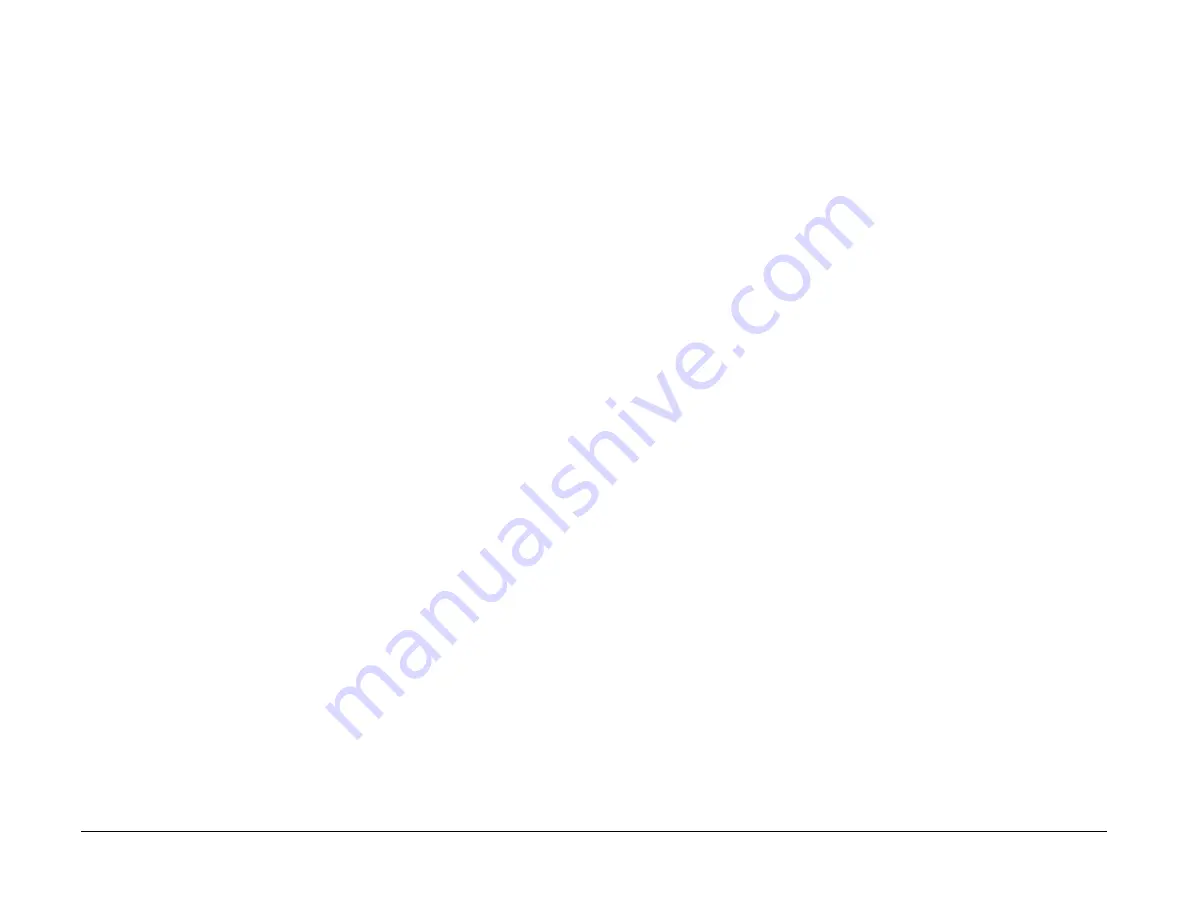
09/03
6-4
DC 3535/2240/1632, WC M24
UI Diagnostic Mode
Initial issue
General Procedures and Information
UI Diagnostic Mode
Diagnostic routines are mainly instructed/executed through the PWS. The UI Diagnostic mode
is provided for simple tasks that do not require connection with the PWS.
Procedure
Access the UI Diagnostic mode by following the procedures below.
Entering the UI Diagnostic mode
1.
At the Control Panel, press and hold the
0
key for 5 seconds, then press the
Start
button
while still pressing the 0 key.
The
CE Mode - Password Entry
screen will appear.
2.
Enter the Access Number (6789) and press
Confirm
.
The colors on the display will be reversed to indicate that the mode has changed to the UI
Diagnostic mode.
Accessing Diagnostic routines
1.
Press the
Access
button on the Control Panel
2.
Select
System Settings
on the display
3.
Select
Common Settings
on the display
4.
Select
Diagnostics
on the display
5.
The following dC routines can be accessed from the UI screen
a.
DC301 NVM Initialization
- Select the subsystem to be initialized and press the Start button on the display.
Refer to
dC301
for details.
b.
DC355 Hard Disk Initialization
- Only Partition A can be initialized. For full initialization, refer to
ADJ 9.8
.
c.
DC131 NVM Read/Write
- follow the instructions on the screen. If one or more NVM locations is changed, the
machine will reboot upon exit. Refer to
dC131
for details.
d.
Fax Diagnostics (WC 24 only), refer to
GP 5
for details.
Printing Service Reports
1.
To access Service reports, follow the
Entering the UI Diagnostic mode
procedure.
2.
After entering the Access Number, press the
Machine Status
button on the Control
Panel.
3.
Select the
Billing Meter/Print Reports
tab on the display.
4.
Press the
Print Reports/List
button.
5.
Press the
CE
button
6.
The following reports can be printed.
a.
Debug Log
b.
HFSI Report
c.
Jam Report
d.
Shutdown Report
e.
Fail Report
f.
Protocol Monitor Report (WC 24 only)
7.
Select the requested log button and press the Start button. The selected log will be
printed.
Exiting UI Diagnostic mode
CAUTION
Ensure that the machine is not inadvertently left in UI Diagnostic Mode.
There are three ways to exit from the UI Diagnostic mode.
•
Switch the power off and on.
•
perform the following:
–
Press
Close
to exit any of the service screens that were opened.
–
When the
System Settings
screen is displayed, press Exit
–
When the reversed-color Copy Mode screen is displayed, press the
Start
button
while the
0
key is pressed.
•
If the
Restart
button is displayed in the screen, pressing the button will restart the opera-
tion and exit from the mode.
Summary of Contents for DocuColor 2240
Page 3: ...09 03 2 DC 3535 2240 1632 WC M24 Initial issue Introduction...
Page 8: ...09 03 vii DC 3535 2240 1632 WC M24 Introduction Initial issue Translated Warnings...
Page 23: ...09 03 xxii DC 3535 2240 1632 WC M24 Initial issue Introduction...
Page 25: ...09 03 1 2 DC 3535 2240 1632 WC M24 Initial issue Service Call Procedures...
Page 45: ...09 03 2 12 DC 3535 2240 1632 WC M24 Initial issue Status Indicator RAPs...
Page 51: ...09 03 2 18 DC 3535 2240 1632 WC M24 1 306 Initial issue Status Indicator RAPs...
Page 91: ...09 03 2 58 DC 3535 2240 1632 WC M24 3 986 Initial issue Status Indicator RAPs...
Page 113: ...09 03 2 80 DC 3535 2240 1632 WC M24 4 908 Initial issue Status Indicator RAPs...
Page 147: ...09 03 2 114 DC 3535 2240 1632 WC M24 6 391 Initial issue Status Indicator RAPs...
Page 189: ...09 03 2 156 DC 3535 2240 1632 WC M24 7 960 7 969 Initial issue Status Indicator RAPs...
Page 209: ...09 03 2 176 DC 3535 2240 1632 WC M24 8 631 8 900 Initial issue Status Indicator RAPs...
Page 251: ...09 03 2 218 DC 3535 2240 1632 WC M24 9 932 9 933 Initial issue Status Indicator RAPs...
Page 357: ...09 03 2 324 DC 3535 2240 1632 WC M24 15 790 Initial issue Status Indicator RAPs...
Page 417: ...09 03 2 384 DC 3535 2240 1632 WC M24 16 981 16 982 Initial issue Status Indicator RAPs...
Page 495: ...09 03 2 462 DC 3535 2240 1632 WC M24 20 798 20 799 Initial issue Status Indicator RAPs...
Page 497: ...09 03 2 464 DC 3535 2240 1632 WC M24 021 360 Initial issue Status Indicator RAPs...
Page 721: ...09 03 2 688 DC 3535 2240 1632 WC M24 116 900 Initial issue Status Indicator RAPs...
Page 727: ...09 03 2 694 DC 3535 2240 1632 WC M24 121 350 Initial issue Status Indicator RAPs...
Page 729: ...09 03 2 696 DC 3535 2240 1632 WC M24 202 399 Initial issue Status Indicator RAPs...
Page 745: ...09 03 3 2 DC 3535 2240 1632 WC M24 Initial issue Image Quality...
Page 783: ...09 03 3 40 DC 3535 2240 1632 WC M24 IBT Cleaner Streak Initial issue Image Quality...
Page 805: ...09 03 4 22 DC 3535 2240 1632 WC M24 REP 4 4 Initial issue Repairs and Adjustments...
Page 947: ...09 03 4 164 DC 3535 2240 1632 WC M24 ADJ 6 1 Initial issue Repairs and Adjustments...
Page 971: ...09 03 4 188 DC 3535 2240 1632 WC M24 ADJ 9 15 Initial issue Repairs and Adjustments...
Page 973: ...09 03 4 190 DC 3535 2240 1632 WC M24 ADJ 12 1 Initial issue Repairs and Adjustments...
Page 1093: ...09 03 6 2 DC 3535 2240 1632 WC M24 Initial issue General Procedures and Information...
Page 1239: ...09 03 7 2 DC 3535 2240 1632 WC M24 Initial issue Wiring Data...
Page 1283: ...09 03 7 46 DC 3535 2240 1632 WC M24 Plug Jack Locations Initial issue Wiring Data...
Page 1285: ...09 03 7 48 DC 3535 2240 1632 WC M24 AC Wirenets Initial issue Wiring Data Figure 2 ACN Wirenet...
Page 1477: ...09 03 9 2 DC 3535 2240 1632 WC M24 Initial issue Installation...
Page 1489: ...09 03 9 14 DC 3535 2240 1632 WC M24 Fax Kit Installation Initial issue Installation...
















































