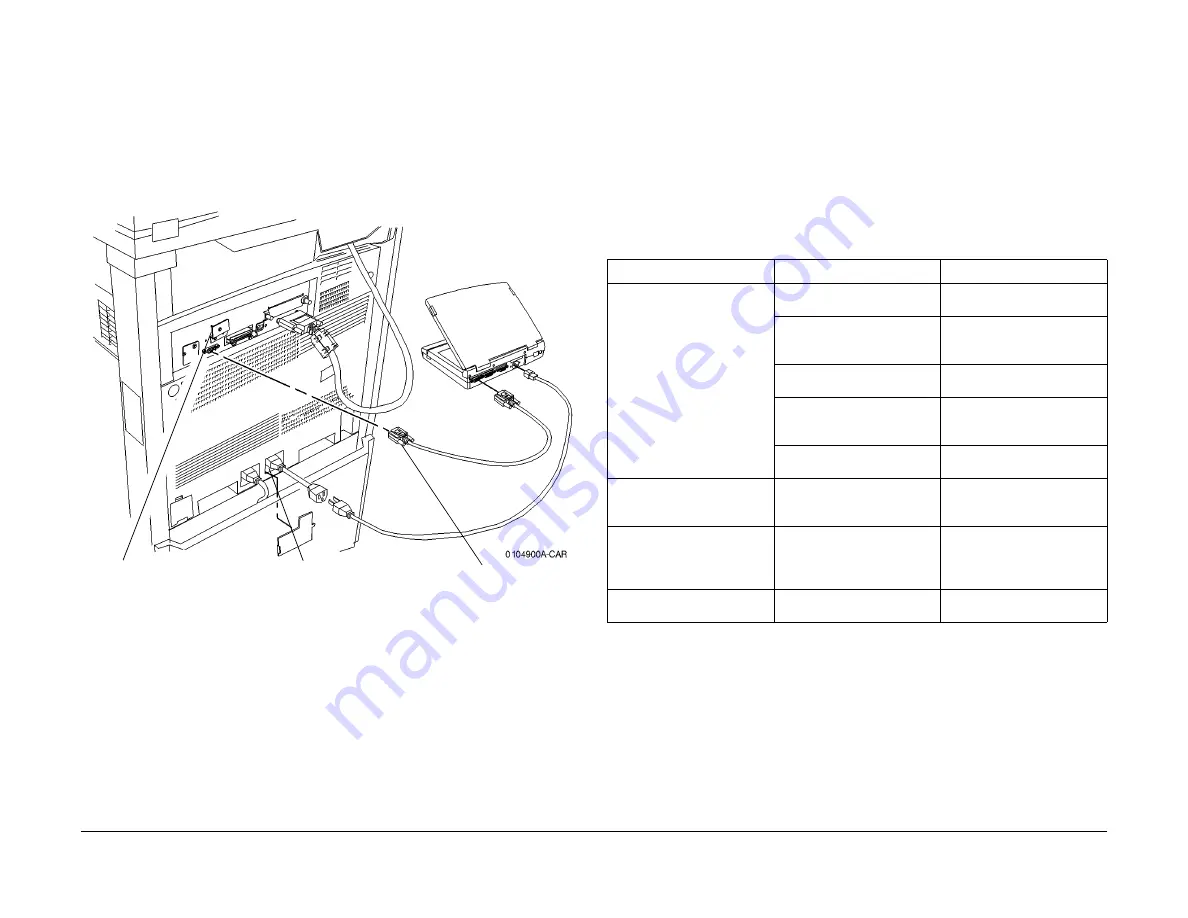
09/03
6-3
DC 3535/2240/1632, WC M24
Entering Diagnostic Mode using the PWS
General Procedures and Information
Initial issue
Entering Diagnostic Mode using the PWS
Procedure
The following procedure describe how to enter the Diagnostics Mode with the PWS.
1.
Inform the customer that the machine will be undergoing service and will not be available.
(Copy jobs and local print jobs will be stopped).
2.
Disconnect the machine from the customer network.
3.
Connect the Portable Work Station (PWS) to the machine (
Figure 1
).
Figure 1 Connecting the PWS
4.
Switch on the PWS.
5.
Make sure the machine is not copying or printing. The machine UI should display
Ready
to Copy
when there are no pending jobs.
6.
At the PWS, enter the
GSNLock Password
and select
OK
.
7.
From the Start menu in the lower left corner, select Programs\Xerox Applications. Select
the appropriate PWS for the machine.
NOTE: The PWS cannot connect to the machine if it is in Power Save mode. Ensure that the
machine indicates Ready to Copy before launching the PWS Tools.
8.
The
Diagnostics Tool screen
will display.
a.
Select
Use Local DB
from the
Diagnostics Tool screen
. The
PWS Diagnostic
Service Entry Window
displays.
b.
While the machine is connected to the PWS, the machine UI will display the mes-
sage,
Connecting to the PWS
.
9.
When the tool starts obtaining machine data, that data is displayed on the Service Entry
Screen. When the system has obtained the machine data, it displays
Complete
at the
upper left corner of the Service Entry Screen.
The data listed in
Table 1
will be displayed.
10. If communication is lost between the PWS and the machine, click
Reconnect
from the
main file menu.
11.
To exit the Diagnostic Mode:
a.
Select the
Service Exit Tab
.
b.
Click on the appropriate close-out buttons:
•
Complete Closeout
•
Temporary Closeout
c.
After the PWS has disconnected from the machine, select
Exit PWS
to close the
tool.
2
DC2240/1632 only:
Loosen screw and rotate
plate
1
DC2240/1632 only:
110 VAC machines - Remove
cover and connect PWS power
cord and adaptor
DC 3535 and all 220 VAC
machines must use customer
outlet for PWS
3
Connect serial
cable
Table 1 Machine Data displayed at Service Entry
Heading
Contents
Description
Machine Data
Product Code
Displays a code allocated to
each machine type.
Serial Number
Displays the 6 (XC) or 10 (XE)
digit number allocated to each
machine.
Total Copies
Displays the total number of
copies/prints
Copies Since Last Call
Displays the total number of
copies/prints since the last
CSE visit (complete closeout).
Software Version
Displays current IOT S/W Ver-
sion
Non-Zero Jams
ID, Description, Occurrences
Displays the Jams that have
occurred since the last com-
plete closeout.
HFSI Requiring Replacement ID, Description, Threshold,
Count.
Displays the component(s)
(HFSI) that has exceeded the
life Threshold).
Faults in Progress (Current
Faults)
ID, Description, Primary
Displays current (active) faults
in the machine.
Summary of Contents for DocuColor 2240
Page 3: ...09 03 2 DC 3535 2240 1632 WC M24 Initial issue Introduction...
Page 8: ...09 03 vii DC 3535 2240 1632 WC M24 Introduction Initial issue Translated Warnings...
Page 23: ...09 03 xxii DC 3535 2240 1632 WC M24 Initial issue Introduction...
Page 25: ...09 03 1 2 DC 3535 2240 1632 WC M24 Initial issue Service Call Procedures...
Page 45: ...09 03 2 12 DC 3535 2240 1632 WC M24 Initial issue Status Indicator RAPs...
Page 51: ...09 03 2 18 DC 3535 2240 1632 WC M24 1 306 Initial issue Status Indicator RAPs...
Page 91: ...09 03 2 58 DC 3535 2240 1632 WC M24 3 986 Initial issue Status Indicator RAPs...
Page 113: ...09 03 2 80 DC 3535 2240 1632 WC M24 4 908 Initial issue Status Indicator RAPs...
Page 147: ...09 03 2 114 DC 3535 2240 1632 WC M24 6 391 Initial issue Status Indicator RAPs...
Page 189: ...09 03 2 156 DC 3535 2240 1632 WC M24 7 960 7 969 Initial issue Status Indicator RAPs...
Page 209: ...09 03 2 176 DC 3535 2240 1632 WC M24 8 631 8 900 Initial issue Status Indicator RAPs...
Page 251: ...09 03 2 218 DC 3535 2240 1632 WC M24 9 932 9 933 Initial issue Status Indicator RAPs...
Page 357: ...09 03 2 324 DC 3535 2240 1632 WC M24 15 790 Initial issue Status Indicator RAPs...
Page 417: ...09 03 2 384 DC 3535 2240 1632 WC M24 16 981 16 982 Initial issue Status Indicator RAPs...
Page 495: ...09 03 2 462 DC 3535 2240 1632 WC M24 20 798 20 799 Initial issue Status Indicator RAPs...
Page 497: ...09 03 2 464 DC 3535 2240 1632 WC M24 021 360 Initial issue Status Indicator RAPs...
Page 721: ...09 03 2 688 DC 3535 2240 1632 WC M24 116 900 Initial issue Status Indicator RAPs...
Page 727: ...09 03 2 694 DC 3535 2240 1632 WC M24 121 350 Initial issue Status Indicator RAPs...
Page 729: ...09 03 2 696 DC 3535 2240 1632 WC M24 202 399 Initial issue Status Indicator RAPs...
Page 745: ...09 03 3 2 DC 3535 2240 1632 WC M24 Initial issue Image Quality...
Page 783: ...09 03 3 40 DC 3535 2240 1632 WC M24 IBT Cleaner Streak Initial issue Image Quality...
Page 805: ...09 03 4 22 DC 3535 2240 1632 WC M24 REP 4 4 Initial issue Repairs and Adjustments...
Page 947: ...09 03 4 164 DC 3535 2240 1632 WC M24 ADJ 6 1 Initial issue Repairs and Adjustments...
Page 971: ...09 03 4 188 DC 3535 2240 1632 WC M24 ADJ 9 15 Initial issue Repairs and Adjustments...
Page 973: ...09 03 4 190 DC 3535 2240 1632 WC M24 ADJ 12 1 Initial issue Repairs and Adjustments...
Page 1093: ...09 03 6 2 DC 3535 2240 1632 WC M24 Initial issue General Procedures and Information...
Page 1239: ...09 03 7 2 DC 3535 2240 1632 WC M24 Initial issue Wiring Data...
Page 1283: ...09 03 7 46 DC 3535 2240 1632 WC M24 Plug Jack Locations Initial issue Wiring Data...
Page 1285: ...09 03 7 48 DC 3535 2240 1632 WC M24 AC Wirenets Initial issue Wiring Data Figure 2 ACN Wirenet...
Page 1477: ...09 03 9 2 DC 3535 2240 1632 WC M24 Initial issue Installation...
Page 1489: ...09 03 9 14 DC 3535 2240 1632 WC M24 Fax Kit Installation Initial issue Installation...






























