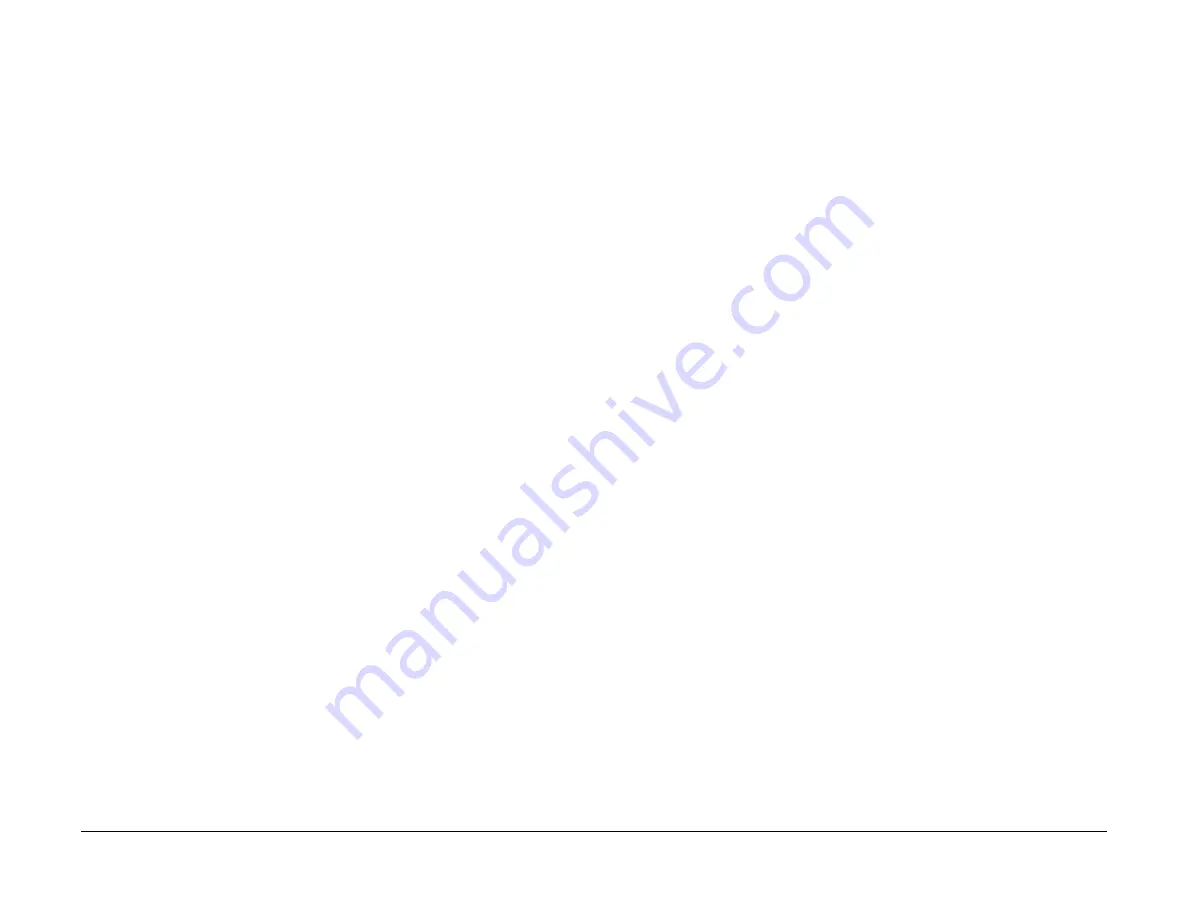
09/03
6-106
DC 3535/2240/1632, WC M24
dC305, dC330
Initial issue
General Procedures and Information
dC305 UI Component Check
Purpose
Checks the operations of the UI Screen and Control Panel buttons.
Procedure
1.
Enter the
Diagnostic Mode
. Refer to
Entering Diagnostic Mode using the PWS
.
2.
Select the
Diagnostics
Tab in the Service Entry Screen.
3.
Select the
System Test
Tab in the Diagnostics Screen. The System Test Screen displays.
The UI Component Check dC305 is the default screen.
4.
Select
Start
. The following message displays,
Perform the UI Component Check on
the Machine. When complete, select Stop
.
5.
Select
OK
.
6.
Touch the
UI Screen
in a different locations. The highlighted point moves to the new loca-
tion.
7.
All LEDs should be illuminated when the dC305 Touch Screen Test is displayed. Select
Stop
to Turn-OFF all LEDs.
8.
Select
Stop
on the Component Check Screen.
9.
The Touch Screen Test Screen on the machine UI closes.
dC330 Component Control
Purpose
The purpose of the dC330 Component Control is to display the logic state of input signals and
to energize output components.
NOTE: Refer to
Table 1
for a list of all Input Components listed by Chain/Link ID number. Refer
to
Table 2
for a list of all Output Components listed by Chain/Link ID number.
Procedure
1.
Enter the
Diagnostic Mode
. Refer to
Entering Diagnostic Mode using the PWS
.
2.
Select the
Diagnostics Tab
on the Service Entry Screen.
3.
Select
Component Control
(dC330) on the Diagnostic Entry Screen.
4.
The dC330 Screen is displayed. The display indicates the following:
•
Input/Output Components
•
ID Number (chain/link order)
•
Active Stack (including ID and state of component)
5.
The Component Control Codes are arranged in categories, such as: Processor, System,
Finisher, etc. Select the appropriate vertical tab.
CAUTION
Some components have special machine safety requirements, such as removing the IBT
assembly before running the IBT Drive, etc. These caution statements are listed in the Quick-
Help window for each code. Be careful to read and fully comply with these messages, in order
to avoid machine damage.
6.
Activate the desired component code by double clicking on the Chain/Link ID number or
by clicking once on the Chain/Link ID number then selecting the
Start Button
. The ID’s
will display in the Active Stack.
NOTE:
If the component has a runtime restriction, the component is switched on for that
period and automatically switched off.
7.
Press the
Stop
or
Stop All
button, or double click the active component in the Active
Stack box to end the test. The ID and Active Stack components are removed from the
Active Stack box.
Stacking Component Codes
NOTE: Some components cannot be energized at the same time as another compo-
nent. If you activate such a combination of components, the first component switched on will be
automatically switched off. If the component cannot be automatically turned off, the following
message appears:! Cannot check the component. Stop another output component
8.
To stack several codes, select the first code and press
Start
, then select the next code
and press
Start
. Continue to enter up to eleven codes.
9.
The selected ID appears in the ID column of the Active Stack box and the state changes
to Run; H or L as applicable.
10. Stop a highlighted component by pressing
Stop
or double click the active component in
the Active Stack Box
11.
To switch Off all components and clear the screen, press
Stop All
.
Summary of Contents for DocuColor 2240
Page 3: ...09 03 2 DC 3535 2240 1632 WC M24 Initial issue Introduction...
Page 8: ...09 03 vii DC 3535 2240 1632 WC M24 Introduction Initial issue Translated Warnings...
Page 23: ...09 03 xxii DC 3535 2240 1632 WC M24 Initial issue Introduction...
Page 25: ...09 03 1 2 DC 3535 2240 1632 WC M24 Initial issue Service Call Procedures...
Page 45: ...09 03 2 12 DC 3535 2240 1632 WC M24 Initial issue Status Indicator RAPs...
Page 51: ...09 03 2 18 DC 3535 2240 1632 WC M24 1 306 Initial issue Status Indicator RAPs...
Page 91: ...09 03 2 58 DC 3535 2240 1632 WC M24 3 986 Initial issue Status Indicator RAPs...
Page 113: ...09 03 2 80 DC 3535 2240 1632 WC M24 4 908 Initial issue Status Indicator RAPs...
Page 147: ...09 03 2 114 DC 3535 2240 1632 WC M24 6 391 Initial issue Status Indicator RAPs...
Page 189: ...09 03 2 156 DC 3535 2240 1632 WC M24 7 960 7 969 Initial issue Status Indicator RAPs...
Page 209: ...09 03 2 176 DC 3535 2240 1632 WC M24 8 631 8 900 Initial issue Status Indicator RAPs...
Page 251: ...09 03 2 218 DC 3535 2240 1632 WC M24 9 932 9 933 Initial issue Status Indicator RAPs...
Page 357: ...09 03 2 324 DC 3535 2240 1632 WC M24 15 790 Initial issue Status Indicator RAPs...
Page 417: ...09 03 2 384 DC 3535 2240 1632 WC M24 16 981 16 982 Initial issue Status Indicator RAPs...
Page 495: ...09 03 2 462 DC 3535 2240 1632 WC M24 20 798 20 799 Initial issue Status Indicator RAPs...
Page 497: ...09 03 2 464 DC 3535 2240 1632 WC M24 021 360 Initial issue Status Indicator RAPs...
Page 721: ...09 03 2 688 DC 3535 2240 1632 WC M24 116 900 Initial issue Status Indicator RAPs...
Page 727: ...09 03 2 694 DC 3535 2240 1632 WC M24 121 350 Initial issue Status Indicator RAPs...
Page 729: ...09 03 2 696 DC 3535 2240 1632 WC M24 202 399 Initial issue Status Indicator RAPs...
Page 745: ...09 03 3 2 DC 3535 2240 1632 WC M24 Initial issue Image Quality...
Page 783: ...09 03 3 40 DC 3535 2240 1632 WC M24 IBT Cleaner Streak Initial issue Image Quality...
Page 805: ...09 03 4 22 DC 3535 2240 1632 WC M24 REP 4 4 Initial issue Repairs and Adjustments...
Page 947: ...09 03 4 164 DC 3535 2240 1632 WC M24 ADJ 6 1 Initial issue Repairs and Adjustments...
Page 971: ...09 03 4 188 DC 3535 2240 1632 WC M24 ADJ 9 15 Initial issue Repairs and Adjustments...
Page 973: ...09 03 4 190 DC 3535 2240 1632 WC M24 ADJ 12 1 Initial issue Repairs and Adjustments...
Page 1093: ...09 03 6 2 DC 3535 2240 1632 WC M24 Initial issue General Procedures and Information...
Page 1239: ...09 03 7 2 DC 3535 2240 1632 WC M24 Initial issue Wiring Data...
Page 1283: ...09 03 7 46 DC 3535 2240 1632 WC M24 Plug Jack Locations Initial issue Wiring Data...
Page 1285: ...09 03 7 48 DC 3535 2240 1632 WC M24 AC Wirenets Initial issue Wiring Data Figure 2 ACN Wirenet...
Page 1477: ...09 03 9 2 DC 3535 2240 1632 WC M24 Initial issue Installation...
Page 1489: ...09 03 9 14 DC 3535 2240 1632 WC M24 Fax Kit Installation Initial issue Installation...






























