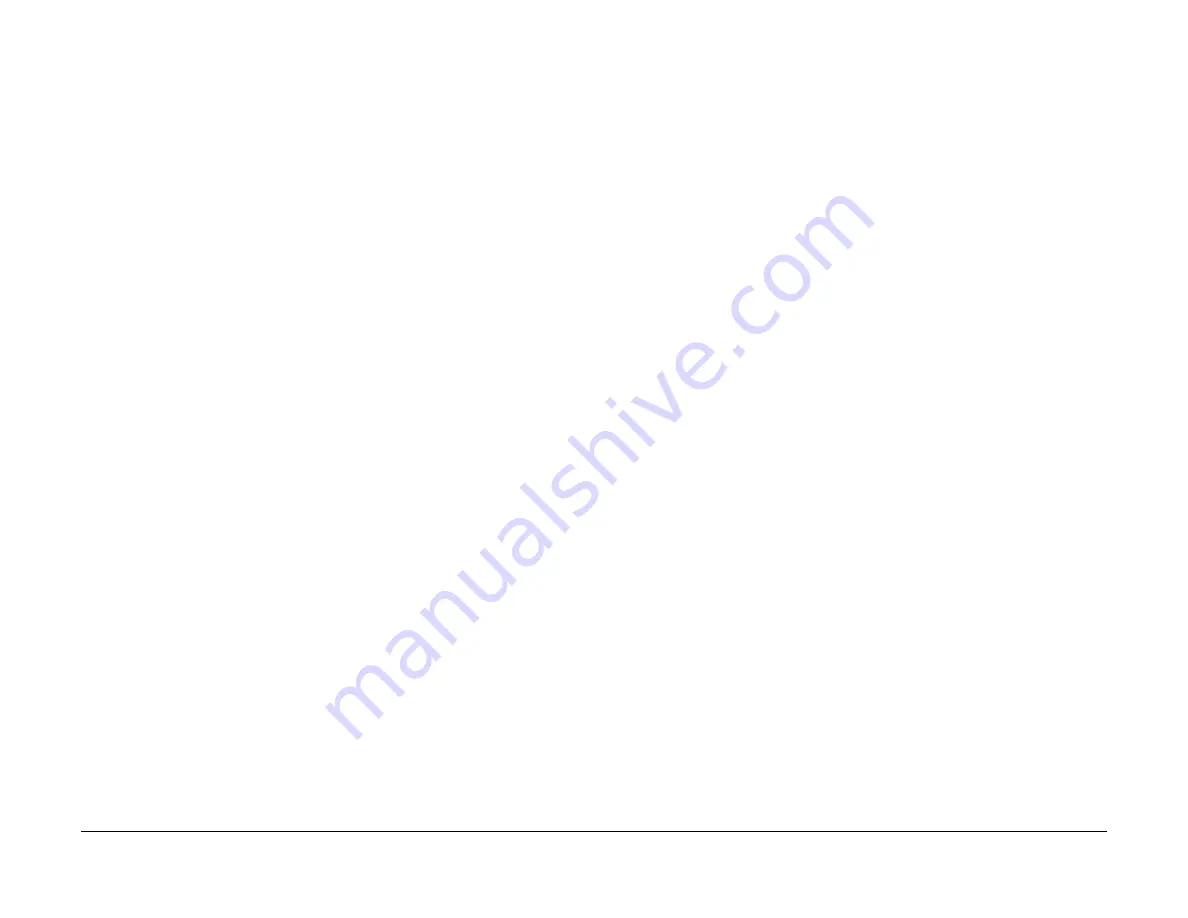
09/03
1-9
DC 3535/2240/1632, WC M24
Cleaning Procedures, Final Actions
Service Call Procedures
Initial issue
Cleaning Procedures
Purpose
The purpose is to provide cleaning procedures to be performed at every call.
Procedure
CAUTION
Do not use any solvents unless directed to do so by the Service Manual.
General Cleaning
Use a dry lint free cloth or a lint free cloth moistened with water for all cleaning unless directed
otherwise by the Service Manual. Wipe with a dry lint free cloth if a moistened cloth is used.
1.
Feed Components (Rolls and Pads)
Follow the General Cleaning procedure above.
2.
ROS Windows
Use the cleaning wand to clean the ROS windows (follow the procedure in the User
Guide).
3.
Toner Dispense Units
Vacuum the Toner Dispense units.
4.
Jam Sensors
Clean the sensors with a dry cotton swab.
5.
IBT Cleaning
Check the Transfer Belt surface and wipe with a dry lint free cloth. If the surface is exces-
sively dirty, replace the Transfer Belt (
PL 5.3
).
Do not rub the IBT Cleaning Blade. If it is necessary to clean the blade, use a soft brush
or dry swab to brush away contamination. Rubbing will remove the protective coating on
the blade.
6.
Fuser Components
(best cleaned when hot)
Wipe with a lint free cloth.
7.
Scanner
a.
Switch off the power and allow the Exposure Lamp to cool off.
b.
Using the optical Cleaning Cloth, clean the front and rear of the Document Glass,
Document Cover, White Reference Strip, Reflector, and Mirror.
c.
Clean the Exposure Lamp with a clean cloth and Film Remover.
d.
Clean the Lens with Lens and Mirror Cleaner and lint free cloth.
8.
DADF
Check the paper path for debris or damage. Clean the rolls with a clean cloth and Film
Remover as required.
9.
Finisher
Check the paper path for debris or damage. Clean the Finisher with a dry lint free cloth.
Final Actions
Purpose
The intent of this procedure is to be used as a guide to follow at the end of every service call.
Procedure
1.
Ensure that the exterior of the copier/printer and the adjacent area are clean. Use a dry
cloth or a cloth moistened with water to clean the copier/printer. Do not use solvents.
2.
Check the supply of consumables. Ensure that an adequate supply of consumables is
available according to local operating procedures.
3.
Conduct any operator training that is needed. Ensure that the operator understands that
the Automatic Gradation Adjustment procedure in the User Guide should be used to cali-
brate the colors.
4.
Complete the Service Log.
5.
Perform the following steps to make a copy of the Demonstration Original for the Cus-
tomer:
a.
Load Tray 1 with 8.5 x 11 inch (A4) or 11 x 17 inch paper.
b.
Place the Color Test Pattern on the glass with the short edge of the test pattern reg-
istered to the left edge of the glass. Select Tray 1 and make a single copy.
c.
Print out the Machine Settings (Configuration Report). Refer to
GP 12
. Store this
report with the service log in Tray 1.
d.
Ask the customer to verify the Print and Scan functions.
e.
Present the copies to the customer.
6.
Go to
dC351
and select
Save Machine Settings
. When the save is complete, exit the
PWS Tool. Save the machine data to the Machine Settings floppy. Store the floppy under
the left cover of the Control Panel, adjacent to the touchscreen stylus (
Figure 1
).
7.
Reconnect the machine to the customer network. Verify function.
8.
Issue copy credits as needed.
9.
Discuss the service call with the customer to ensure that the customer understands what
has been done and is satisfied with the results of the service call.
Summary of Contents for DocuColor 2240
Page 3: ...09 03 2 DC 3535 2240 1632 WC M24 Initial issue Introduction...
Page 8: ...09 03 vii DC 3535 2240 1632 WC M24 Introduction Initial issue Translated Warnings...
Page 23: ...09 03 xxii DC 3535 2240 1632 WC M24 Initial issue Introduction...
Page 25: ...09 03 1 2 DC 3535 2240 1632 WC M24 Initial issue Service Call Procedures...
Page 45: ...09 03 2 12 DC 3535 2240 1632 WC M24 Initial issue Status Indicator RAPs...
Page 51: ...09 03 2 18 DC 3535 2240 1632 WC M24 1 306 Initial issue Status Indicator RAPs...
Page 91: ...09 03 2 58 DC 3535 2240 1632 WC M24 3 986 Initial issue Status Indicator RAPs...
Page 113: ...09 03 2 80 DC 3535 2240 1632 WC M24 4 908 Initial issue Status Indicator RAPs...
Page 147: ...09 03 2 114 DC 3535 2240 1632 WC M24 6 391 Initial issue Status Indicator RAPs...
Page 189: ...09 03 2 156 DC 3535 2240 1632 WC M24 7 960 7 969 Initial issue Status Indicator RAPs...
Page 209: ...09 03 2 176 DC 3535 2240 1632 WC M24 8 631 8 900 Initial issue Status Indicator RAPs...
Page 251: ...09 03 2 218 DC 3535 2240 1632 WC M24 9 932 9 933 Initial issue Status Indicator RAPs...
Page 357: ...09 03 2 324 DC 3535 2240 1632 WC M24 15 790 Initial issue Status Indicator RAPs...
Page 417: ...09 03 2 384 DC 3535 2240 1632 WC M24 16 981 16 982 Initial issue Status Indicator RAPs...
Page 495: ...09 03 2 462 DC 3535 2240 1632 WC M24 20 798 20 799 Initial issue Status Indicator RAPs...
Page 497: ...09 03 2 464 DC 3535 2240 1632 WC M24 021 360 Initial issue Status Indicator RAPs...
Page 721: ...09 03 2 688 DC 3535 2240 1632 WC M24 116 900 Initial issue Status Indicator RAPs...
Page 727: ...09 03 2 694 DC 3535 2240 1632 WC M24 121 350 Initial issue Status Indicator RAPs...
Page 729: ...09 03 2 696 DC 3535 2240 1632 WC M24 202 399 Initial issue Status Indicator RAPs...
Page 745: ...09 03 3 2 DC 3535 2240 1632 WC M24 Initial issue Image Quality...
Page 783: ...09 03 3 40 DC 3535 2240 1632 WC M24 IBT Cleaner Streak Initial issue Image Quality...
Page 805: ...09 03 4 22 DC 3535 2240 1632 WC M24 REP 4 4 Initial issue Repairs and Adjustments...
Page 947: ...09 03 4 164 DC 3535 2240 1632 WC M24 ADJ 6 1 Initial issue Repairs and Adjustments...
Page 971: ...09 03 4 188 DC 3535 2240 1632 WC M24 ADJ 9 15 Initial issue Repairs and Adjustments...
Page 973: ...09 03 4 190 DC 3535 2240 1632 WC M24 ADJ 12 1 Initial issue Repairs and Adjustments...
Page 1093: ...09 03 6 2 DC 3535 2240 1632 WC M24 Initial issue General Procedures and Information...
Page 1239: ...09 03 7 2 DC 3535 2240 1632 WC M24 Initial issue Wiring Data...
Page 1283: ...09 03 7 46 DC 3535 2240 1632 WC M24 Plug Jack Locations Initial issue Wiring Data...
Page 1285: ...09 03 7 48 DC 3535 2240 1632 WC M24 AC Wirenets Initial issue Wiring Data Figure 2 ACN Wirenet...
Page 1477: ...09 03 9 2 DC 3535 2240 1632 WC M24 Initial issue Installation...
Page 1489: ...09 03 9 14 DC 3535 2240 1632 WC M24 Fax Kit Installation Initial issue Installation...
















































