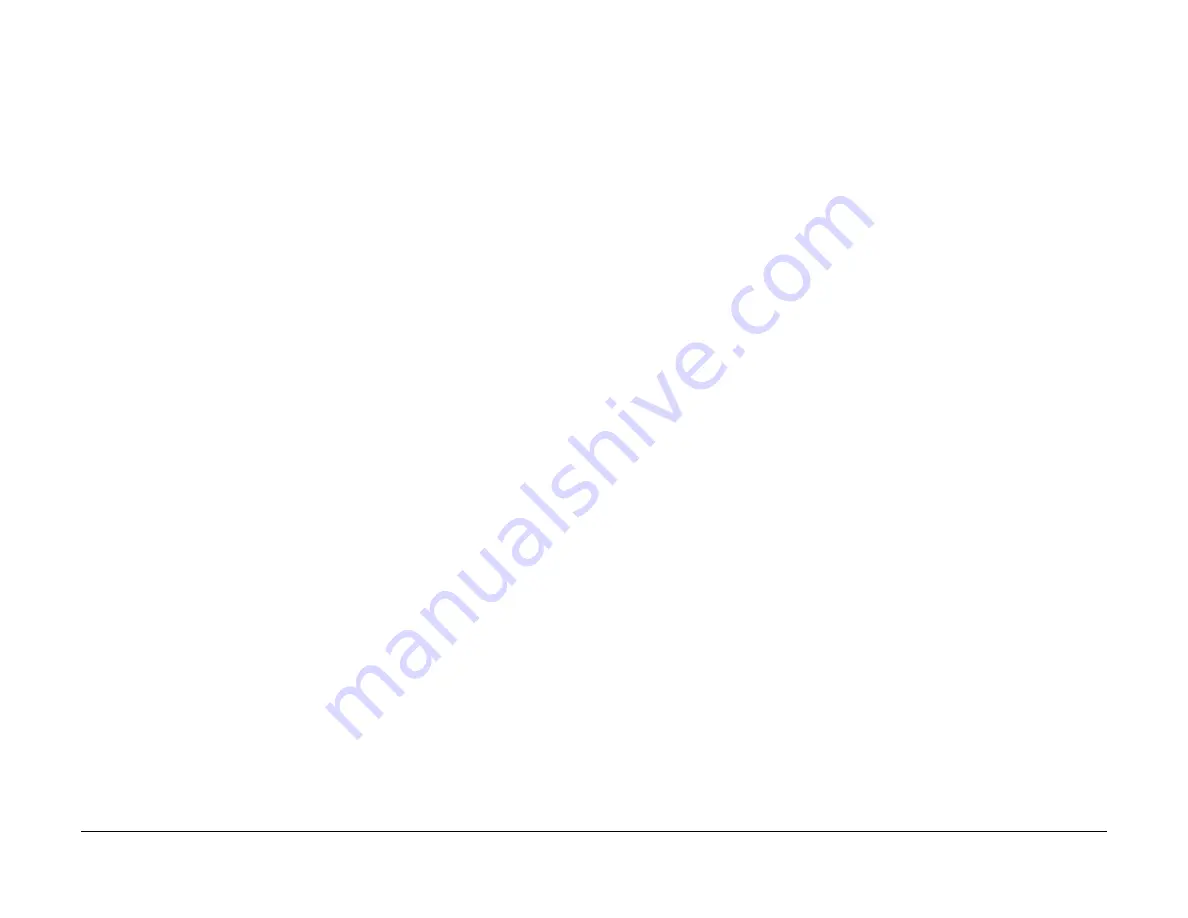
09/03
6-123
DC 3535/2240/1632, WC M24
GP 1
General Procedures and Information
Initial issue
GP 1 Network Printing Simulation
Purpose
This procedure details a method of troubleshooting network printing problems.
CAUTION
This procedure was written based on pre-release data. The software installation procedure and
the screens described may be different in the final version.
Procedure
Prerequisites
Crossover Cable and a PWS equipped with a Network Interface Card.
Windows 2000/Windows XP
1.
Connect the PWS to the printer with the Crossover Cable.
2.
Click the Windows
Start
button.
3.
Select
Settings
, then
Printers
.
4.
Select
Add Printer
.
5.
On the
Add Printer Wizard
screen, click
Next
.
6.
On the next screen, select
Local printer
, then click
Next
.
7.
When the
Add Printer Wizard
asks you to select the printer port, select
Create a new
port
. In the Type: menu, select
Standard TCP/IP Port
, then click
Next
. This will open the
Add Standard TCP/IP Printer Port Wizard
. Click
Next
.
8.
Enter the IP address of the printer. If not available, this can be determined from Tools
mode, or by printing the Configuration pages (
GP 12
). Click
Next
.
9.
Select
Custom
, then click on
Settings...
10. in the
Protocol
box, select
LPR
. In the
LPR Settings
box, type
RAW
for
Queue Name
:,
then click
OK
.
11.
Click
Next
. Click
Finish
to return to the
Add Printer Wizard
.
12. If the printer driver was previously loaded on the PWS, select the printer from the list and
click
Next
. Otherwise, click
Have Disk
. Print Drivers can be found on the customer User
Software CD, or the latest driver can also be downloaded from the Xerox website. Navi-
gate to the CD or downloaded driver for your PWS’ operating system. Click
OK
.
13. On the
Name Your Printer
screen, enter a name for the printer. Do not set this printer as
the default. Click
Next
.
14. Select
Do not share...
15. Select
Yes
when asked if you want to print a test page. Correct printing indicates a func-
tioning network connection.
Windows 95/Windows 98
NOTE: The GSN Release 9 CD contains an LPR Spooler application (Xerox TCP/IP Port Mon-
itor), which must be manually installed before performing this procedure. To install, navigate
the following path: [your CD drive letter]:\pwsother\LPR_PortMonitor\Win95_98. Run
Setup.exe.
Creating a printer on the PWS
1.
Connect the PWS to the printer with the Crossover Cable.
2.
Click the Windows
Start
button.
3.
Select
Settings
, then
Printers
.
4.
Select
Add Printer
.
5.
On the
Add Printer Wizard
screen, click
Next
.
6.
When the
Add Printer Wizard
asks which port you want to use, select
LPT1:
, then click
Next
.
7.
If the printer driver was previously loaded on the PWS, select the printer from the list and
click
Next
. Otherwise, click
Have Disk
. Print Drivers can be found on the customer Driv-
ers CD, or the latest driver can also be downloaded from the Xerox website. Navigate to
the CD or downloaded driver for your PWS’ operating system. Click
OK
.
8.
On the
Name Your Printer
screen, enter a name for the printer. Do not set this printer as
the default. Click
Next
.
9.
Select
No
when asked if you want to print a test page, then click
Finish
.
Configuring the printer port
1.
In the
Printers
folder, right-click on the new printer and select
Properties
.
2.
Click
Add Port
3.
In the Add Port screen, click
Other
, then select
Xerox TCP/IP Port
and click
OK
.
4.
Enter the IP address of the printer. If not available, this can be determined from Tools
mode, or by printing the Configuration pages (
GP 12
). Click
Next
.
5.
Select
Custom
, then
Setup
6.
The port will auto configure. Click
Next
.
7.
Click
Finish
to close the Wizard and return to the
Properties
screen.
8.
Click Apply to save the port configuration.
9.
A simple test of the printing function can be performed by selecting the
General
tab then
clicking
Print Test Page
.
Summary of Contents for DocuColor 2240
Page 3: ...09 03 2 DC 3535 2240 1632 WC M24 Initial issue Introduction...
Page 8: ...09 03 vii DC 3535 2240 1632 WC M24 Introduction Initial issue Translated Warnings...
Page 23: ...09 03 xxii DC 3535 2240 1632 WC M24 Initial issue Introduction...
Page 25: ...09 03 1 2 DC 3535 2240 1632 WC M24 Initial issue Service Call Procedures...
Page 45: ...09 03 2 12 DC 3535 2240 1632 WC M24 Initial issue Status Indicator RAPs...
Page 51: ...09 03 2 18 DC 3535 2240 1632 WC M24 1 306 Initial issue Status Indicator RAPs...
Page 91: ...09 03 2 58 DC 3535 2240 1632 WC M24 3 986 Initial issue Status Indicator RAPs...
Page 113: ...09 03 2 80 DC 3535 2240 1632 WC M24 4 908 Initial issue Status Indicator RAPs...
Page 147: ...09 03 2 114 DC 3535 2240 1632 WC M24 6 391 Initial issue Status Indicator RAPs...
Page 189: ...09 03 2 156 DC 3535 2240 1632 WC M24 7 960 7 969 Initial issue Status Indicator RAPs...
Page 209: ...09 03 2 176 DC 3535 2240 1632 WC M24 8 631 8 900 Initial issue Status Indicator RAPs...
Page 251: ...09 03 2 218 DC 3535 2240 1632 WC M24 9 932 9 933 Initial issue Status Indicator RAPs...
Page 357: ...09 03 2 324 DC 3535 2240 1632 WC M24 15 790 Initial issue Status Indicator RAPs...
Page 417: ...09 03 2 384 DC 3535 2240 1632 WC M24 16 981 16 982 Initial issue Status Indicator RAPs...
Page 495: ...09 03 2 462 DC 3535 2240 1632 WC M24 20 798 20 799 Initial issue Status Indicator RAPs...
Page 497: ...09 03 2 464 DC 3535 2240 1632 WC M24 021 360 Initial issue Status Indicator RAPs...
Page 721: ...09 03 2 688 DC 3535 2240 1632 WC M24 116 900 Initial issue Status Indicator RAPs...
Page 727: ...09 03 2 694 DC 3535 2240 1632 WC M24 121 350 Initial issue Status Indicator RAPs...
Page 729: ...09 03 2 696 DC 3535 2240 1632 WC M24 202 399 Initial issue Status Indicator RAPs...
Page 745: ...09 03 3 2 DC 3535 2240 1632 WC M24 Initial issue Image Quality...
Page 783: ...09 03 3 40 DC 3535 2240 1632 WC M24 IBT Cleaner Streak Initial issue Image Quality...
Page 805: ...09 03 4 22 DC 3535 2240 1632 WC M24 REP 4 4 Initial issue Repairs and Adjustments...
Page 947: ...09 03 4 164 DC 3535 2240 1632 WC M24 ADJ 6 1 Initial issue Repairs and Adjustments...
Page 971: ...09 03 4 188 DC 3535 2240 1632 WC M24 ADJ 9 15 Initial issue Repairs and Adjustments...
Page 973: ...09 03 4 190 DC 3535 2240 1632 WC M24 ADJ 12 1 Initial issue Repairs and Adjustments...
Page 1093: ...09 03 6 2 DC 3535 2240 1632 WC M24 Initial issue General Procedures and Information...
Page 1239: ...09 03 7 2 DC 3535 2240 1632 WC M24 Initial issue Wiring Data...
Page 1283: ...09 03 7 46 DC 3535 2240 1632 WC M24 Plug Jack Locations Initial issue Wiring Data...
Page 1285: ...09 03 7 48 DC 3535 2240 1632 WC M24 AC Wirenets Initial issue Wiring Data Figure 2 ACN Wirenet...
Page 1477: ...09 03 9 2 DC 3535 2240 1632 WC M24 Initial issue Installation...
Page 1489: ...09 03 9 14 DC 3535 2240 1632 WC M24 Fax Kit Installation Initial issue Installation...






























