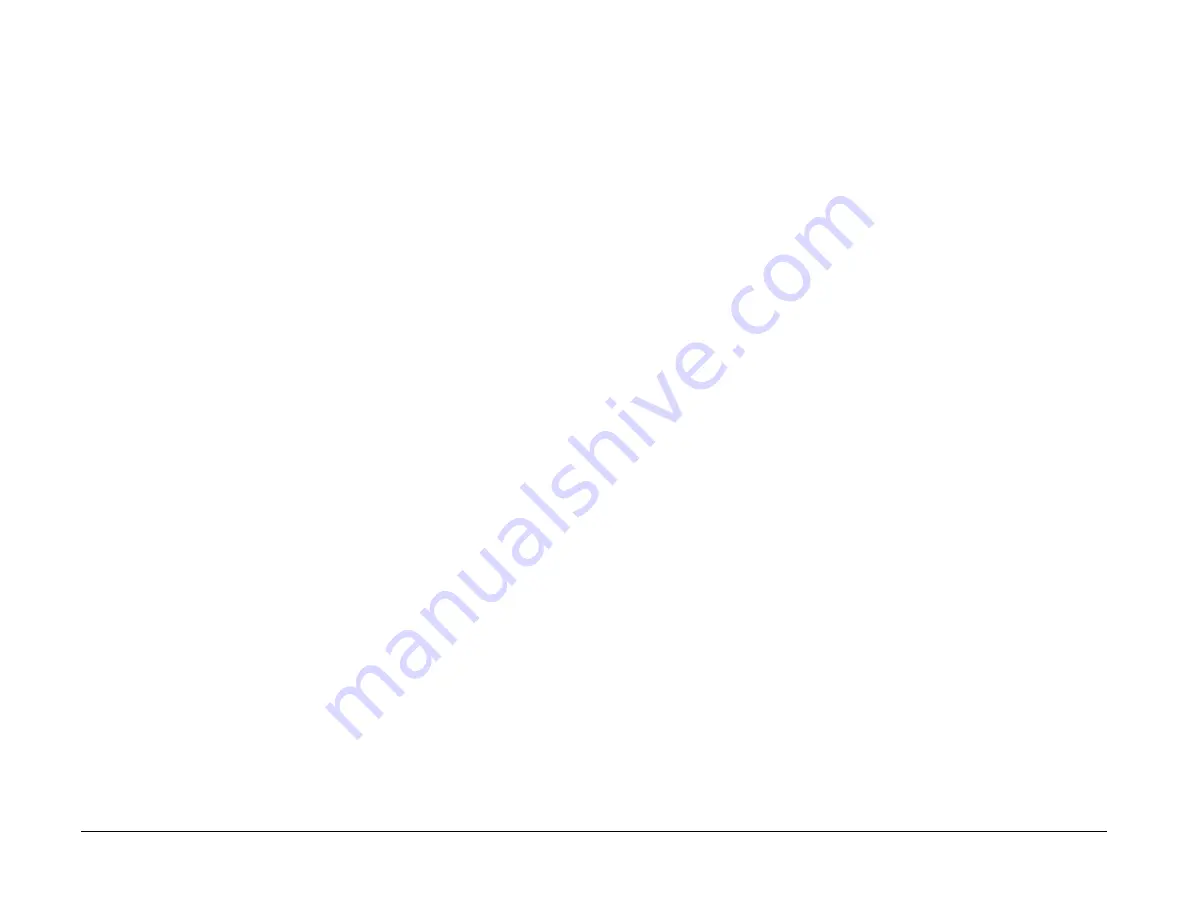
09/03
4-167
DC 3535/2240/1632, WC M24
ADJ 9.3, ADJ 9.4
Repairs and Adjustments
Initial issue
ADJ 9.3 TRC Control/Toner Density Setup (dC922)
Purpose
To check the output of ATC Sensor and to determine if TC Control performed normally.
Allows manual adjustment of TC if control is not functioning.
Check
1.
Connect the PWS to the machine and enter Diagnostic Mode (refer to
Entering Diagnostic
Mode using the PWS
).
2.
Under the
Adjustments
tab, select
Max Setup
.
3.
Select the
TRC Control
tab.
4.
Load letter size paper (8.5 x 11 or A4) into Tray 1.
5.
Select the
Start
button. The machine will read the output of the ATC Sensor and display
the results in the row labeled
ATC Mean Detected Value
. If the routine is unable to read
the ATC Sensor correctly, this fact will be displayed in the row labeled
ATC Sensor Fail
Determination
.
6.
If the row labeled
ATC Sensor Fail Determination
displays OK for all colors, continue
with the check. If any color is not OK, go to the appropriate RAP (
9-380
for yellow,
9-381
for magenta,
9-382
for cyan, or
9-383
for black) to fix the problem before continuing with
this procedure.
7.
Compare the data in the row labeled
ATC Mean Detected Value
with the data in the row
labeled
ATC Control Environment Correction Standard
. If the measured value for any
color is more than 50 bits higher or lower than the target (correction standard) value, per-
form the Adjustment.
8.
If the Check is OK, proceed to
ADJ 9.4
, ADC Output Check.
Adjustment
The
Tone Judge
window in the upper right portion of the screen shows the result of the ATC
Sensor read. Perform the following steps to adjust the toner density.
1.
Select
Run
. The control logic will automatically tone up or tone down each color per the
display.
2.
When the tone up/down cycle is complete, select
Start
to re-run the check.
NOTE: It is not necessary to repeat the tone up/down procedure until the match is exact.
3.
Repeat steps 2 and 3 until the
ATC Mean Detected Value
is within 50 bits of the
ATC
Control Environment Correction Standard
for all colors.
4.
Proceed to
ADJ 9.4
, ADC Output Check.
ADJ 9.4 ADC Output Check (dC934)
Purpose
•
To check the following functions
•
ADC (2 gradation) patch for Potential Control on the IBT
•
ADC Sensor output
•
Laser Diode light output
Check
1.
Connect the PWS to the machine and enter Diagnostic Mode (refer to
Entering Diagnostic
Mode using the PWS
).
2.
Under the
Adjustments
tab, select
Max Setup
.
3.
Select the
ADC AGC Setup
tab.
4.
Select the
Start
button. The machine will read the output of the ADC Sensor, The Laser
Diode, and Developer bias, and display the results on the screen.
5.
Check for unsatisfactory results:
•
If a fault code is declared, go to the RAP for that code. Resolve the problem, then
repeat the Check.
•
If
ADC Shutter Fail
is NG go to the
9-654
RAP and troubleshoot the shutter sole-
noid circuits
•
If
ADC Sensor Fail
is NG go to the
9-654
RAP and troubleshoot the sensor circuits.
Summary of Contents for DocuColor 2240
Page 3: ...09 03 2 DC 3535 2240 1632 WC M24 Initial issue Introduction...
Page 8: ...09 03 vii DC 3535 2240 1632 WC M24 Introduction Initial issue Translated Warnings...
Page 23: ...09 03 xxii DC 3535 2240 1632 WC M24 Initial issue Introduction...
Page 25: ...09 03 1 2 DC 3535 2240 1632 WC M24 Initial issue Service Call Procedures...
Page 45: ...09 03 2 12 DC 3535 2240 1632 WC M24 Initial issue Status Indicator RAPs...
Page 51: ...09 03 2 18 DC 3535 2240 1632 WC M24 1 306 Initial issue Status Indicator RAPs...
Page 91: ...09 03 2 58 DC 3535 2240 1632 WC M24 3 986 Initial issue Status Indicator RAPs...
Page 113: ...09 03 2 80 DC 3535 2240 1632 WC M24 4 908 Initial issue Status Indicator RAPs...
Page 147: ...09 03 2 114 DC 3535 2240 1632 WC M24 6 391 Initial issue Status Indicator RAPs...
Page 189: ...09 03 2 156 DC 3535 2240 1632 WC M24 7 960 7 969 Initial issue Status Indicator RAPs...
Page 209: ...09 03 2 176 DC 3535 2240 1632 WC M24 8 631 8 900 Initial issue Status Indicator RAPs...
Page 251: ...09 03 2 218 DC 3535 2240 1632 WC M24 9 932 9 933 Initial issue Status Indicator RAPs...
Page 357: ...09 03 2 324 DC 3535 2240 1632 WC M24 15 790 Initial issue Status Indicator RAPs...
Page 417: ...09 03 2 384 DC 3535 2240 1632 WC M24 16 981 16 982 Initial issue Status Indicator RAPs...
Page 495: ...09 03 2 462 DC 3535 2240 1632 WC M24 20 798 20 799 Initial issue Status Indicator RAPs...
Page 497: ...09 03 2 464 DC 3535 2240 1632 WC M24 021 360 Initial issue Status Indicator RAPs...
Page 721: ...09 03 2 688 DC 3535 2240 1632 WC M24 116 900 Initial issue Status Indicator RAPs...
Page 727: ...09 03 2 694 DC 3535 2240 1632 WC M24 121 350 Initial issue Status Indicator RAPs...
Page 729: ...09 03 2 696 DC 3535 2240 1632 WC M24 202 399 Initial issue Status Indicator RAPs...
Page 745: ...09 03 3 2 DC 3535 2240 1632 WC M24 Initial issue Image Quality...
Page 783: ...09 03 3 40 DC 3535 2240 1632 WC M24 IBT Cleaner Streak Initial issue Image Quality...
Page 805: ...09 03 4 22 DC 3535 2240 1632 WC M24 REP 4 4 Initial issue Repairs and Adjustments...
Page 947: ...09 03 4 164 DC 3535 2240 1632 WC M24 ADJ 6 1 Initial issue Repairs and Adjustments...
Page 971: ...09 03 4 188 DC 3535 2240 1632 WC M24 ADJ 9 15 Initial issue Repairs and Adjustments...
Page 973: ...09 03 4 190 DC 3535 2240 1632 WC M24 ADJ 12 1 Initial issue Repairs and Adjustments...
Page 1093: ...09 03 6 2 DC 3535 2240 1632 WC M24 Initial issue General Procedures and Information...
Page 1239: ...09 03 7 2 DC 3535 2240 1632 WC M24 Initial issue Wiring Data...
Page 1283: ...09 03 7 46 DC 3535 2240 1632 WC M24 Plug Jack Locations Initial issue Wiring Data...
Page 1285: ...09 03 7 48 DC 3535 2240 1632 WC M24 AC Wirenets Initial issue Wiring Data Figure 2 ACN Wirenet...
Page 1477: ...09 03 9 2 DC 3535 2240 1632 WC M24 Initial issue Installation...
Page 1489: ...09 03 9 14 DC 3535 2240 1632 WC M24 Fax Kit Installation Initial issue Installation...
















































