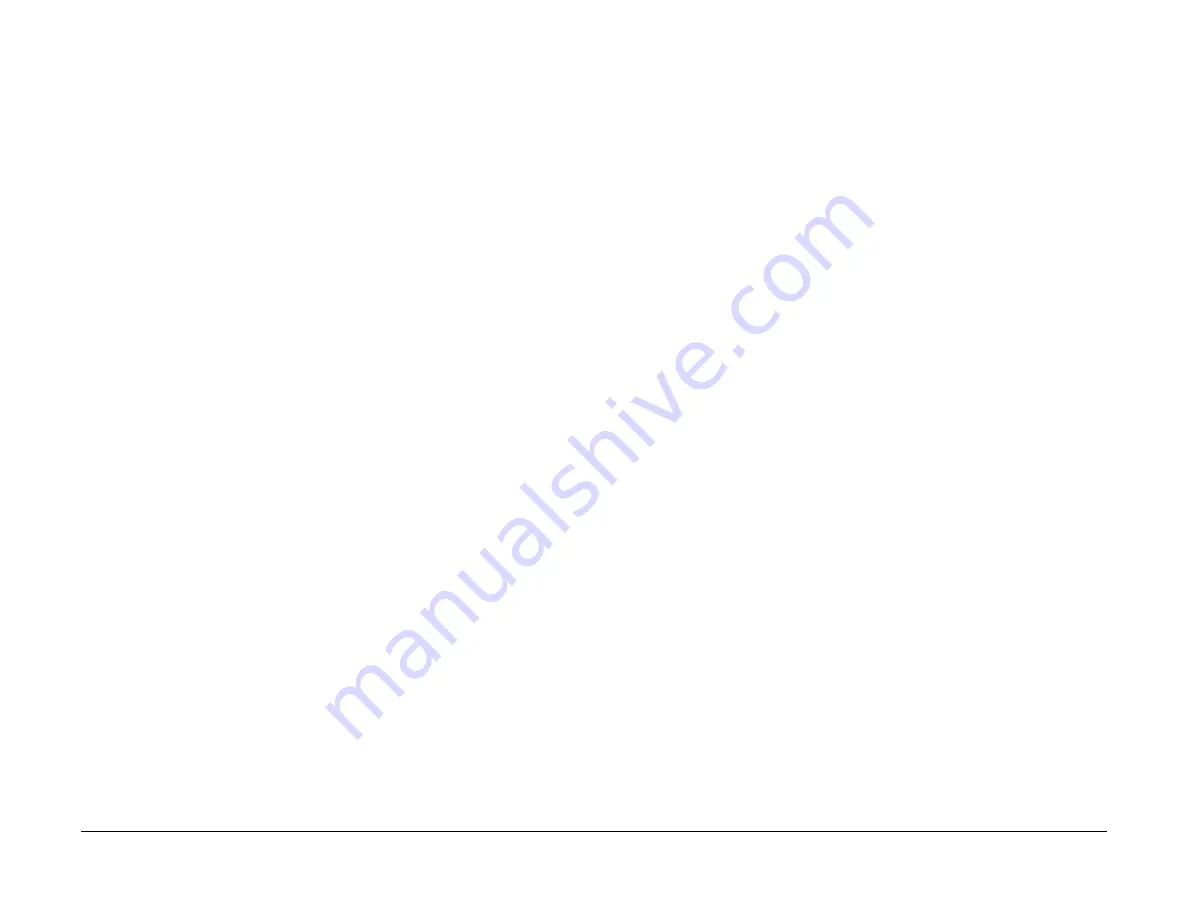
09/03
9-3
DC 3535/2240/1632, WC M24
Installation / Completion Checklist (NASG)
Installation
Initial issue
Installation / Completion Checklist (NASG)
Checklist
1.
Ensure that all packing material is removed and Input / Output accessories and options
are properly installed.
2.
Check space and power.
3.
Ensure that the Customer’s stock (media) is properly loaded in all trays.
NOTE: Paper type must be set correctly within System settings to minimize paper jams
and optimize transfer and fusing.
•
Trays 1 - 4 can use Bond, Plain, Recycled and CustomX stock.
•
The Bypass Tray also includes Lightweight, Heavyweight 1, Heavyweight 2, Labels,
etc. and can be overridden by customer selection on the LUI or the Print Driver.
•
Make sure to check that the trays are set up to the type of paper loaded in them.
4.
Perform a full system checkout exercising all features / functions.
a.
If possible, use customer documents / typical jobs when testing the machine opera-
tion.
b.
Verify that all image quality parameters are within specification (density, registration,
etc.).
5.
Create a Machine Settings Diskette by entering
dC351
and perform the Machine Settings
routine. Store the diskette under the One-touch Panel (
PL 18.2
) of the Control Panel
Assembly.
NOTE: With the DC3535 Tool, you can select a different drive and/or directory when sav-
ing the database.
6.
Print a Machine Settings List:
a.
On the Control Panel Assembly, press the Machine Status button.
b.
On the touch screen, press the Billing Meter / Print Report tab.
c.
On the touch screen, press the Print Report / List button.
d.
On the touch screen, press the Print Mode Settings button.
e.
On the touch screen, press the Settings List (Common Items) button.
f.
On the Control Panel Assembly, press the Start button.
Save the Machine Settings List together with the Service Log in Tray 1.
7.
Clean the machine and the surrounding area. Show the customer how to clean the ROS
windows. Clean the IIT Mirrors and Optics.
8.
At Call Completion, make sure that you fill out the AIQR Report completely. Report any
part usage, give a good description of problems encountered, and most important, DO
NOT USE ANY 99 CODES. If there were no problems during the install, please document
a problem free install on the AIQR Report.
Customer / Product Demonstration
1.
Locate the Customer Documentation Package.
a.
Insert the Customer Documentation CD into the CD ROM drive of your PWS.
b.
Show the Customer what is contained on the CD to familiarize them with the docu-
mentation that is available for their reference.
•
How To
•
Tutorials
•
Getting Started
•
Maintenance
•
Troubleshooting
•
Help
2.
Demonstrate a copy job using a typical Customer document.
3.
Check the Customer’s supplies:
•
Toner
•
Staples
•
Paper / Throughput
4.
Request that the Customer initiates a print job to insure that the machine is properly con-
nected to the network. It is the Customers responsibility to enable the network connection.
5.
Demonstrate removal and replacement of the Print Cartridges, the Waste Toner Bottle,
the Toner Cartridges, and the Fuser Module* (* - DC3535 only).
6.
Show the Customer the location of the Serial Number plate.
•
Explain the importance of having the machine serial number available when calling
for service and / or technical support.
•
Show the location of the meters and the Serial Number on the UI.
7.
Promote the Xerox “Value Added” services such as eService, Welcome Center call avoid-
ance, CSE Call-Ahead with ETA and Xerox commitment to benchmark Service and Sales
support.
8.
Tell the Customer that Xerox utilizes a Post Install and Post Service Call Customer Satis-
faction survey. Stress the importance of completing and returning this survey.
9.
Leave the Customer Close document with the Customer.
10. Leave your business card with the Customer.
Summary of Contents for DocuColor 2240
Page 3: ...09 03 2 DC 3535 2240 1632 WC M24 Initial issue Introduction...
Page 8: ...09 03 vii DC 3535 2240 1632 WC M24 Introduction Initial issue Translated Warnings...
Page 23: ...09 03 xxii DC 3535 2240 1632 WC M24 Initial issue Introduction...
Page 25: ...09 03 1 2 DC 3535 2240 1632 WC M24 Initial issue Service Call Procedures...
Page 45: ...09 03 2 12 DC 3535 2240 1632 WC M24 Initial issue Status Indicator RAPs...
Page 51: ...09 03 2 18 DC 3535 2240 1632 WC M24 1 306 Initial issue Status Indicator RAPs...
Page 91: ...09 03 2 58 DC 3535 2240 1632 WC M24 3 986 Initial issue Status Indicator RAPs...
Page 113: ...09 03 2 80 DC 3535 2240 1632 WC M24 4 908 Initial issue Status Indicator RAPs...
Page 147: ...09 03 2 114 DC 3535 2240 1632 WC M24 6 391 Initial issue Status Indicator RAPs...
Page 189: ...09 03 2 156 DC 3535 2240 1632 WC M24 7 960 7 969 Initial issue Status Indicator RAPs...
Page 209: ...09 03 2 176 DC 3535 2240 1632 WC M24 8 631 8 900 Initial issue Status Indicator RAPs...
Page 251: ...09 03 2 218 DC 3535 2240 1632 WC M24 9 932 9 933 Initial issue Status Indicator RAPs...
Page 357: ...09 03 2 324 DC 3535 2240 1632 WC M24 15 790 Initial issue Status Indicator RAPs...
Page 417: ...09 03 2 384 DC 3535 2240 1632 WC M24 16 981 16 982 Initial issue Status Indicator RAPs...
Page 495: ...09 03 2 462 DC 3535 2240 1632 WC M24 20 798 20 799 Initial issue Status Indicator RAPs...
Page 497: ...09 03 2 464 DC 3535 2240 1632 WC M24 021 360 Initial issue Status Indicator RAPs...
Page 721: ...09 03 2 688 DC 3535 2240 1632 WC M24 116 900 Initial issue Status Indicator RAPs...
Page 727: ...09 03 2 694 DC 3535 2240 1632 WC M24 121 350 Initial issue Status Indicator RAPs...
Page 729: ...09 03 2 696 DC 3535 2240 1632 WC M24 202 399 Initial issue Status Indicator RAPs...
Page 745: ...09 03 3 2 DC 3535 2240 1632 WC M24 Initial issue Image Quality...
Page 783: ...09 03 3 40 DC 3535 2240 1632 WC M24 IBT Cleaner Streak Initial issue Image Quality...
Page 805: ...09 03 4 22 DC 3535 2240 1632 WC M24 REP 4 4 Initial issue Repairs and Adjustments...
Page 947: ...09 03 4 164 DC 3535 2240 1632 WC M24 ADJ 6 1 Initial issue Repairs and Adjustments...
Page 971: ...09 03 4 188 DC 3535 2240 1632 WC M24 ADJ 9 15 Initial issue Repairs and Adjustments...
Page 973: ...09 03 4 190 DC 3535 2240 1632 WC M24 ADJ 12 1 Initial issue Repairs and Adjustments...
Page 1093: ...09 03 6 2 DC 3535 2240 1632 WC M24 Initial issue General Procedures and Information...
Page 1239: ...09 03 7 2 DC 3535 2240 1632 WC M24 Initial issue Wiring Data...
Page 1283: ...09 03 7 46 DC 3535 2240 1632 WC M24 Plug Jack Locations Initial issue Wiring Data...
Page 1285: ...09 03 7 48 DC 3535 2240 1632 WC M24 AC Wirenets Initial issue Wiring Data Figure 2 ACN Wirenet...
Page 1477: ...09 03 9 2 DC 3535 2240 1632 WC M24 Initial issue Installation...
Page 1489: ...09 03 9 14 DC 3535 2240 1632 WC M24 Fax Kit Installation Initial issue Installation...












































