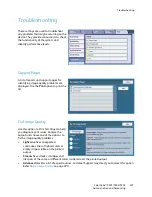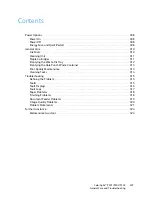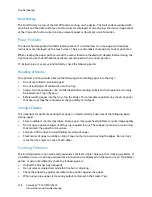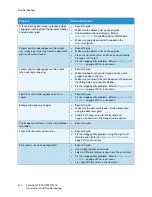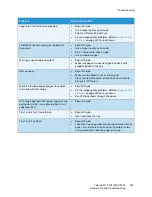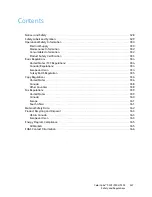General Care
ColorQube™ 9301/9302/9303
General Care and Troubleshooting
313
The waste tray will need to be emptied approximately 4 times per year or more depending on usage.
CAUTION:
If you remove the waste ink tray you must always empty it before replacing it.
Emptying the Hole Punch Waste Container
The hole punch waste container is a catch
tray that collects the waste punched
paper. Your device will prompt you when
the hole punch waste container needs
emptying.
Detail instructions are provided on the
touch screen. Follow the instructions and
labels provided when emptying the
container.
•
Slide the hole punch waste container
out of the finisher. Dispose of the
waste punched paper in the waste bin.
•
Install the emptied hole punch waste container, ensuring that the container is inserted correctly.
Print Quality Maintenance
There are a number of tasks your device performs automatically to ensure it is running at optimum
print quality:
Automatic Print Quality Maintenance
Your device contains a sub-system that periodically monitors the quality of the image being put on the
drum. This system is known as the Ink On Drum (IOD) system. This system will automatically detect
and correct a number of parameters in order to maintain optimum print quality.
This maintenance routine is automatic and lasts for approximately 60 seconds. The device schedules
this maintenance during ‘non use time’ which is determined by the
Intelligent Ready
feature.
Cleaning Pages
If a problem occurs and ink residue remains in the system, the device will run blank sheets through the
paper path to clean the system. This procedure does not require any user intervention, but may take a
few minutes to perform. The cleaning pages will be directed to the top tray and should be discarded.
There are additional troubleshooting tasks which can be performed to fix image quality problems.
Refer to
Image Quality Problems
on page 320.
Summary of Contents for ColorQube 9303
Page 1: ...Version 1 0 09 10 Xerox ColorQube 9301 9302 9303 User Guide...
Page 7: ...Version 1 0 09 10 Xerox ColorQube 9301 9302 9303 Copy...
Page 47: ...Version 1 0 09 10 Xerox ColorQube 9301 9302 9303 Fax...
Page 77: ...Version 1 0 09 10 Xerox ColorQube 9301 9302 9303 Server Fax...
Page 93: ...Version 1 0 09 10 Xerox ColorQube 9301 9302 9303 Internet Fax...
Page 111: ...Version 1 0 09 10 Xerox ColorQube 9301 9302 9303 Fax from PC...
Page 122: ...Fax from PC Options ColorQube 9301 9302 9303 Fax from PC 122...
Page 123: ...Version 1 0 09 10 Xerox ColorQube 9301 9302 9303 Print...
Page 144: ...Advanced ColorQube 9301 9302 9303 Print 144...
Page 145: ...Version 1 0 09 10 Xerox ColorQube 9301 9302 9303 Workflow Scanning...
Page 177: ...Version 1 0 09 10 Xerox ColorQube 9301 9302 9303 E mail...
Page 197: ...Version 1 0 09 10 Xerox ColorQube 9301 9302 9303 Print From...
Page 208: ...Log In Out ColorQube 9301 9302 9303 Print From 208...
Page 209: ...Version 1 0 09 10 Xerox ColorQube 9301 9302 9303 USB Port...
Page 216: ...Log In Out ColorQube 9301 9302 9303 USB Port 216...
Page 217: ...Version 1 0 09 10 Xerox ColorQube 9301 9302 9303 Internet Services...
Page 234: ...Help ColorQube 9301 9302 9303 Internet Services 234...
Page 235: ...Version 1 0 09 10 Xerox ColorQube 9301 9302 9303 Paper and Media...
Page 253: ...Version 1 0 09 10 Xerox ColorQube 9301 9302 9303 Machine and Job Status...
Page 266: ...Machine Status ColorQube 9301 9302 9303 Machine and Job Status 266...
Page 267: ...Version 1 0 09 10 Xerox ColorQube 9301 9302 9303 Administration and Accounting...
Page 304: ...Troubleshooting ColorQube 9301 9302 9303 Administration and Accounting 304...
Page 305: ...Version 1 0 09 10 Xerox ColorQube 9301 9302 9303 General Care and Troubleshooting...
Page 325: ...Version 1 0 09 10 Xerox ColorQube 9301 9302 9303 Safety and Regulations...