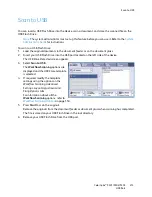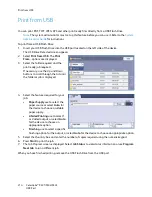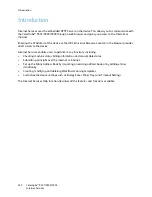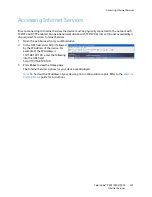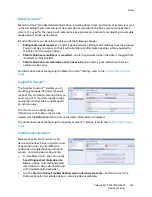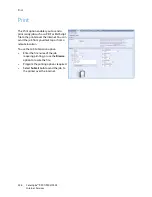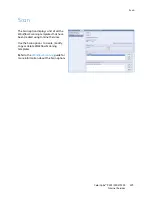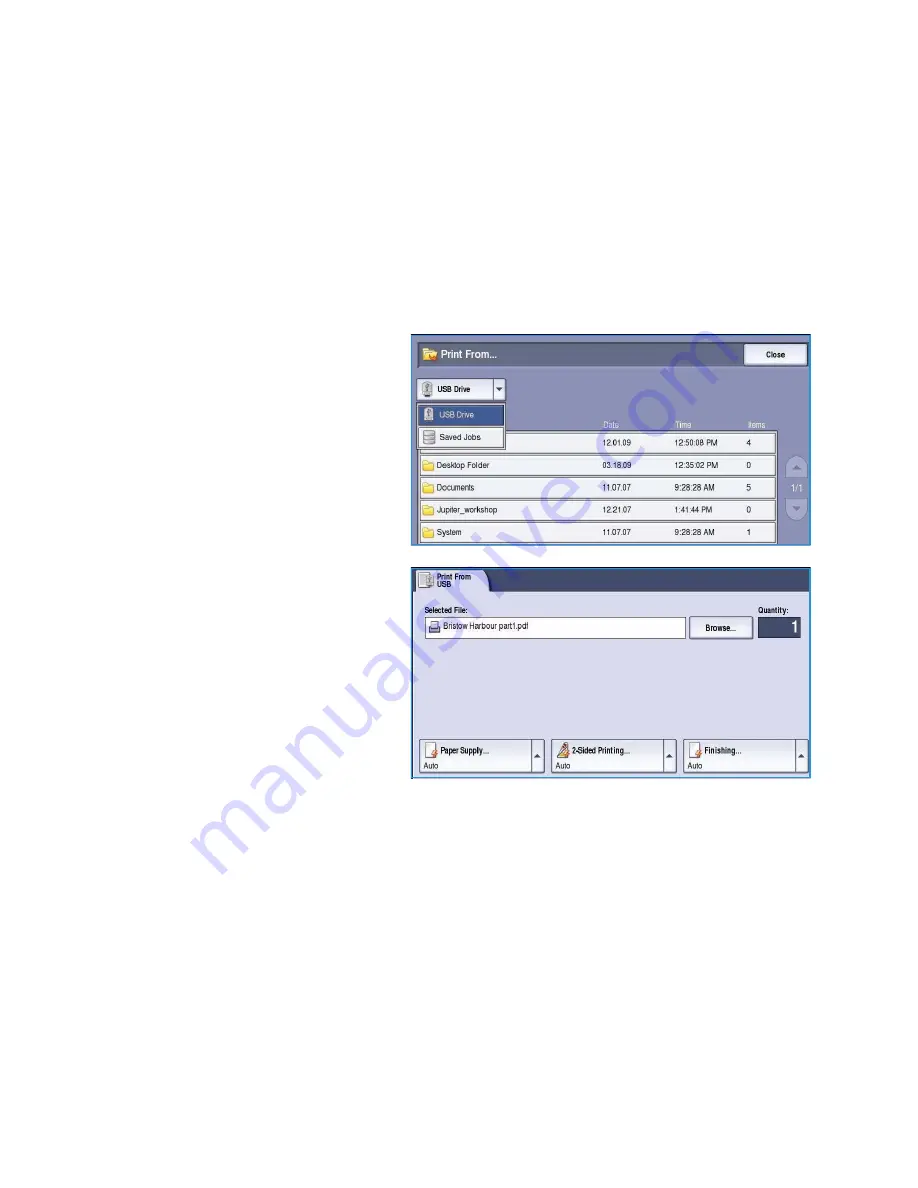
Print from USB
ColorQube™ 9301/9302/9303
USB Port
214
Print from USB
You can print PDF, TIFF, JPEG, XPS and other print ready files directly from a USB Flash Drive.
Note
The system administrator must set up this feature before you can use it. Refer to the
System
Administrator Guide
for instructions.
To print from a USB Flash Drive:
1.
Insert your USB Flash Drive into the USB port located on the left side of the device.
The
USB Drive Detected
screen appears.
2.
Select
Print from USB
. The
From...
options are displayed.
3.
Select the folder required and the
print ready job required.
If necessary, use the
Up and Down
buttons to scroll through the list until
the folder or job is displayed.
4.
Select the features required for your
job:
•
Paper Supply
use to select the
paper source or select
Auto
for
the device to choose a suitable
paper supply.
•
2-Sided Printing
use to select 1
or 2 sided output, or select
Auto
for the device to choose an
appropriate option.
•
Finishing
use to select a specific
finishing option for the output, or select
Auto
for the device to choose an appropriate option.
5.
Select the
Quantity
box and enter the number of copies required using the numeric keypad.
6.
Press
Start
to print the job.
7.
The
Job Progress
screen is displayed. Select
Job Status
to view status information or use
Program
Next Job
to run a different job.
When you have finished printing, remove the USB Flash Drive from the USB port.
Summary of Contents for ColorQube 9303
Page 1: ...Version 1 0 09 10 Xerox ColorQube 9301 9302 9303 User Guide...
Page 7: ...Version 1 0 09 10 Xerox ColorQube 9301 9302 9303 Copy...
Page 47: ...Version 1 0 09 10 Xerox ColorQube 9301 9302 9303 Fax...
Page 77: ...Version 1 0 09 10 Xerox ColorQube 9301 9302 9303 Server Fax...
Page 93: ...Version 1 0 09 10 Xerox ColorQube 9301 9302 9303 Internet Fax...
Page 111: ...Version 1 0 09 10 Xerox ColorQube 9301 9302 9303 Fax from PC...
Page 122: ...Fax from PC Options ColorQube 9301 9302 9303 Fax from PC 122...
Page 123: ...Version 1 0 09 10 Xerox ColorQube 9301 9302 9303 Print...
Page 144: ...Advanced ColorQube 9301 9302 9303 Print 144...
Page 145: ...Version 1 0 09 10 Xerox ColorQube 9301 9302 9303 Workflow Scanning...
Page 177: ...Version 1 0 09 10 Xerox ColorQube 9301 9302 9303 E mail...
Page 197: ...Version 1 0 09 10 Xerox ColorQube 9301 9302 9303 Print From...
Page 208: ...Log In Out ColorQube 9301 9302 9303 Print From 208...
Page 209: ...Version 1 0 09 10 Xerox ColorQube 9301 9302 9303 USB Port...
Page 216: ...Log In Out ColorQube 9301 9302 9303 USB Port 216...
Page 217: ...Version 1 0 09 10 Xerox ColorQube 9301 9302 9303 Internet Services...
Page 234: ...Help ColorQube 9301 9302 9303 Internet Services 234...
Page 235: ...Version 1 0 09 10 Xerox ColorQube 9301 9302 9303 Paper and Media...
Page 253: ...Version 1 0 09 10 Xerox ColorQube 9301 9302 9303 Machine and Job Status...
Page 266: ...Machine Status ColorQube 9301 9302 9303 Machine and Job Status 266...
Page 267: ...Version 1 0 09 10 Xerox ColorQube 9301 9302 9303 Administration and Accounting...
Page 304: ...Troubleshooting ColorQube 9301 9302 9303 Administration and Accounting 304...
Page 305: ...Version 1 0 09 10 Xerox ColorQube 9301 9302 9303 General Care and Troubleshooting...
Page 325: ...Version 1 0 09 10 Xerox ColorQube 9301 9302 9303 Safety and Regulations...