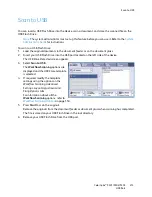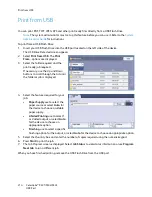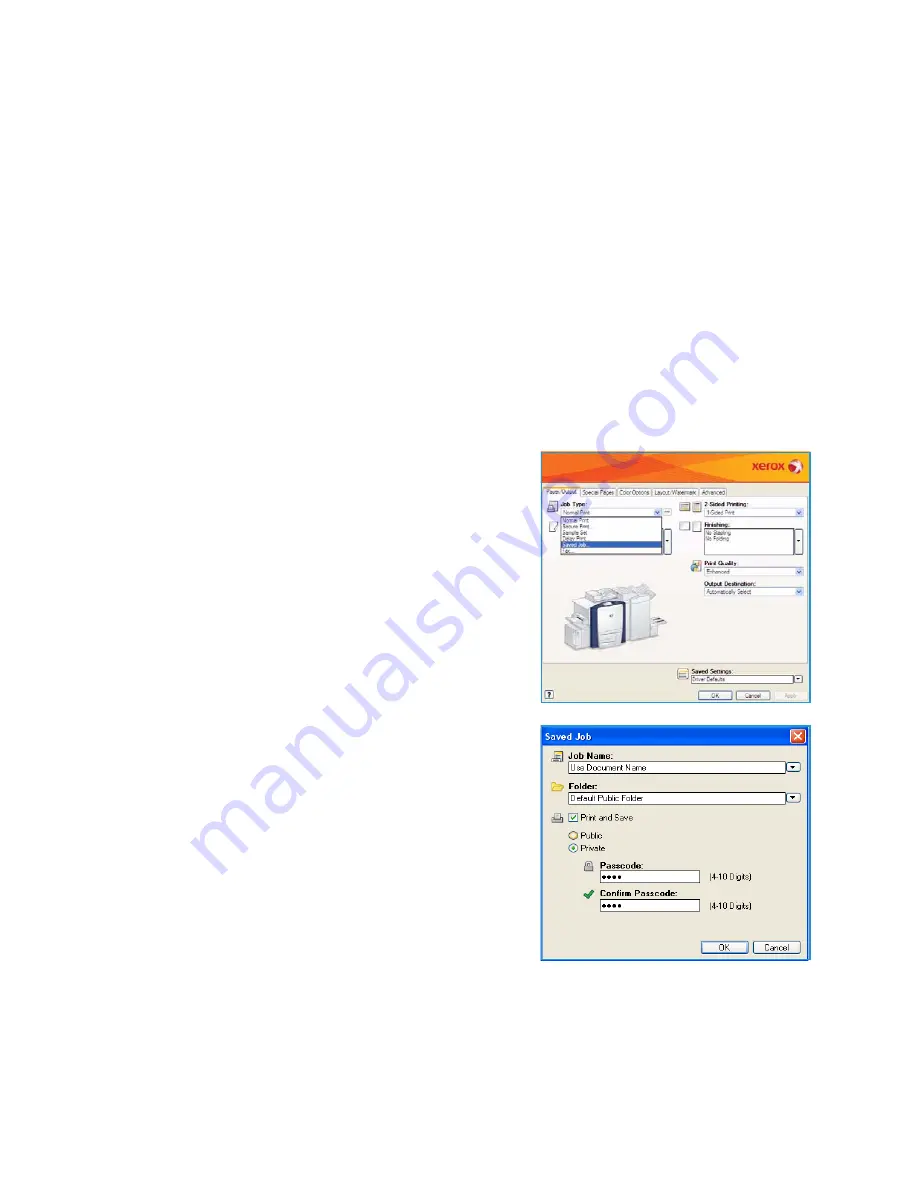
Saving Jobs for use with Print From...
ColorQube™ 9301/9302/9303
Print From...
203
Saving Jobs for use with Print From...
Saved jobs stored on the device can be accessed and printed using the
Print From...
service. Saved Jobs
are created using the Print Driver or Internet Services. Job folders can be setup by the System
Administrator using Internet Services and can be managed by the users. Refer to
Managing Saved Jobs
on page 205.
Jobs can be saved in the folders by selecting the
Saved Job
Job Type when submitting a print job from
your PC, or when submitting a print job using Internet Services.
Using the Print Driver
Select or create a document on your PC.
1.
Select
from the application’s
File
menu. The application Print window is displayed.
2.
Select the
ColorQube™ 9301/9302/9303
printer from the
Printer Name
drop-down menu.
3.
Select
Properties
to access the print settings for the job.
4.
Select the
Job Type
drop-down menu and select
Saved
Job.
The
Saved Job
options are displayed.
5.
Program the Saved Job options as required:
•
Select
Save
to store the job only or
Save and Print
to store and print the job.
•
Job Name
is used to enter a name for the job or
select Use Document Name to use the filename of
the document being submitted.
•
Folder
is used to select a location to store the job.
The
Default Public Folder
is available to all users,
other folders may have restricted access.
•
Secure Saved Job
is used to add a passcode to the
job. The job can only be accessed and printed using
the passcode entered here.
6.
Select
OK
to save the settings and exit the Saved Job options.
Program the print features required for the saved job.
7.
The
Help
option provides an explanation of all the options.
8.
Select
OK
to save the print settings.
Summary of Contents for ColorQube 9303
Page 1: ...Version 1 0 09 10 Xerox ColorQube 9301 9302 9303 User Guide...
Page 7: ...Version 1 0 09 10 Xerox ColorQube 9301 9302 9303 Copy...
Page 47: ...Version 1 0 09 10 Xerox ColorQube 9301 9302 9303 Fax...
Page 77: ...Version 1 0 09 10 Xerox ColorQube 9301 9302 9303 Server Fax...
Page 93: ...Version 1 0 09 10 Xerox ColorQube 9301 9302 9303 Internet Fax...
Page 111: ...Version 1 0 09 10 Xerox ColorQube 9301 9302 9303 Fax from PC...
Page 122: ...Fax from PC Options ColorQube 9301 9302 9303 Fax from PC 122...
Page 123: ...Version 1 0 09 10 Xerox ColorQube 9301 9302 9303 Print...
Page 144: ...Advanced ColorQube 9301 9302 9303 Print 144...
Page 145: ...Version 1 0 09 10 Xerox ColorQube 9301 9302 9303 Workflow Scanning...
Page 177: ...Version 1 0 09 10 Xerox ColorQube 9301 9302 9303 E mail...
Page 197: ...Version 1 0 09 10 Xerox ColorQube 9301 9302 9303 Print From...
Page 208: ...Log In Out ColorQube 9301 9302 9303 Print From 208...
Page 209: ...Version 1 0 09 10 Xerox ColorQube 9301 9302 9303 USB Port...
Page 216: ...Log In Out ColorQube 9301 9302 9303 USB Port 216...
Page 217: ...Version 1 0 09 10 Xerox ColorQube 9301 9302 9303 Internet Services...
Page 234: ...Help ColorQube 9301 9302 9303 Internet Services 234...
Page 235: ...Version 1 0 09 10 Xerox ColorQube 9301 9302 9303 Paper and Media...
Page 253: ...Version 1 0 09 10 Xerox ColorQube 9301 9302 9303 Machine and Job Status...
Page 266: ...Machine Status ColorQube 9301 9302 9303 Machine and Job Status 266...
Page 267: ...Version 1 0 09 10 Xerox ColorQube 9301 9302 9303 Administration and Accounting...
Page 304: ...Troubleshooting ColorQube 9301 9302 9303 Administration and Accounting 304...
Page 305: ...Version 1 0 09 10 Xerox ColorQube 9301 9302 9303 General Care and Troubleshooting...
Page 325: ...Version 1 0 09 10 Xerox ColorQube 9301 9302 9303 Safety and Regulations...