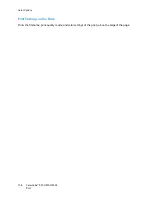Layout/Watermark
ColorQube™ 9301/9302/9303
141
Watermark
A watermark is a picture or text (independent of that provided by the application) that is printed on
every page or the first page of the job.
The watermark options are provided in the drop-down menu. There are pre-set watermarks listed
available,
Draft
,
Confidential
and
Copy
.
Once a watermark is selected, use the
Options
menu to select whether to print the watermark in the
background, in the foreground, or blend with the job. Also select whether to print the watermark on all
pages or on the first page only.
Additional watermarks can be created using the
New
option. The
Watermark Editor
screen is displayed
with options for creating a new watermark.
•
Name
is used to enter a name for the watermark. The
name appears in the watermark selection menu under
the
Layout/Watermark
tab. When creating a new
watermark, type a name that is no more than 255
characters.
•
The
Options
pull down menu allows you to choose the
type of watermark to create. Select one of the following
options:
•
Text
uses the characters that you type in the
Text
field. This is displayed in the document as the
watermark.
•
Time Stamp
uses a time stamp as the watermark.
Select whether to include the weekday, date, time,
and/or time zone in the
Time Stamp Format
drop-
down list.
•
Picture
uses a picture as the watermark. The picture can be in Bitmap, GIF or JPG format.
Specify the file name in the
File Name
field or select the
Choose File
button to browse to the
picture that you want to use.
•
Font
if you selected
Text
or
Time Stamp
, select this option to access the
Font
screen to change
the font family, style, and size to use for the text.
•
Color
if you selected
Text
or
Time Stamp
, select this option to access the
Color
screen to change
the color to use for the text.
•
Angle
if you selected
Text
or
Time Stamp
, either specify an angle or move the slider to select the
angle of the text on the page. The default angle is 45 degrees.
•
Scale
if you selected
Picture
, either specify the percentage or move the slider to select the
percentage to scale the picture.
•
Density
either specify a density for the watermark or move the slider to select the density. The
default density is 25 percent.
Summary of Contents for ColorQube 9303
Page 1: ...Version 1 0 09 10 Xerox ColorQube 9301 9302 9303 User Guide...
Page 7: ...Version 1 0 09 10 Xerox ColorQube 9301 9302 9303 Copy...
Page 47: ...Version 1 0 09 10 Xerox ColorQube 9301 9302 9303 Fax...
Page 77: ...Version 1 0 09 10 Xerox ColorQube 9301 9302 9303 Server Fax...
Page 93: ...Version 1 0 09 10 Xerox ColorQube 9301 9302 9303 Internet Fax...
Page 111: ...Version 1 0 09 10 Xerox ColorQube 9301 9302 9303 Fax from PC...
Page 122: ...Fax from PC Options ColorQube 9301 9302 9303 Fax from PC 122...
Page 123: ...Version 1 0 09 10 Xerox ColorQube 9301 9302 9303 Print...
Page 144: ...Advanced ColorQube 9301 9302 9303 Print 144...
Page 145: ...Version 1 0 09 10 Xerox ColorQube 9301 9302 9303 Workflow Scanning...
Page 177: ...Version 1 0 09 10 Xerox ColorQube 9301 9302 9303 E mail...
Page 197: ...Version 1 0 09 10 Xerox ColorQube 9301 9302 9303 Print From...
Page 208: ...Log In Out ColorQube 9301 9302 9303 Print From 208...
Page 209: ...Version 1 0 09 10 Xerox ColorQube 9301 9302 9303 USB Port...
Page 216: ...Log In Out ColorQube 9301 9302 9303 USB Port 216...
Page 217: ...Version 1 0 09 10 Xerox ColorQube 9301 9302 9303 Internet Services...
Page 234: ...Help ColorQube 9301 9302 9303 Internet Services 234...
Page 235: ...Version 1 0 09 10 Xerox ColorQube 9301 9302 9303 Paper and Media...
Page 253: ...Version 1 0 09 10 Xerox ColorQube 9301 9302 9303 Machine and Job Status...
Page 266: ...Machine Status ColorQube 9301 9302 9303 Machine and Job Status 266...
Page 267: ...Version 1 0 09 10 Xerox ColorQube 9301 9302 9303 Administration and Accounting...
Page 304: ...Troubleshooting ColorQube 9301 9302 9303 Administration and Accounting 304...
Page 305: ...Version 1 0 09 10 Xerox ColorQube 9301 9302 9303 General Care and Troubleshooting...
Page 325: ...Version 1 0 09 10 Xerox ColorQube 9301 9302 9303 Safety and Regulations...